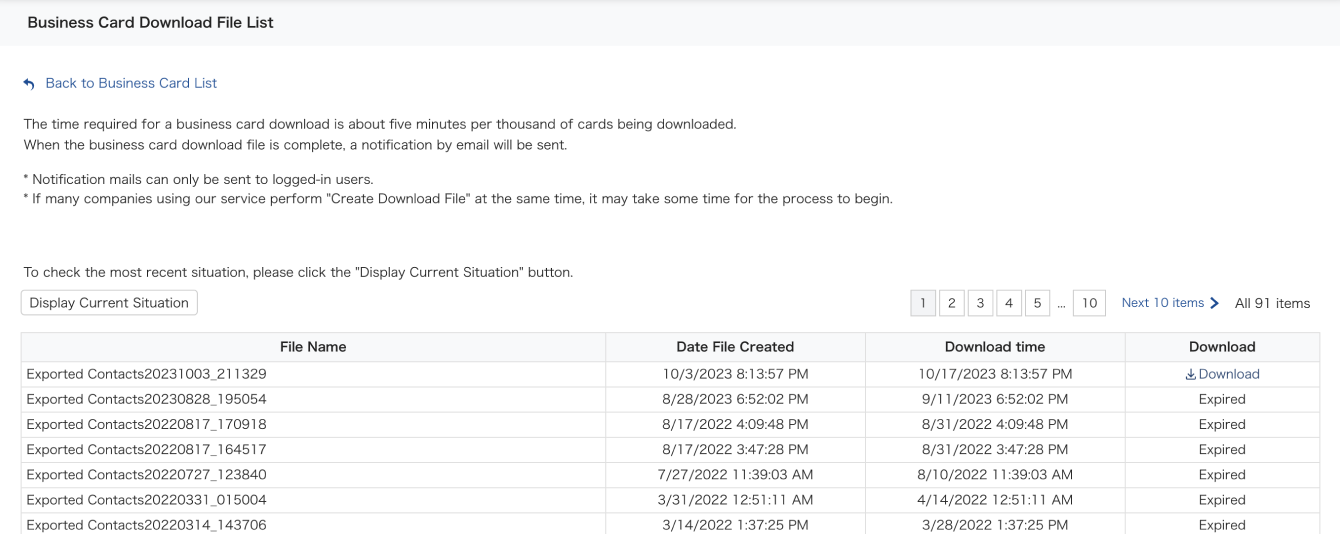Things to note
- Contacts to download are first assembled into a csv file, which can then be downloaded.
- File creation can take some time (Approx. 5 mins for 1,000 contacts).
* If we receive an overwhelming number of download requests at the same time,it may take longer to prepare the downloadable file. - Once the file is ready, you will be notified by email.
- You must be authorized by your administrator to download contacts. There are two settings; authorized to download your contacts only, or authorized to download all contacts.
- Cards and contacts set as private are not downloadable, even if you are authorized to download all contacts. Learn more about card visibility and authorization.
- Business card images cannot be downloaded.
Steps to take
1. Search for the contacts you want to download.
Select All in the pull-down menu to search all contacts. Learn more about Advanced Search.

2. From the search results, check the boxes of cards you want to download.
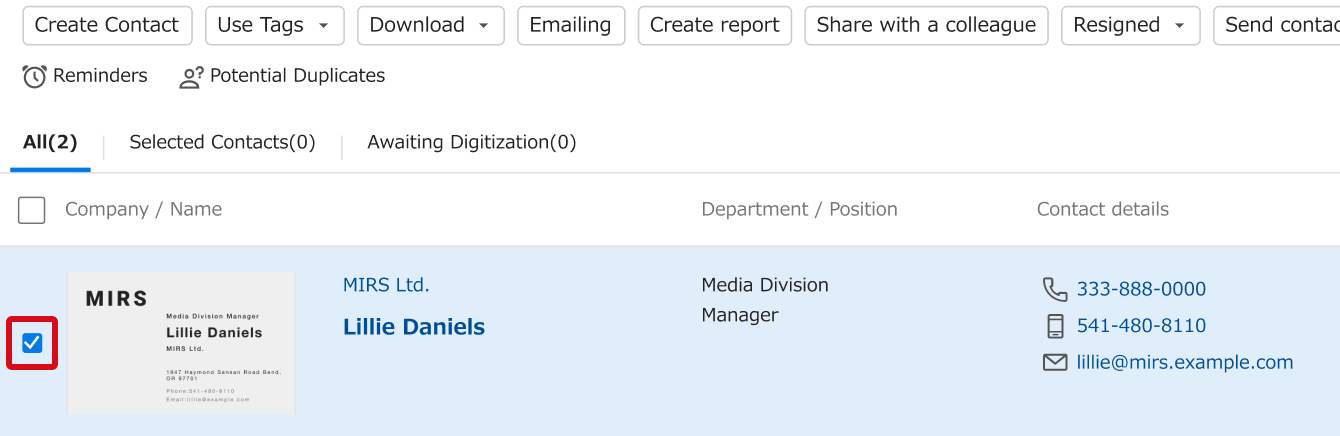
To select and download all cards in the search results, check the box in red.
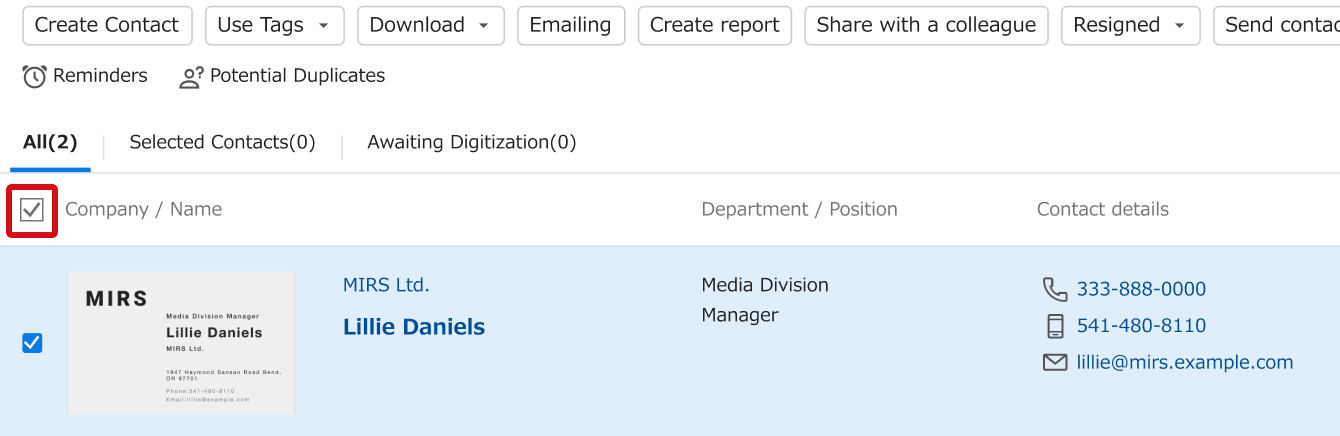
3. Next, click the download icon and select Download Selected Cards.
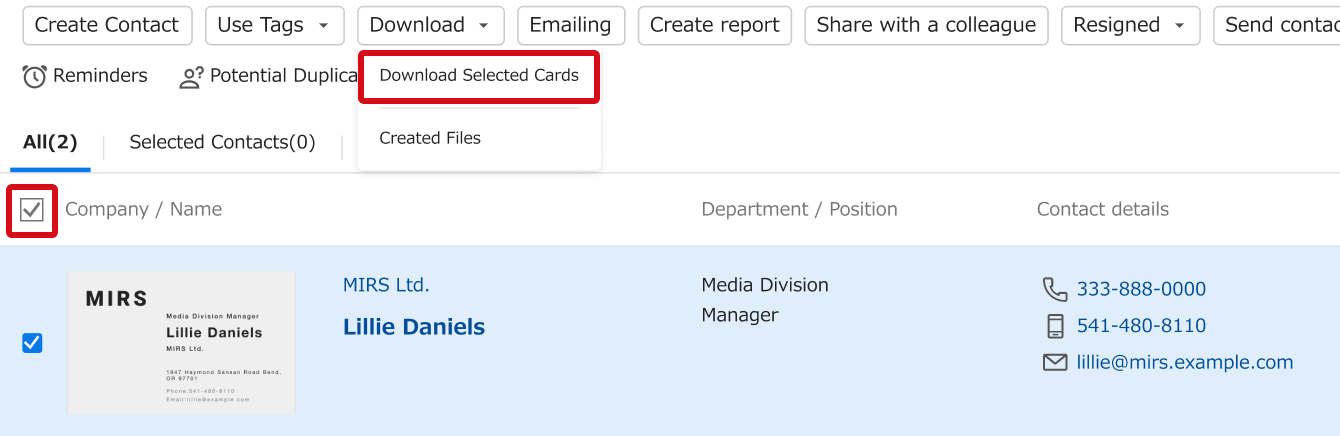
4. Select fields and options, then click Download. You can select an existing template for fields.
The Download list in "2 Data Fields" is the targeted output. Add and delete from the All Data Fields and Download lists.
*The “Digitization status” field can be used to output the digitization progress.

Learn more about Options.

5. Preparing a file to download will take some time. Click Display Current Situation to refresh. Once Creating changes to Download, click on it to download the file.