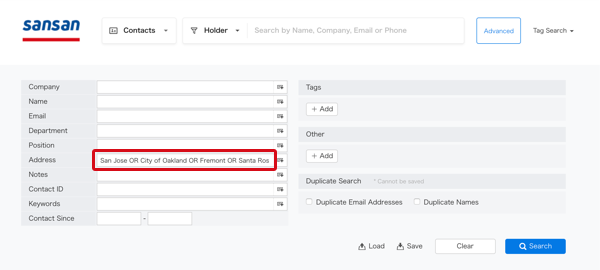Summary
Search criterias can be saved. This is particularly helpful if you often do searches with the same criterias.
Here we will show how to save search criterias (as an example, how to save the criteria that the address of the business card is in the Kanto region) and how to do searches from criterias that have been saved.
Procedure: Saving search criterias
1. From the home screen, click on "Advanced", then select holder.

2. In the Address section, click icon, and on separate lines type in "San Jose" and the names of the city/town arround there. Click on "Search".

3. When you click on "Save", the Search criteria save screen will come up.
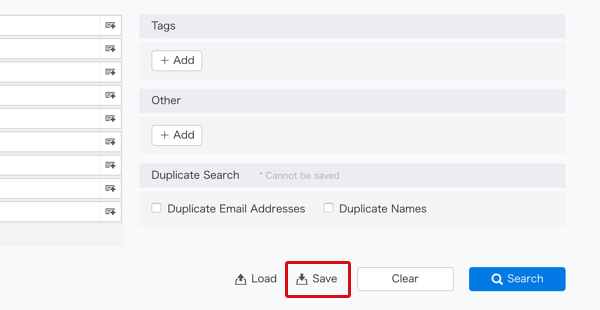
4. In the textbox, type in the name you will use for the search condition the next time you use it (in this case, "Bay area"), and then click on "Save". A message saying "The action has successfully completed." will come up, then please close that window.
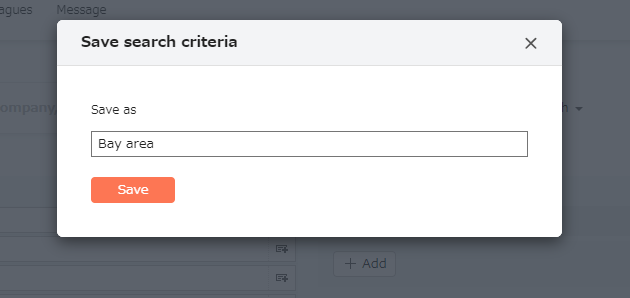
Procedure: Doing searches from saved search criteria.
1. Click on "Advanced", and then click on "Saved search criteria".
2. The saved search criteria screen will come up; please click on "Bay area".

3. In the Address section, "San Jose" and the names of the city/town arround there will come up with "OR" between them. If you click "Search", the search with this extraction can be done.