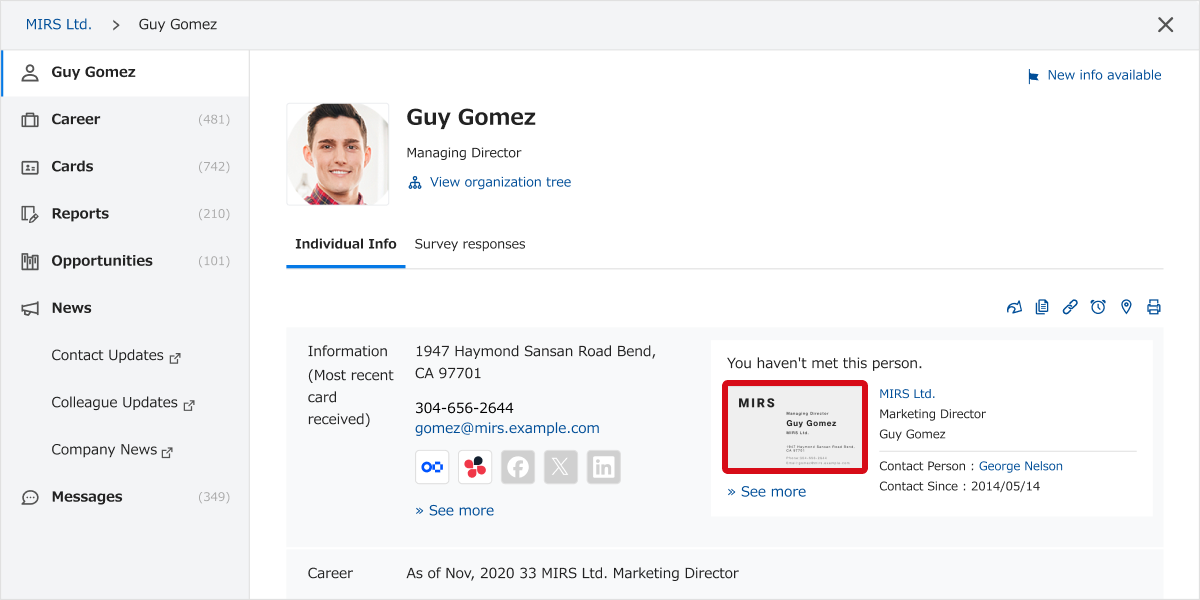From the Business card details screen, you can change the front/back, top/bottom of the business card image.
Here we will show you how to do this.
There are two ways of doing this: by clicking on the business card image in the BizCards screen, and from the Business card details screen or Details about this person screen.
* After the setting is changed, if the display does not change, please open another screen and then return to this image again to see if it has changed.
Performing the setting from the BizCards screen
Click on the image of the business card you wish to change.
* If the display is a list without images, click on the![]() at the right side of the screen, and change "Display" to "Cards with images".
at the right side of the screen, and change "Display" to "Cards with images".
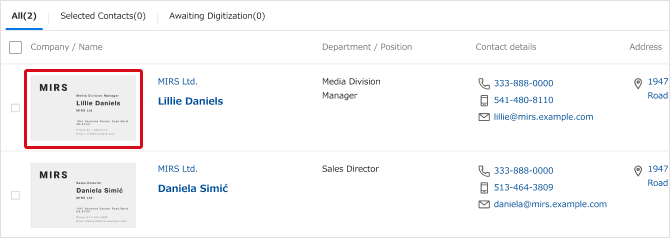
The business card image will be enlarged. When you put the mouse arrow on the image of the business card, some icons will come up. By clicking on these icons, you can change the appearance of the image.
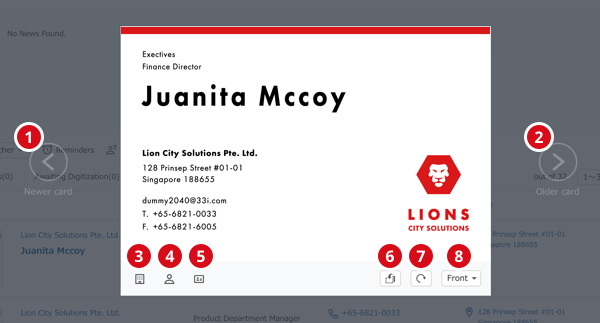
- Of cards identified as belonging to the same person, a business card with a newer date received than the one presently being displayed will be displayed.
- Of cards identified as belonging to the same person, a business card with an older date received than the one presently being displayed will be displayed.
- Open Company details screen.
- Open Details about this person screen.
- Open Business card details screen.
- Change the front to back of this card and save.
- Rotate this card 90° and save.
- This business card will be displayed front to back. It will not be saved as this.
Performing the setting from Details about this person or from the Business card details screen
Access either Details about this person or the Business card details screen, and click on the image of the business card.
(For how to access Details about this person, see here, for how to access the Business card details screen, see here.)