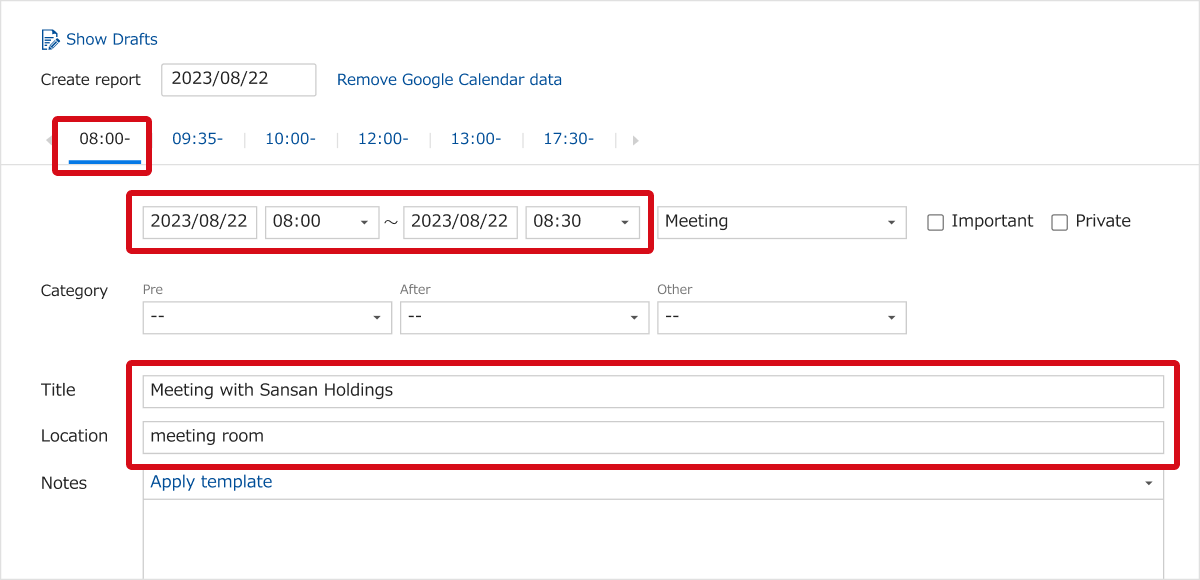Summary
When creating Reports, a pre-registered schedule in Google Calendar can be called up into the Sansan screen, and thus time and effort spent inputing things can be saved. Here we will show you how to call up information registered in Google Calendar into the create Report screen.
Note
-To do this, you will need a Google account. (The account you will link to will need to be specified in step 2-B below.)
-Report information registered in Sansan cannot be imported into Google Calendar.
-This function is not based on the email accounts that you registered into "Email address" or "Sub email address", in "User Profile" under "Settings", "Mail software being used".
Procedure
1. From the upper left of the screen, click on "Reports", and then "Create Report".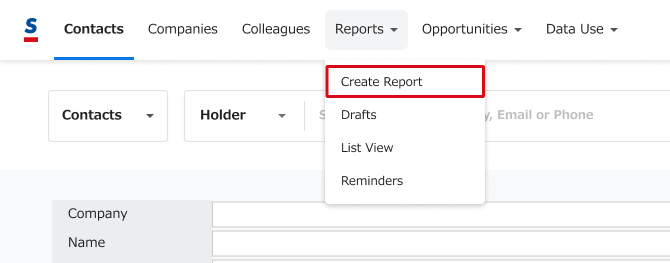
2. Click on "Import data from Google Calender".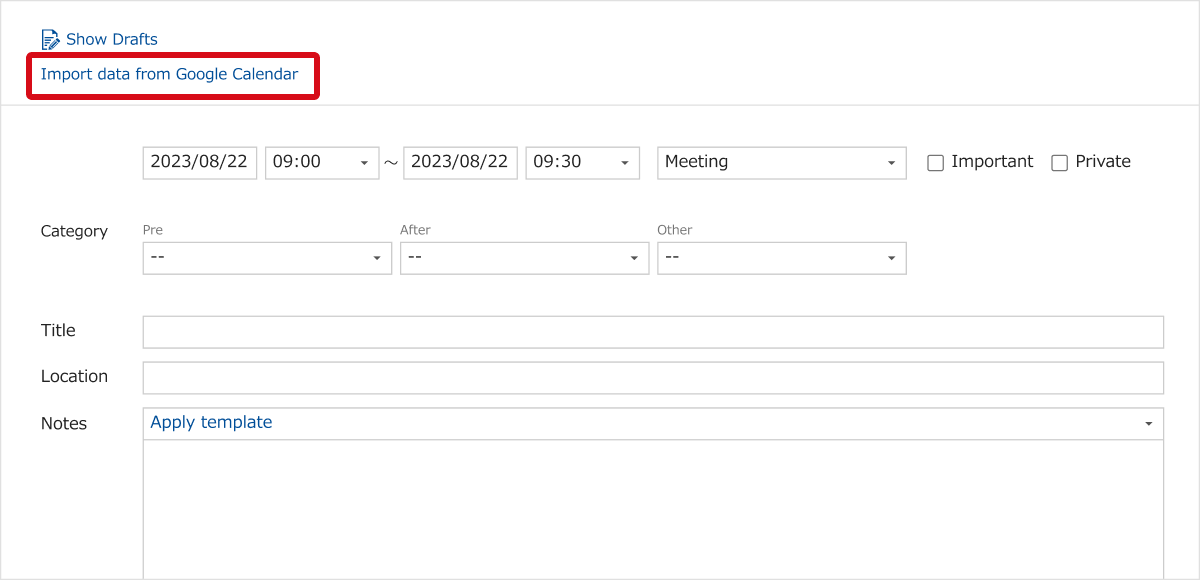
3. Specify the date you would like to have read in.
(If you click on the input fields for dates, a calendar will be displayed.)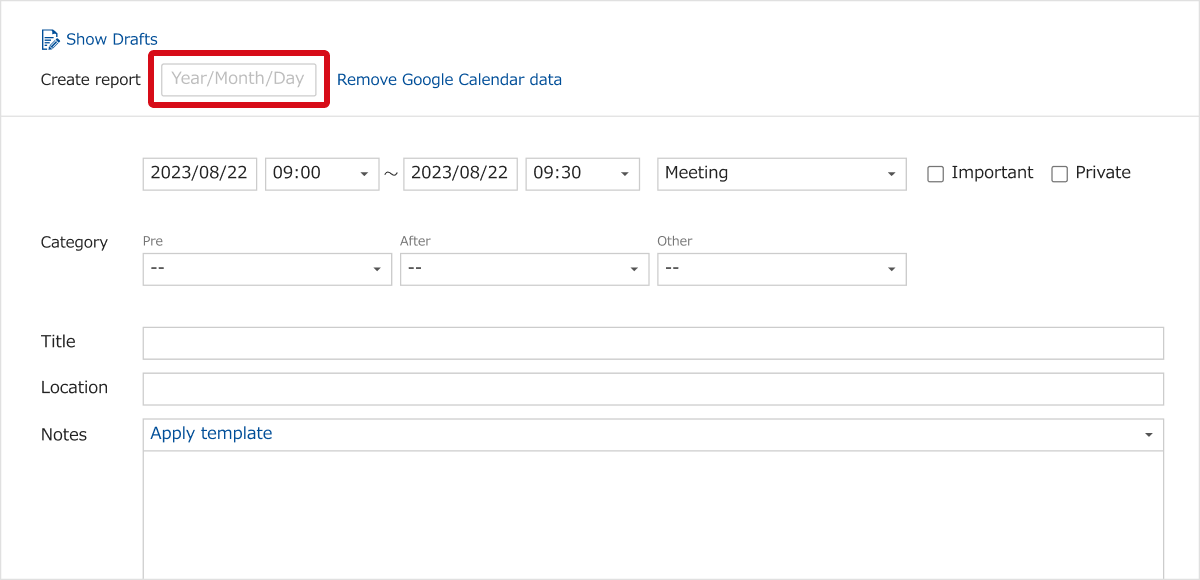
4.Each event registered in Google Calendar for the specified date will be displayed in a tab.
When you click on the time tab, "Starting and ending time", "Title", and "Place" will be read in.