Here we will show how to create, edit, and delete tags. All of this can be done from the Manage Tags screen.
Note
There is no limit to the number of tags that can be created
Tags include the concept of owners. The creator of a tag is the owner of the tag. The name appearing in parentheses after a tag name in the Manage Tags screen or the Business card detail screen is the owner of the tag.
Example: 02. Sales manager list (Kenji Yamada)
Creating tags
1. Click on the Use Tag icon, and then on "Manage Tags".
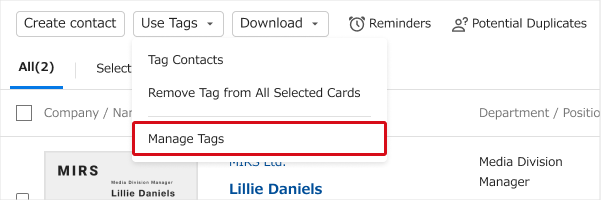
2. Click on "New", and in the textbox write the tag name, set the privacy level, and then click on "Save". For more information about privacy levels of tags, see here.
Editing tags
1. Click on the Use Tag icon, and then on "Manage Tags".
2. When you put the mouse pointer over the tag name you wish to edit, "Edit" will be displayed. When you click on this, you can edit the tag name and the privacy level. When your are done editing, click on "Save".
*If you put the mouse pointer over the tab name you wish to edit and "Edit" does not appear, there may be a restriction on that tag for editing. For more information about tag restrictions, see here.
Deleting tags
1. Click on the Use Tag icon, and then on "Manage Tags".
2. When you put the mouse pointer over the tag name you wish to delete, "X Delete" will be displayed. When you click on this, a confirmation message will be displayed, so please click "Ok" to delete it.
*If you put the mouse pointer over the tab name you wish to delete and "X Delete" does not appear, there may be a restriction on that tag for deletion.