When cards are combined into one contact, only the most recent card scanned is searchable. Older cards will be saved in history and will not be able to be searched.
Here, we will go over the steps in changing the order of the cards.
Usage terms
A user cannot edit a contact if they do not have access to either the contact name or notes.
Steps
From 'Potential Duplicates'
1. Click on 'Potential Duplicates'.
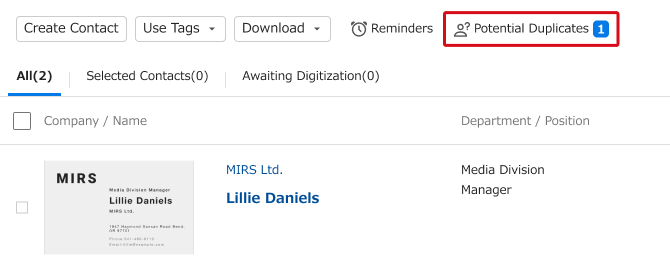
2. Choose 'Combined duplicates' under 'Status' and click on the contact's name.

[![]() ] This icon means that the contact's potential duplicates have not yet been distinguished.
] This icon means that the contact's potential duplicates have not yet been distinguished.
3. Click 'See more' to open up the card list, and choose which card you want to set as most recent.
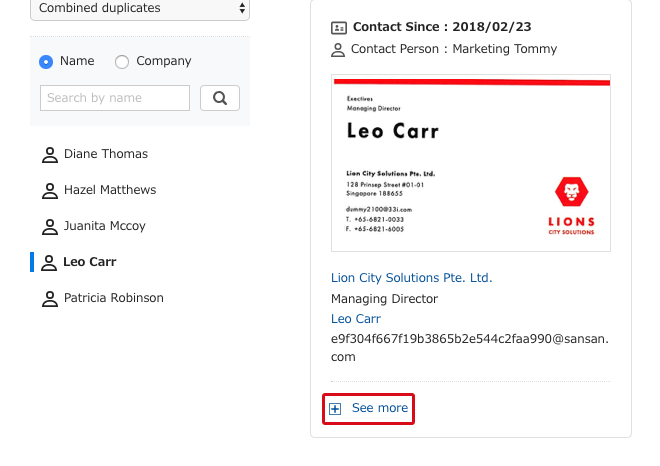
4. Click on 'Set as this contact's new card'.
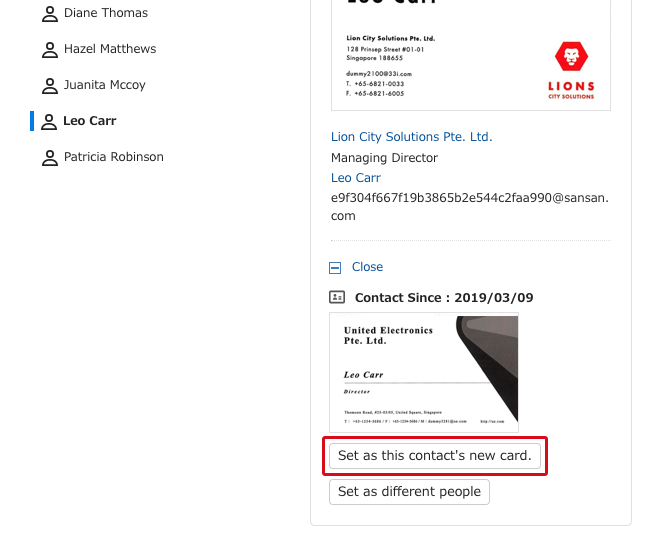
5. The order of cards will change.
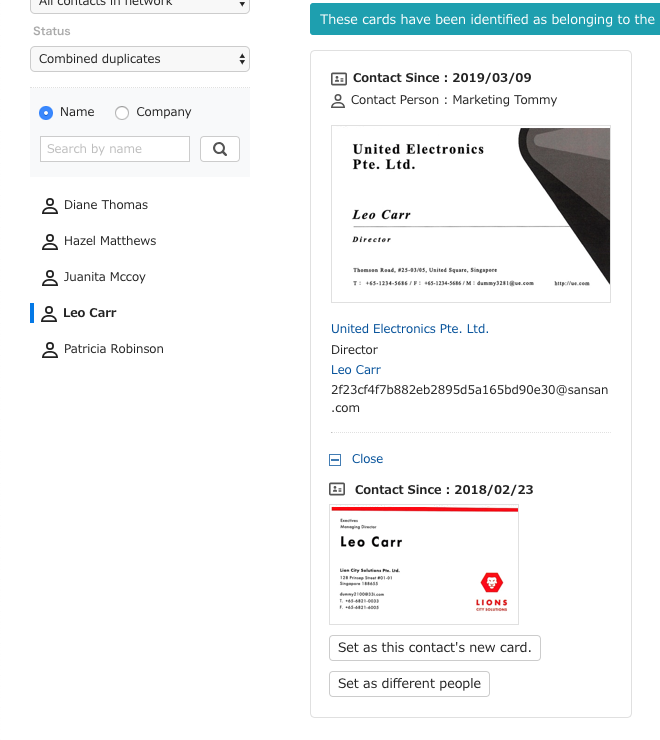
From card image
1. Click on the card image of the targeted contact.

2. Scroll through their cards and select the card you want to set as latest.
