When you click the email icon displayed on the Sansan screen, you can call up the email application you usually use and have business card information and your signature input into the body of the email. Here we will show you the procedure for doing the initial settings for sending emails from Sansan.
"Open up email application with selected business card information added to the body of the email (![]() Open)
Open)
Procedure
Click on "User Name" at the upper right of the screen, and then on "Settings".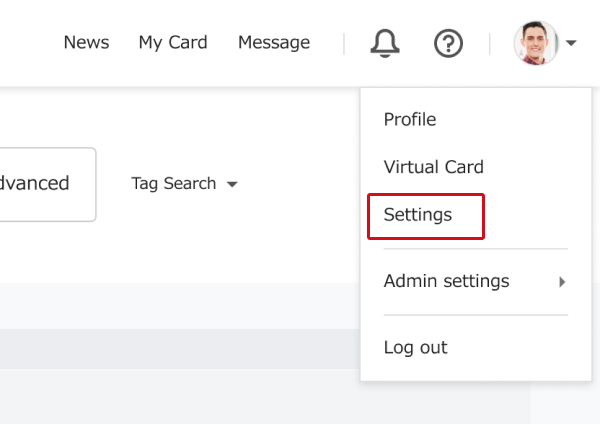
Click on "Mail software being used"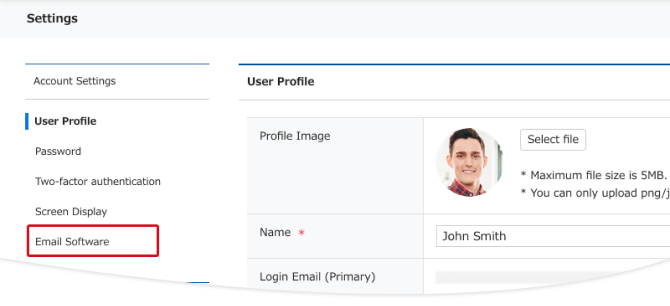
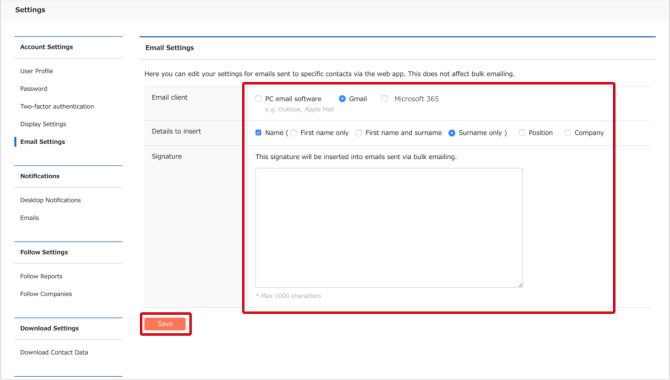
1. Settings for your email application
Choose the email application you usually use.
If you are using client email software, please set the character encoding for the message used when you call up the email software from Sansan. By clicking on "Email software call-up test", you can check if it is set so that no garbling occurs.
2. Settings for items inserted into the body of the email
You can select the items inserted into the email from "Email Body Output Items"
3. Add a signature to the body of the email
If you would like to add a signature to the body of the email, put a check in the check box, and in the text box area type in your signature, and then click on "Update settings".