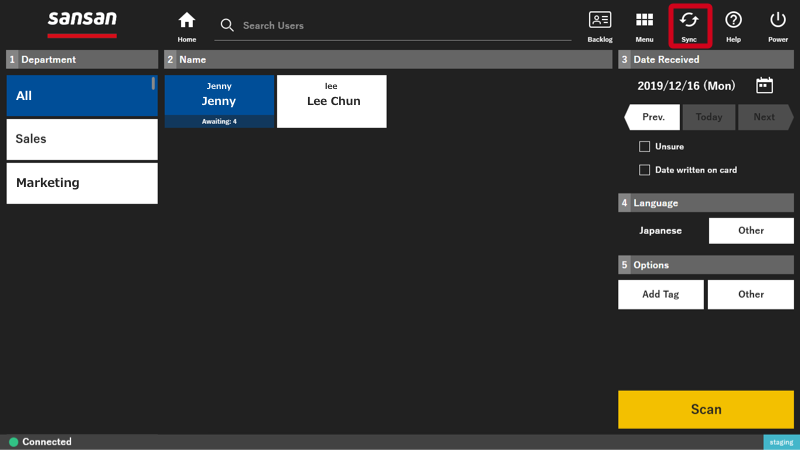The hierarchy and order of departments can be changed when a new department or division is created, when the department attached is changed, or when changing the order that departments are shown in Sansan.
Conditions
Administrative permissions are required in order to use this function.
Specifications
The following in Sansan can be changed:
- Hierarchy of (parent and child) departments shown
- Order of departments shown
Up to 2,000 selected departments can be shown. Only bulk sorting can be performed if this number is exceeded.
Setup
1. From "Admin Settings", click on "Arrange Hierarchically / Display Order".
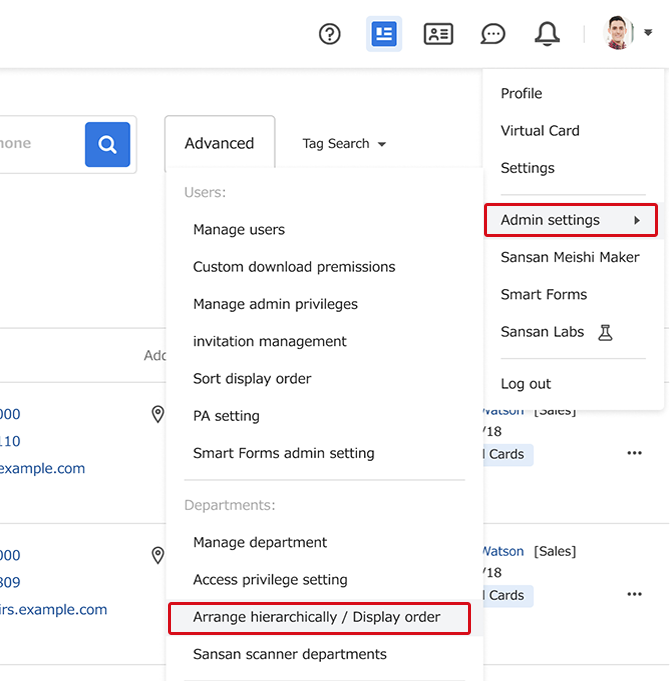
2. Click on "Change", and change to edit mode.
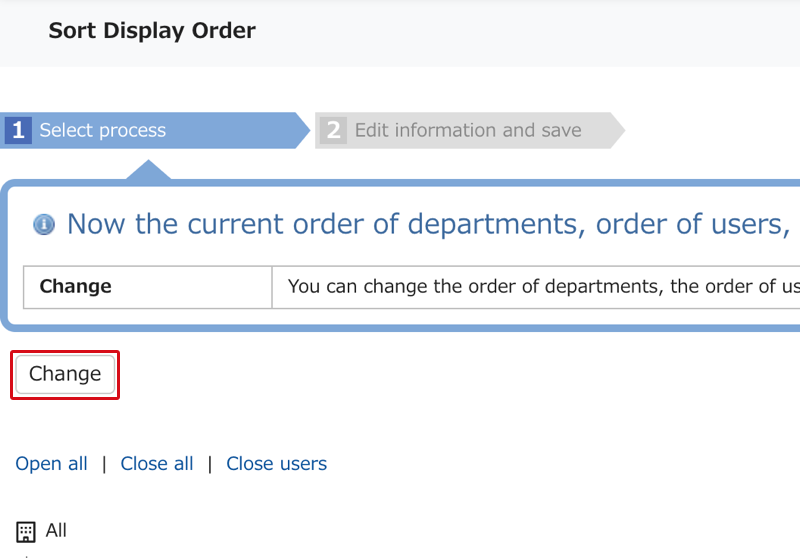
3. Change the hierarchy and display order of departments using drag and drop.
a.If you are changing the hierarchy of a department
For example, if you would like to place the Engineering department under the Administration department
a-1. Drag and drop the Engineering department under the Administration department.
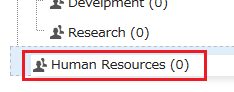
a-2. Saving. The contents of the setting will be displayed in red characters. After checking, please press "Save".
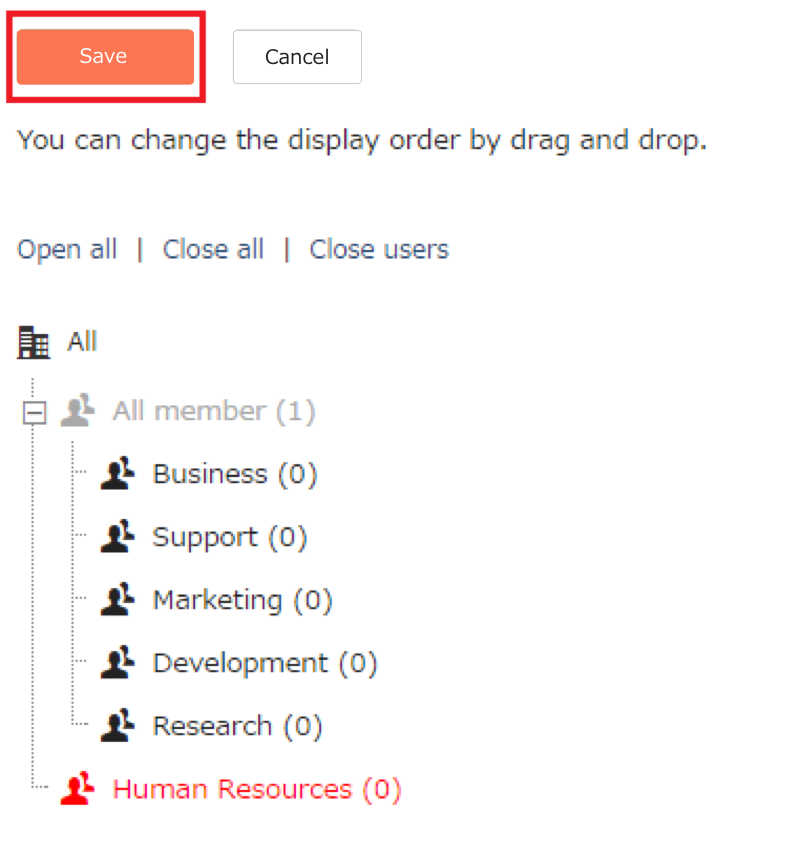
After the change is made, a notification email will be sent to the system administrator.
b. If you are changing the hierarchy of a department
For example, if you are putting the Administration department between the Sales department and the Engineering department.
a-1. Drag and drop the Administration department between the Sales department and the Engineering department. .
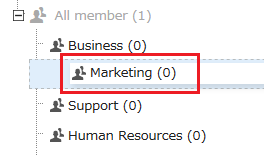
b-2. Saving.
The contents of the setting will be displayed in red characters. After checking, please press "Save".
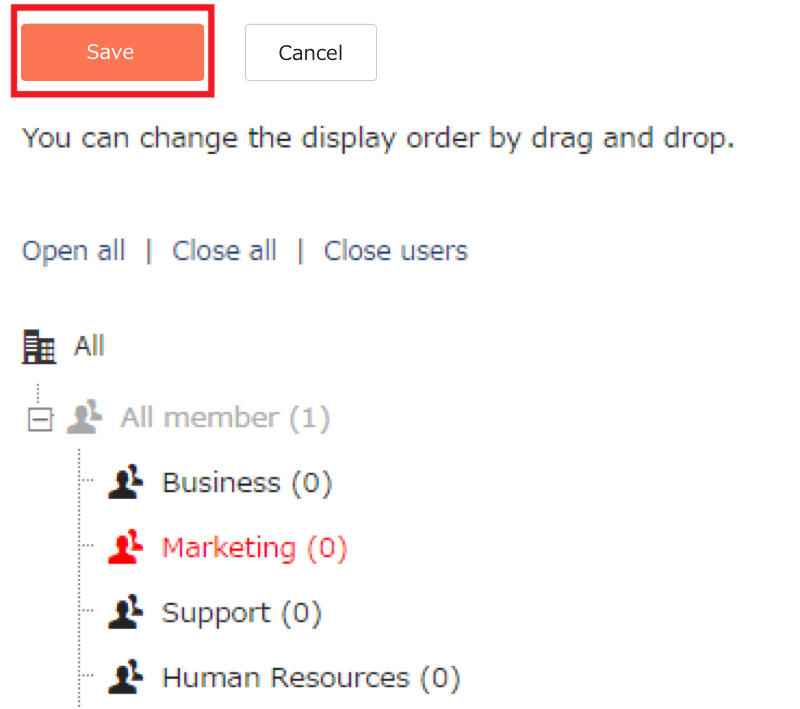
After the change is made, a notification email will be sent to the system administrator.
4. Reflecting this to the scanner app.
When you tap "Sync" at the upper right of the screen, the changes made will be reflected.