Admins can change access privileges between departments on a per-field basis for contact data.
This page explains how to use this feature.
Requirements
Admin privileges are required to use this feature.
Overview
First, define which fields (contact info, tags, or reports) will be viewable or restricted by creating an accessible fields setting.
Step 2: Create an access privilege pattern
Assign the accessible fields defined in Step 1 to each department. This defines how much access users in other departments will have to the that the department owns. This definition is called an “access privilege pattern.”
Step 3: Set interdepartmental access privileges
To control how much data departments can access from other departments, assign the access privilege pattern defined in Step 2 to the department accessing the data.
*Contact and report access controls are not considered in the company database aggregate view.
*In Company/Person Database (Beta), contact and report access controls are referred to, but changes to access privileges may take time to reflect.
*If a user belongs to multiple departments, the access privileges of the department with higher access take precedence.
What to do
Step 1: Set accessible fields
1. Go to "Admin settings">"Access privilege settings".

2. Click “Create or edit an access privilege pattern" to go to the pattern settings page.

3. Click "Add, edit accessible fields" to go to the "Accessible fields setting" page.

4. Click "Add setting" to go to the "Accessible fields setting: Add" page.

5. Enter the setting name and description.

6. Select access privileges for the relevant items, then click "Save".
*For details on which fields are restricted under each option, see this help page.
*When you click "Save", an email will be sent to your system admin.

7. Repeat steps 4–6 as needed.
Step 2: Create an access privilege pattern
8. After creating accessible fields, assign them to each data-owning department to create access privilege patterns.
On the pattern settings page, click "Add setting" to go to the "Accessible fields setting: Add" page.

*You can register up to 5 access privilege patterns. Contact us here to increase the limit.
9. Enter the access privilege pattern name and description.

10. Select the accessible fields for each department and click "Save" to create the access privilege pattern.
*When you click "Save", an email will be sent to your system admin. You can view the created access privilege patterns from the pattern settings page.

You can view the access privilege patterns you have created on the Access privilege pattern settings screen.

*The "ALL" access privilege pattern is a default system setting that allows full access to all data. It cannot be edited or deleted.
Step 3: Set interdepartmental access privileges
11. Go to the Access Privilege Settings page and click "Change".

12. Select an access privilege pattern for each department and click "Save" to update the access privileges.
*When you click "Save", an email will be sent to your system admin.

FAQ
Q: What should I do if I go to Access Privilege Settings and the settings screen doesn't appear?
A: If you see a screen like the one below, you need to contact us to start using access privilege settings. Please click the "?" and use the contact form.
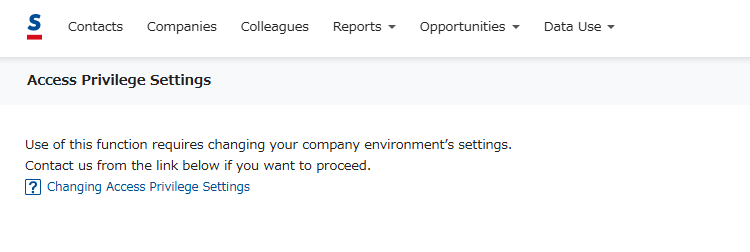
Related page
Go here to see how to make changes in bulk using a CSV file.