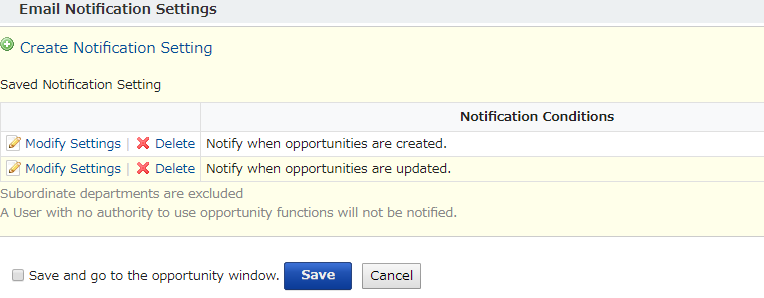The Opportunity email notification function is for sending automatic emails to users chosen in advance when a Opportunity is added, updated, or deleted, according to the status change of the Opportunity. This function allows you to receive timely status update notifications.
Here we will show the procedure for setting new email notifications.
Note
-To use this function, in addition to system administrator level permission being necessary, it is also necessary to have permissions for Opportunity management (regular user) and Opportunity management (Opportunity administrator). Another condition for using this is being a user having received permission in "Settings for Access Control" in each deal master.
-Email notifications can only be sent to the main email addresses of users; notifications cannot be sent to sub email addresses.
Procedure
1. Click on "Email Notification Settings", then "Create Notification Setting" from the Opportunity Master. For creating new Opportunity Master, see here.

2. Select "Notification Conditions", and then add notification recipients. Finally, click on "Create".

Notification settings that can be set
* The timing for notifications is not immediate. The email will be sent after a certain amount of time.
| Create opportunity | When a new deal has been created |
| Update opportunity | When the contents of a deal have been updated |
| Delete opportunity | When a deal has been deleted |
| Update set type | When a specified item in a registered deal has been updated |
| Set type value | When a specified item in a registered deal has been updated to a specified value |
Recipients that can be set
* Even if the recipient belongs to the department, users who do not have permission to use deal functions cannot be notified.
| Everyone with access permission | All users with permission to use this deal master will be recipients. |
| Departments | Here you can specify departments within the permission to use as recipients. All users belonging to the specified departments will be recipients. (Departments on the bottom are excluded. ) |
| User | Users with permission to use can be individually specified as recipients. |
| person in charge | The person whose name is entered into this deal as the representative will receive a notification. |
3. When the notification settings are finished, they will be displayed in "Details" of each master under "Admin Settings", "List View".