Here we will explain the delivery timing of Bulk email delivery and the functions for checking the delivery time.
* Delivery limit: The maximum number of emails that can be sent in one day is 100,000 (per company, not per user).
Even if you do not reach this limit, if there are multiple reservations in one day that together exceed 100,000 emails, the reservation for delivery cannot be made.
Here are the functions to be introduced
| Delivery reservation |
You can select from either "Send in 15 minutes" or "Specify date and time". |
|---|---|
| Cancelling delivery | You can cancel till 5 minutes before the scheduled time. *Bulk email users cannot cancel delivery. If they don't want the email to be sent, they should ask the approver to reject it. |
| Email Preview | With "Email Preview", you can check the insertion of the sender's name into the subject and body of the email. |
| Send test email | Test emails can be sent to any email address with a domain matching that of the logged-in user. * Insertions will not be reflected. |
1. Delivery reservation and Cancelling delivery
Delivery reservation
Go to "Bulk Email", "Compose /Edit", "4. Delivery Schedule" screen. From there, select "Date and time".
- "Send in 15 minutes" : Delivery will start in 15 minutes.
- "Specify date and time": You can send the email at a time you specify.
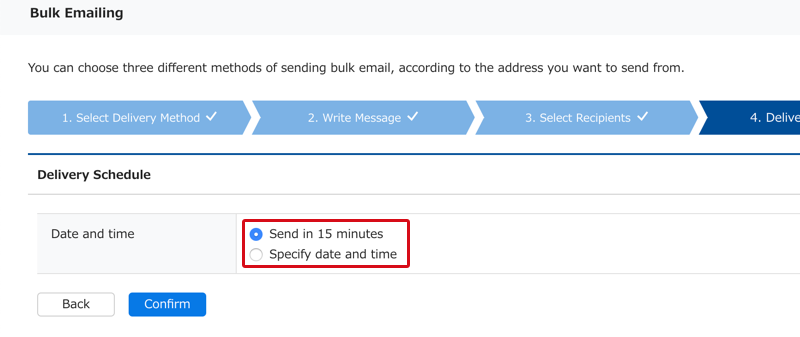
Cancelling delivery
If Approval Settings have not been set
To cancel, click Bulk Email → List View → Cancel.
* Cancellation is possible up to 5 minutes before delivery.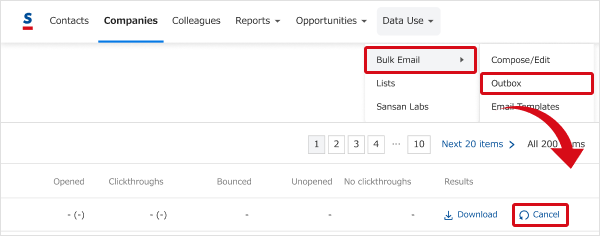
If Approval Settings have been set
Click on the email title from Bulk Email → List View, check the approver, and contact them to request that they reject the email.
* Cancelation is only possible after the approver rejects the email.
2. Email Preview
Go to "Bulk Email", "Compose/Edit", then on the "3-3. Review & Send" screen, click the "Email Preview" button.
In the preview, inserted items will be highlighted in yellow. Real data will be displayed.
3. Send test email
Go to "Bulk Email", "Compose/Edit", then on the "2. Write Message" screen, click the "Send test email" button at the very bottom.
A screen for inputting the recipient of the test email will come up, so please put in the address you would like to use.
* Test emails can be sent to multiple people.
