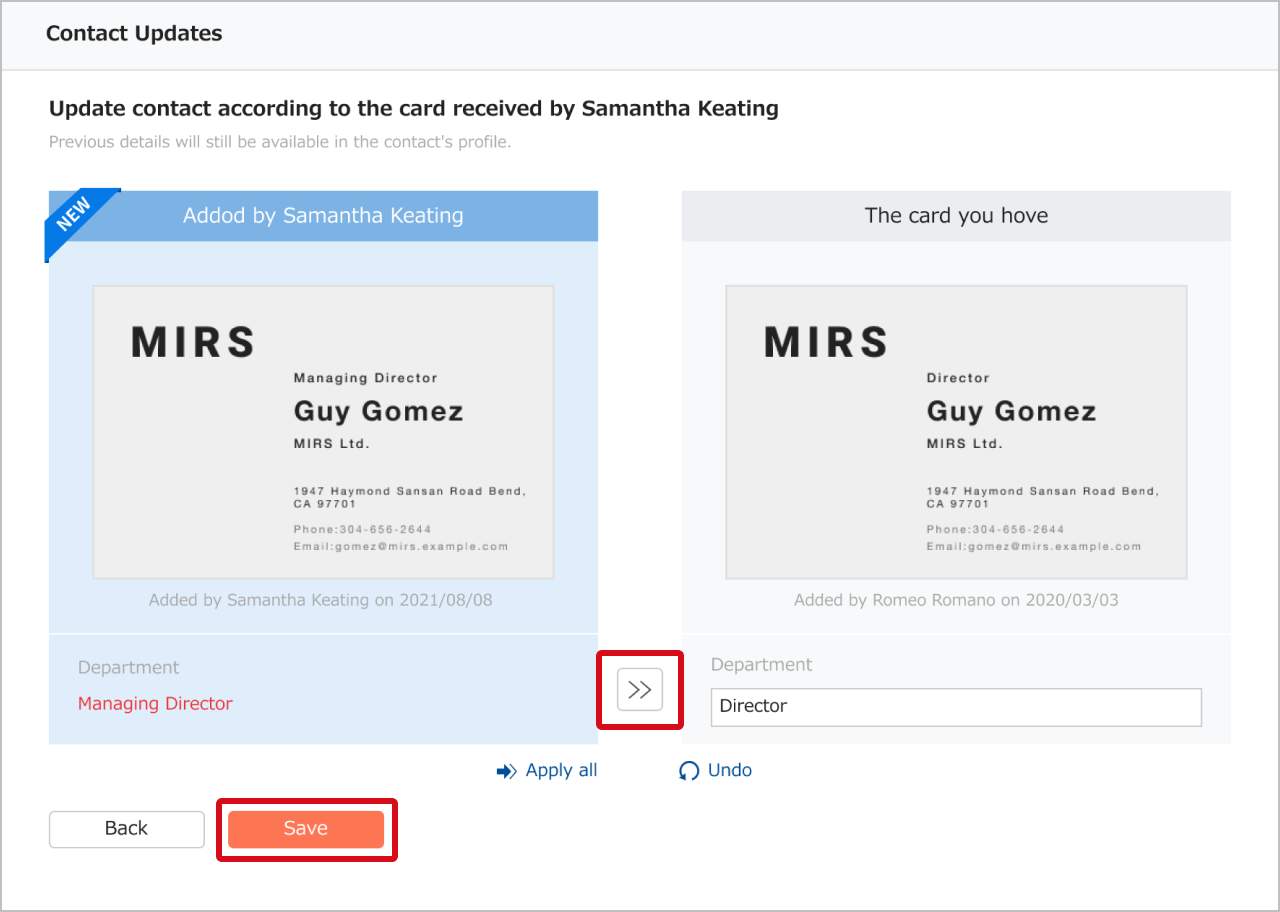This section shows how to view contact update notifications and how to set them to the most recent person.
Key points
- Only contacts owned by the logged-in user can be updated.
- When set to the newest person, a new contact will be created without a card image, and the contacts you own will be shown in your work history.
Viewing notifications of personnel changes or changes to contact information
There are three ways to view notifications of personnel changes or changes to contact information.
1.Go to News > Contacts.
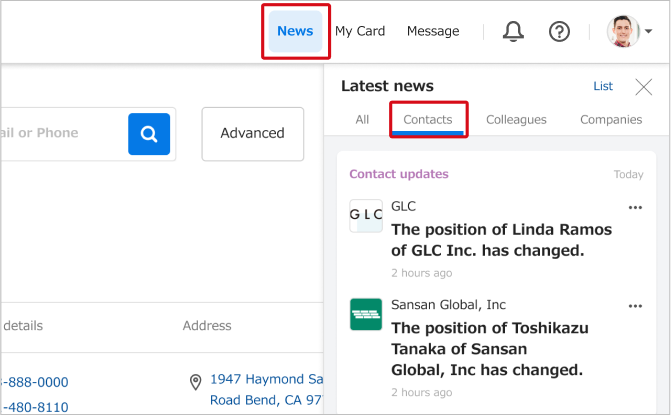
2.Go to News and show all > Contact Updates > See more.
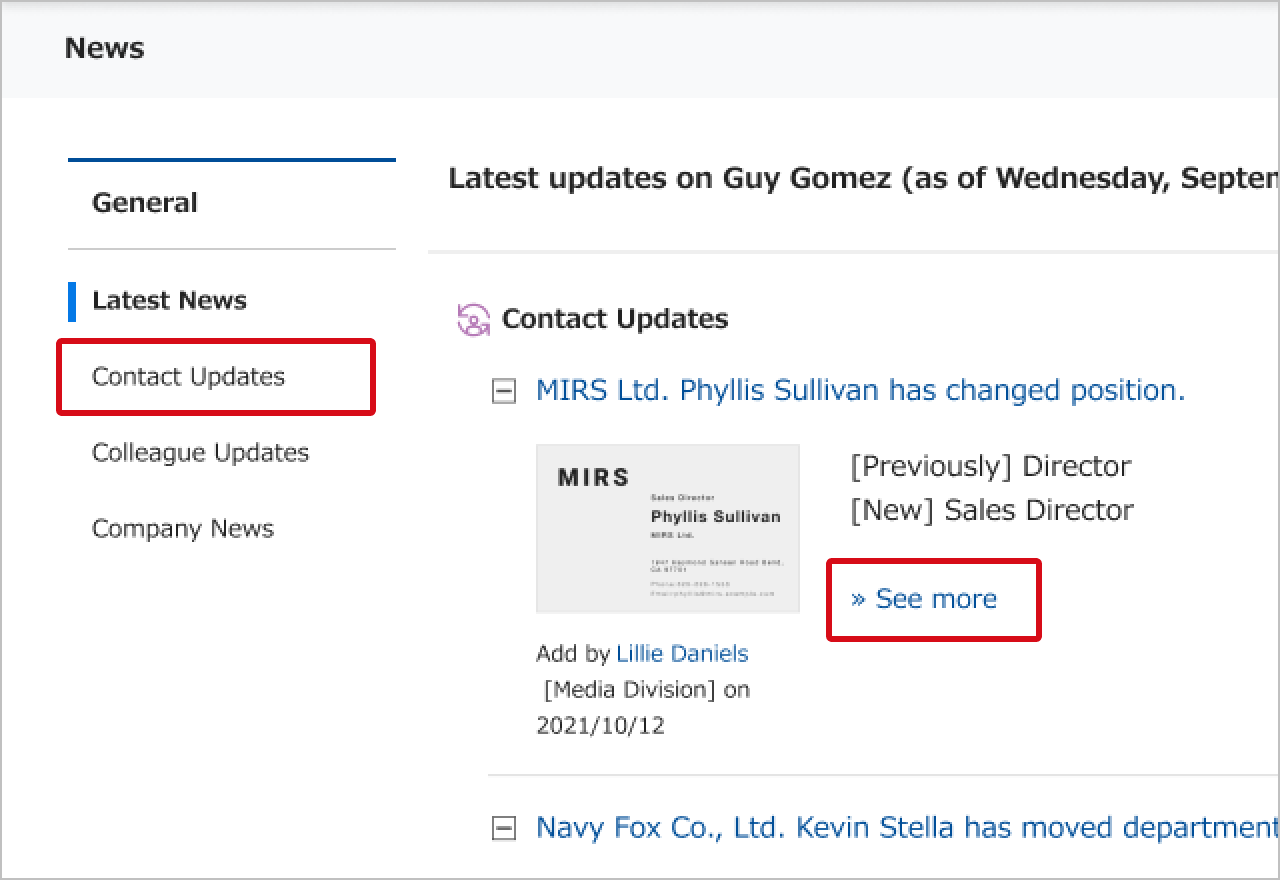
3. Go to a person's information screen and click "New info available".
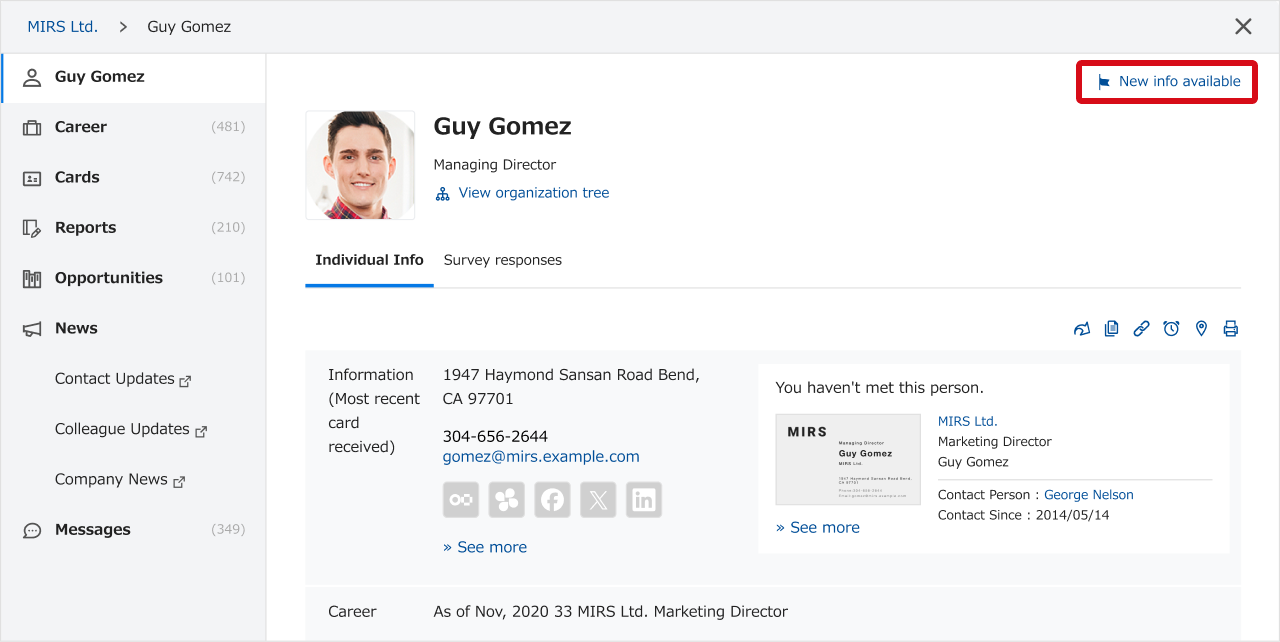
Setting as newest person
1. Click "Next". Use "different person with the same name" if that's applicable. The news will no longer be shown in the future. If you don't see a "Next" button click here.
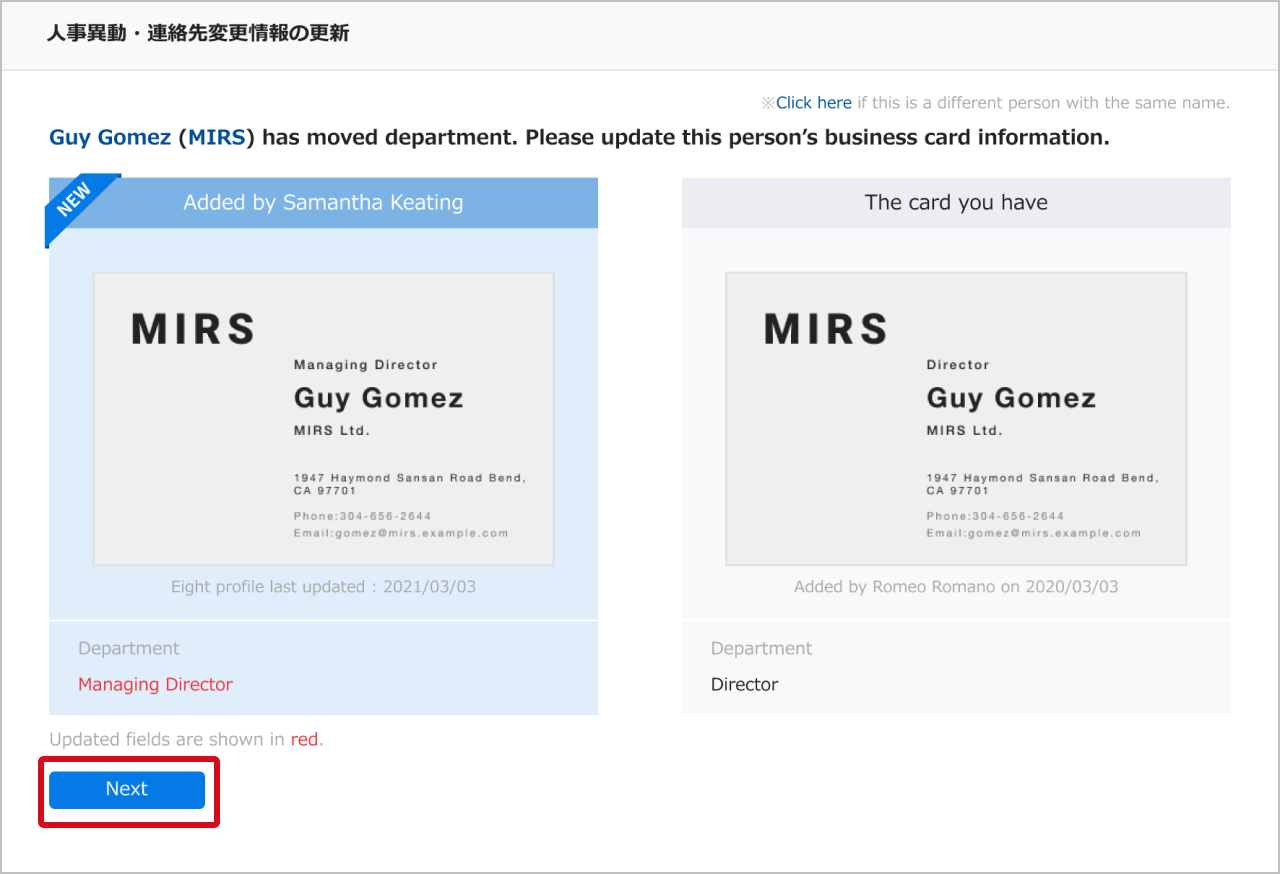
2. Click ">>" or type directly and click "Next".
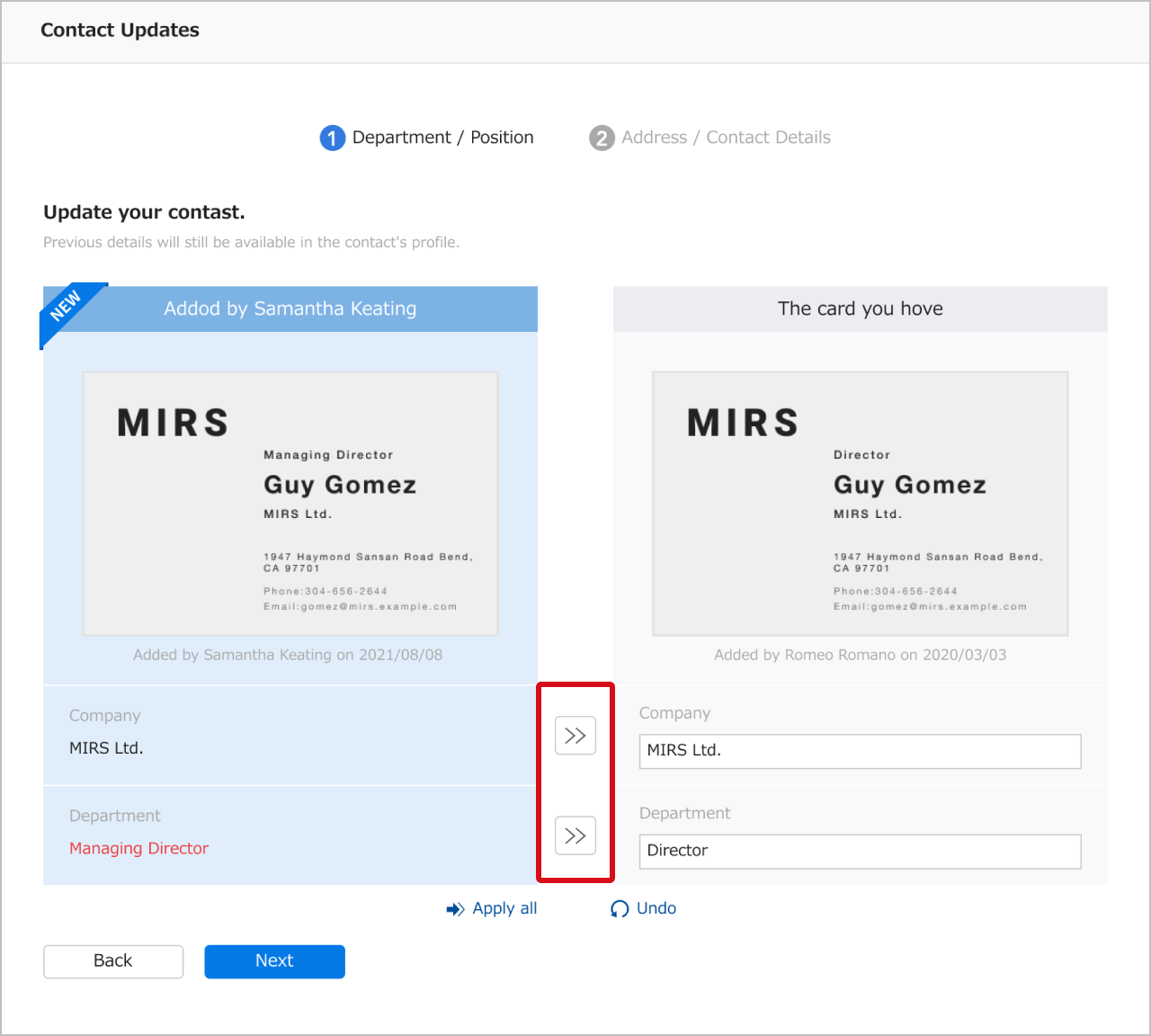
The information is now updated.
If contact information on a contact owned by another user is new after updating information
Contact information (address, post code, etc.) can be updated to the latest info.
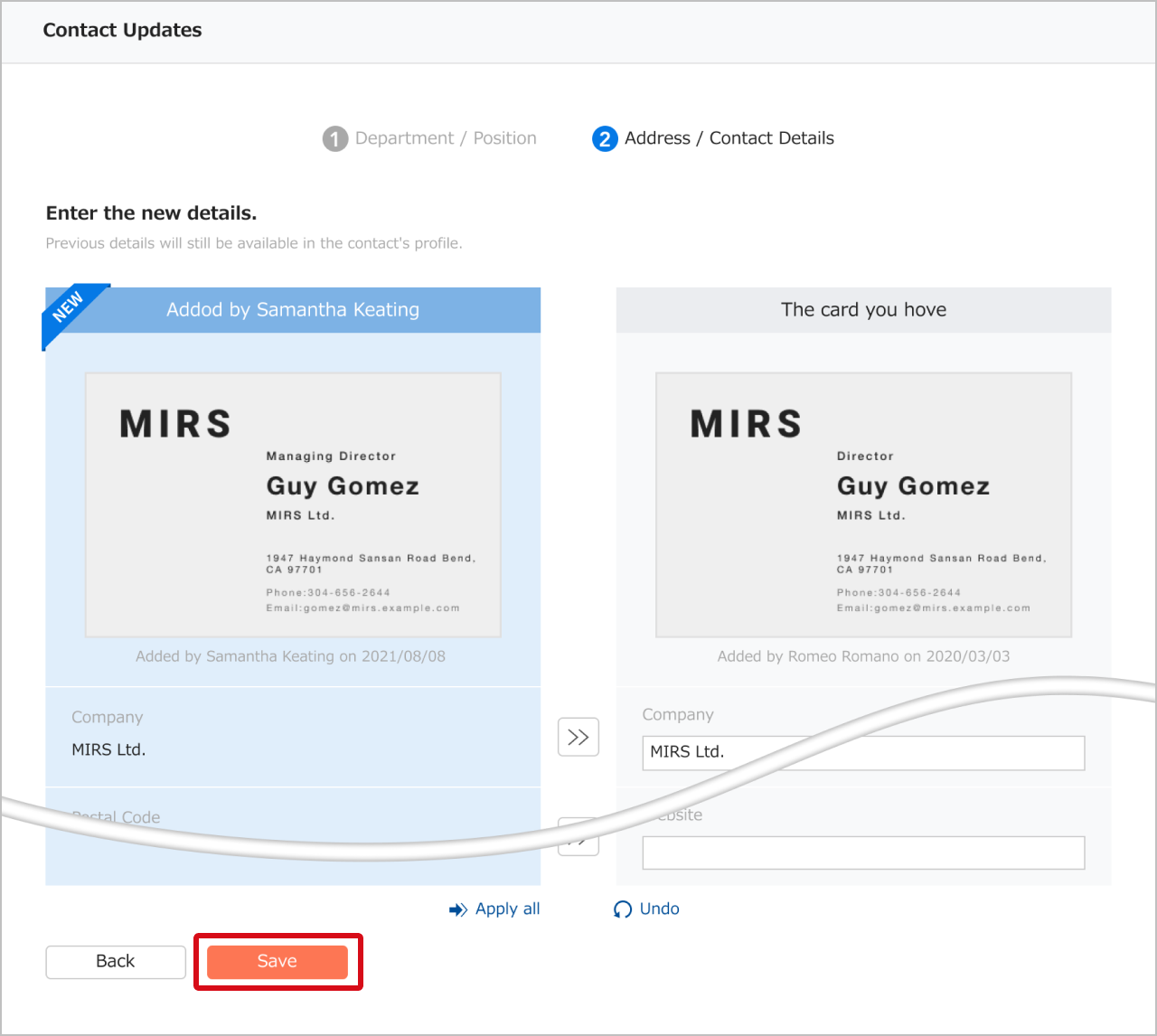
Click ">>" or type directly and click "Next".
FAQ
Q. What if I can't see the "Next" button?
A. In the following cases, if the "Next" button doesn't appear, you can set the contact you own as the latest person. Doing so will create a new contact without the card image, and the contact you own will be show in your work history.
- Another user who owns the same person's contact has already updated the information.
- Contact changes based on contacts registered by other users.
1.Click "Update my contact".
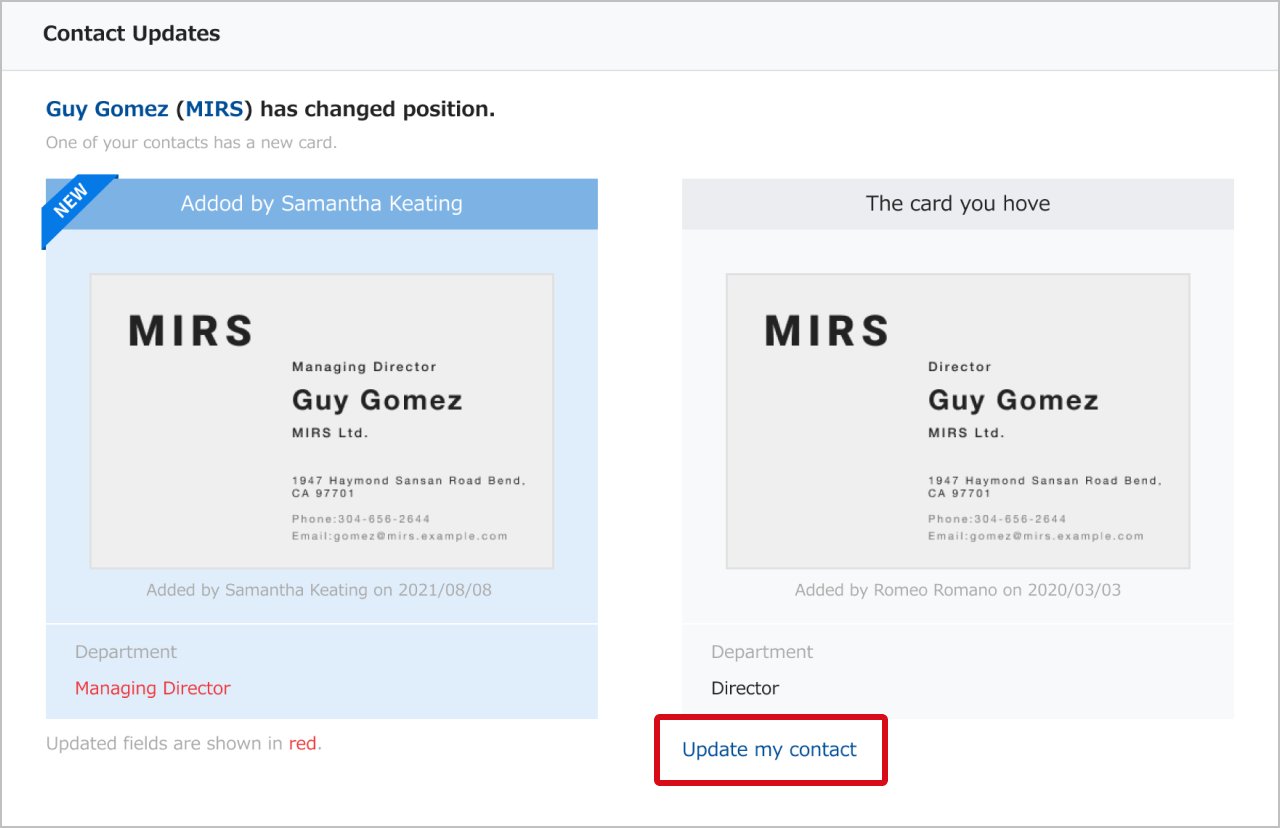
2.Click ">>" or edit manually, then click "Save".