Admins can edit or delete fields from "Company custom field settings".
This page shows how.
Usage
Admin privileges are required to use this feature.
Editing
- Click “Admin settings” → “Company custom field settings”.
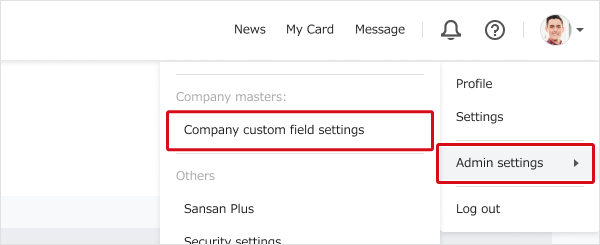
- On the “Company custom field settings: List” screen, click the “Edit" button.
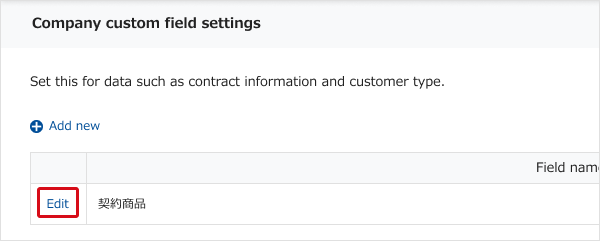
- The "Company custom field settings: Edit fields" screen will appear.
Here, you can do any of the following:- Change field name
- Change selection name
*If a company is set as data, all data names set will be changed. - Add selection
- Delete selection
*If the data is set for a company, all set data will be deleted.
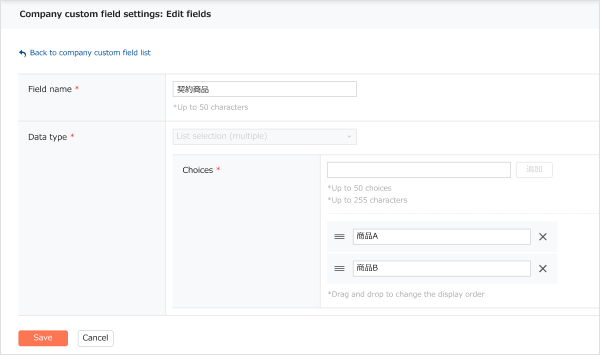
- Click the “Save" button.
Deleting
- Click “Admin settings” → “Company custom field settings”.
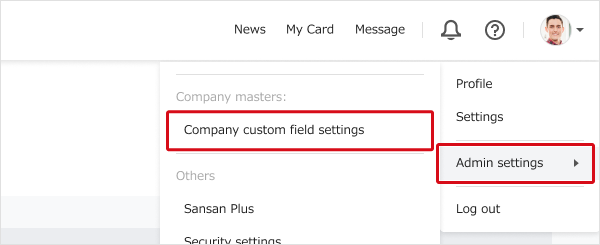
- On the “Company custom field settings: List” screen will appear.
Click the “Delete" button.
*If the data is set for a company, all set data will be deleted.
Related information
- About company custom fields
- Creating a new company custom field
- Setting company custom field data for a company