The virtual background creation feature lets you upload an image and put a Virtual Card QR code on it for others to scan. Only administrators are allowed to create backgrounds.
How to do it
1. Go to Admin settings > Virtual backgrounds > Create new.


2. Choose a template
Standard
This is designed to fit in most online meeting software, such as Microsoft Teams and Google Meet.
Zoom
Company name, personal name, etc., as well as the QR code, are more spread out for easier readability. In software other than Zoom, this background may get cut off around the edges.

3. After uploading an image, the edit screen will appear.
*Please use image files saved in RGB color mode. Colors will be reversed on files saved in CMYK mode.
Two backgrounds, one with text and one without, will be created. You can switch views to check each of these.
The following sections are editable:
1) Image position
2)

4. Click Create to make the background available to all your users.

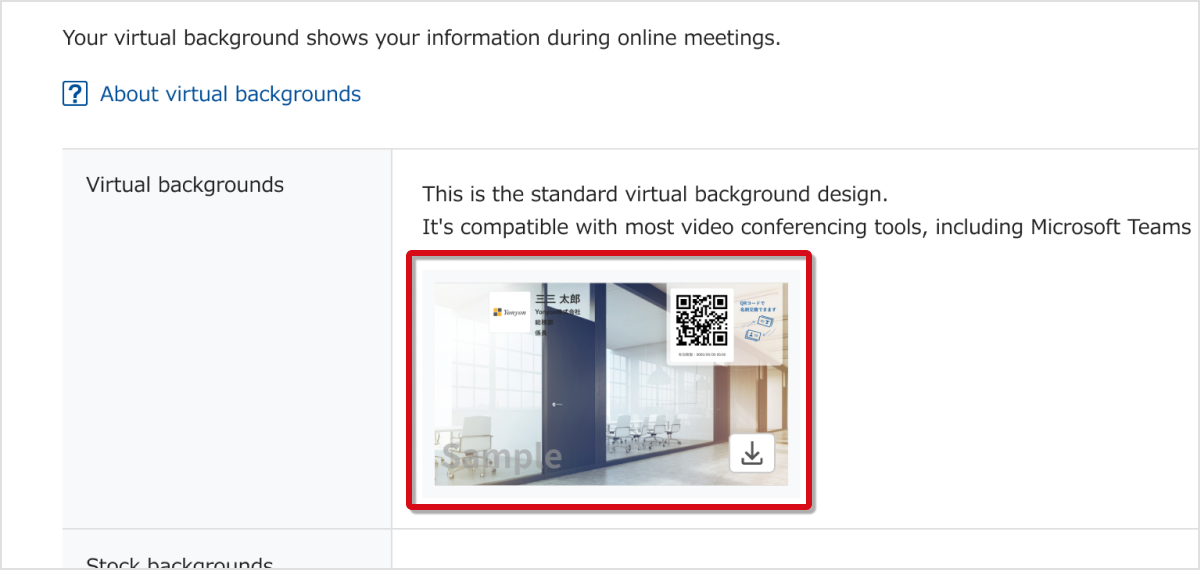
Deleting a background will immediately make it unavailable for all users. Deleted backgrounds cannot be restored.
