Overview
Sansan for MS Teams lets you exchange Virtual Cards of yourself and your colleagues when using Microsoft Teams for online meetings.
Contents
There are two ways to set up this function:
Before a meeting
1. In your Teams Calendar, click Edit for the event with which you want to connect Sansan.

2. Click the + symbol at the top.
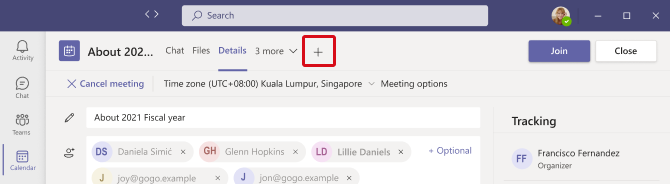
3. Search for the Sansan app and select it.
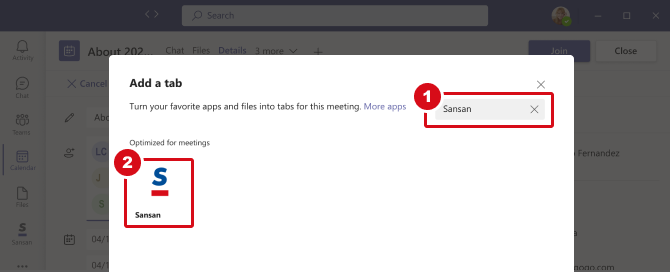
4. Click Add.
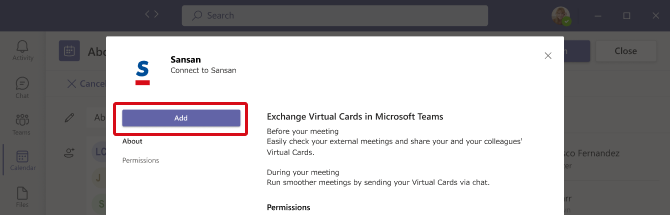
5. Then click Save.

6. If the Sansan tab is added to the meeting, you're set up.From the Sansan tab, you can see how to use the app in Teams.
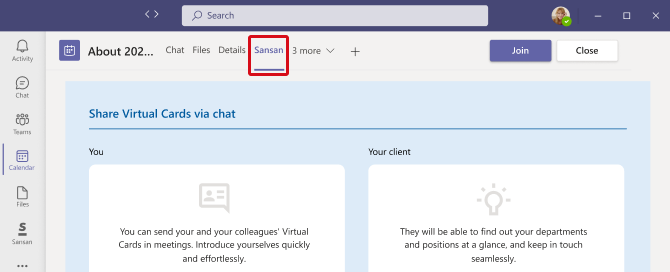
During a meeting
1. When you've entered the meeting, click +Add an app.
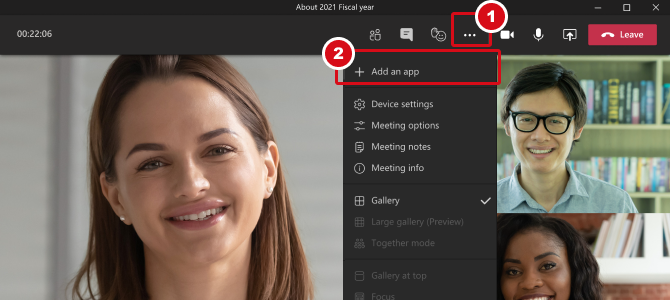
2. Search for and click on Sansan.

3. Click Add.

4. Then click Save.

5. If the Sansan "S" icon is added to the menu, you're set up.Click the icon to send Virtual Cards in your Teams chat.

N.B.
This function cannot be used when the other party is only using Teams as a guest.