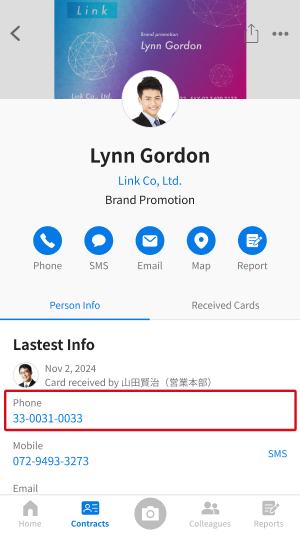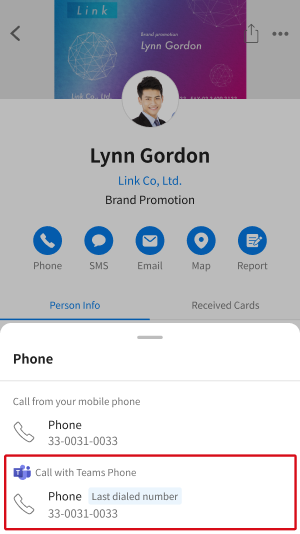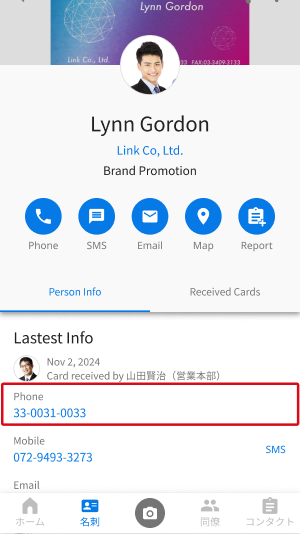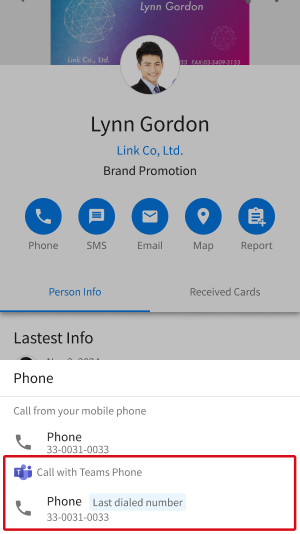You can make calls using the Teams Phone feature directly from the Sansan Mobile App.
This page explains the steps to use this feature.
*Please note that a Microsoft Teams Phone license is required to use this feature.
Usage requirements
- You must have a Teams Phone license
- The Teams app must be installed on your smartphone
Setting it up
1. Tap the user icon in the top left.
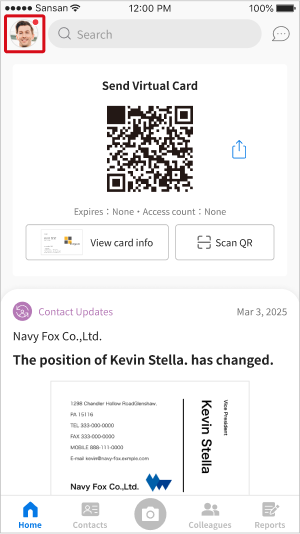
2. Tap “Settings”.
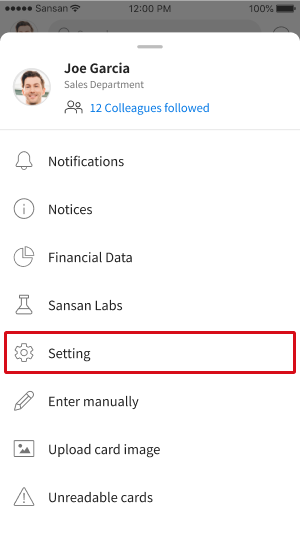
3. Tap “Outgoing call”.
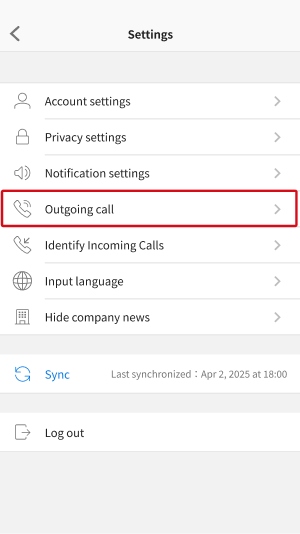
4. Tap “Teams Phone”.
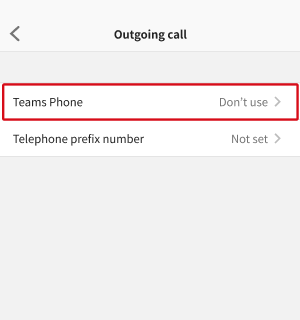
5. Tap “Use” to show the “Calling method” options.
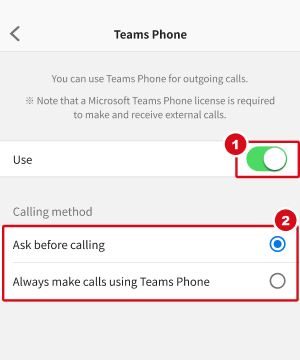
Make calls with Teams Phone
If “Calling method” is “Ask before calling”:
- When you open a contact and tap the phone number, you'll be able to choose use of your regular phone or Teams Phone.
- Tap the number to call using Teams to open Teams and place the call.
If “Calling method” is “Always make calls using Teams Phone”:
- The call will be placed directly via Teams.
Setting it up
1. Tap the user icon in the top left.
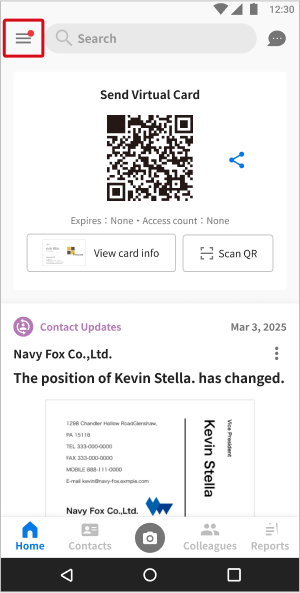
2. Tap “Settings”.
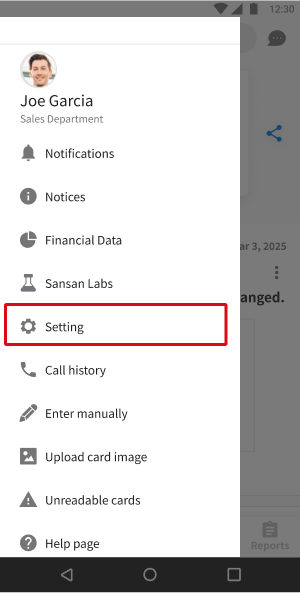
3. Tap “Outgoing call”.

4. Tap “Teams Phone”.
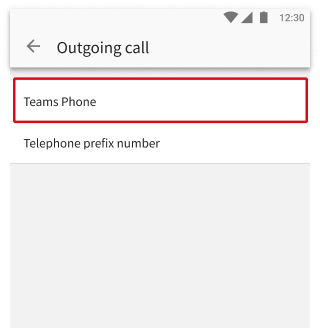
5. Tap “Use” to show the “Calling method” options.
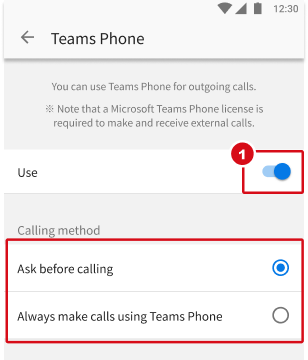
Make calls with Teams Phone
If “Calling method” is “Ask before calling”:
- When you open a contact and tap the phone number, you'll be able to choose use of your regular phone or Teams Phone.
- Tap the number to call using Teams to open Teams and place the call.
If “Calling method” is “Always make calls using Teams Phone”:
- The call will be placed directly via Teams.
*iPhone is a trademark of Apple Inc., registered in the United States and other countries and regions. The iPhone trademark is used under license from Aiphone Co., Ltd.
*Android is a trademark of Google LLC.
*Microsoft Teams is a registered trademark or trademark of Microsoft Corporation in the United States and/or other countries.