Importing CSV files with information such as approval flow names and approvers lets you batch add, change, and delete in Meishi Maker.
Go here to set up individual approval flows.
See here for more about Sansan Meishi Maker.
Notes
- Admin permissions are required in order to use this function.
- Import takes ~1 minute per 100 items.
- There must be no duplicate user IDs or emails in the import file.
- When editing the CSV file in Excel, add a single quote (') at the beginning of each item (e.g., '001).
- For 1,000+ flows, the import may take a few hours to complete.
Steps
1. Click the "Approval flow settings" tab in Meishi Maker.

2. Click the "Approval flow batch entry" button.
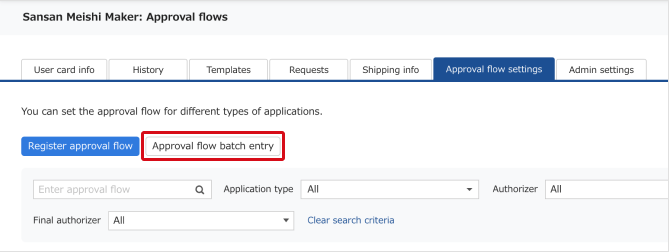
3. Download the template file (CSV file).

4. Create a CSV file.
Entry rules:
- Add: Add the approval flow to a new line.
- Edit: Edit the specific item.
- Delete: Enter "1" for the delete flag of the flow.
*To add and edit at the same time, edit the flow and add a new approval flow on a new line. You can also delete at the same time.
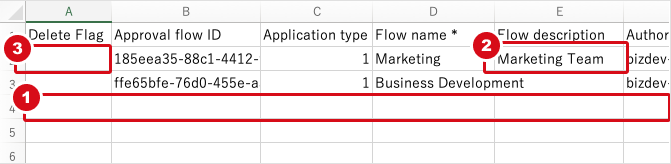
5. Select the file you created or edited.
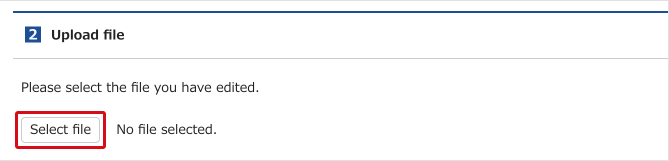
6. Check that the file is correct.
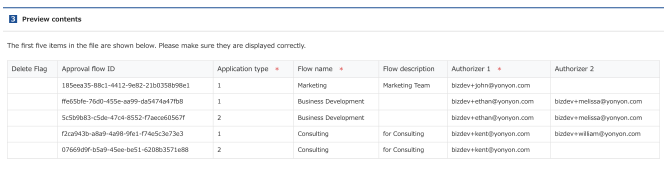
7. Click [Start Import] to start importing.
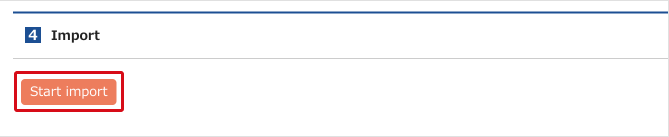
8. The approval flow(s) will now be added.