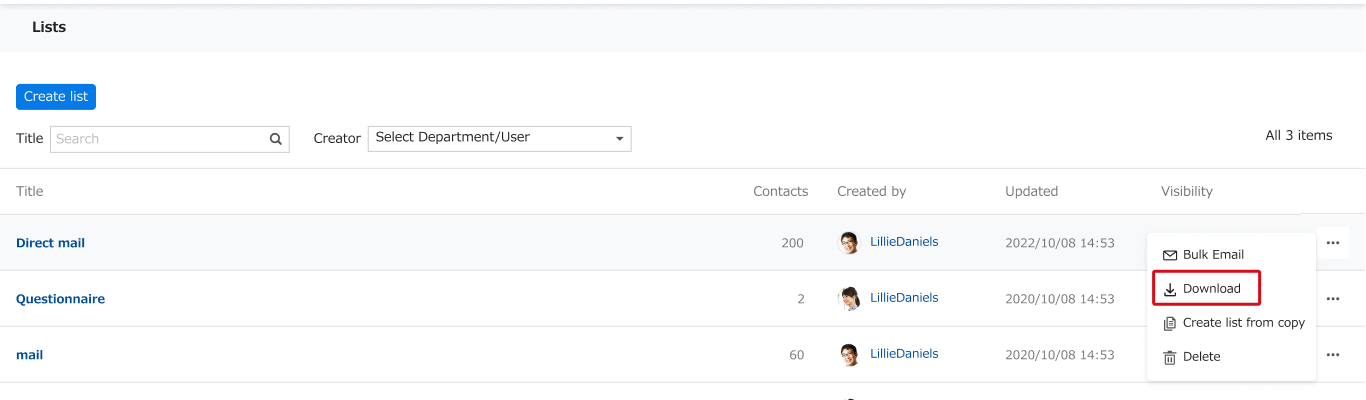Lists can be used for recipients for bulk and direct mails, and can be downloaded as CSV files.
Conditions
The Lists feature is not currently available to all customers.
Specifications
Contact-derived person information
Contacts of the same person held by multiple users are combined into one person and a list is created. If multiple users own cards/contacts of the same person, the list will show the most recent information.
Steps
Create a new list
1. Go to Lists and click on "Create list" button.
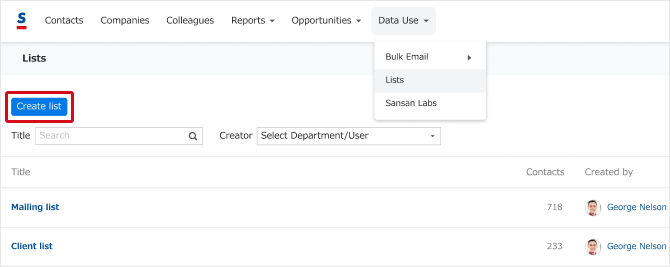
2. Select viewing permission for the list and click OK to proceed.

3. Set the list title and filter criteria on the “New List" page, and click the "Search" button. You can also click to save the list.
*Criteria include items excluded from the list.
Page layout
① List name
② Available contacts
③ Filter criteria
④ Filtered results (list)
⑤ Search button
⑥ Save list button

Edit a list
1. Go to Lists and click on the list you want to edit.
*Only list creator can edit.
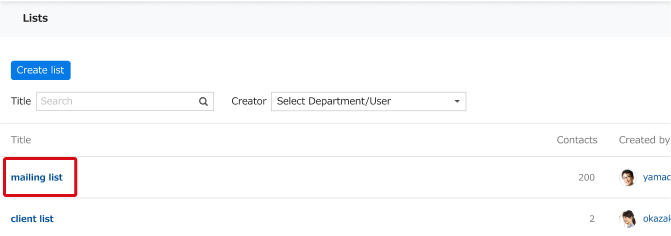
2. Update the list and change the filters.
Page layout
① Update
Person date can be updated when there was an update since the last saved list.
② Compare lists
If there was any additions,deletions,or changes from the last saved person data list,you can check from the pre-update information.
③ Edit filters
You can change the filters to suit your needs.
*To change the filters, it is necessary to update your list first.
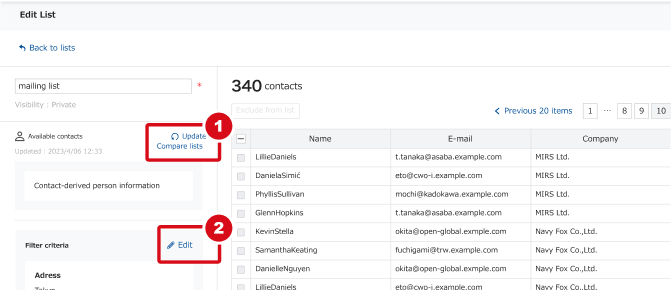
Download a list
When a list is created from “Contact-derived person information," the CSV file can be downloaded from the list page or new/edit page.
*To download CSV files, users must have the necessary permissions. If you don't have the required permissions, please contact your Sansan administrator.