Any user with viewing permissions for a contact can set them as resigned.
Doing so will send a notice to others who have exchanged cards with that user.
Setting a contact to resigned
1. Go to career page
On the profile page of the target contact, go to "Career".
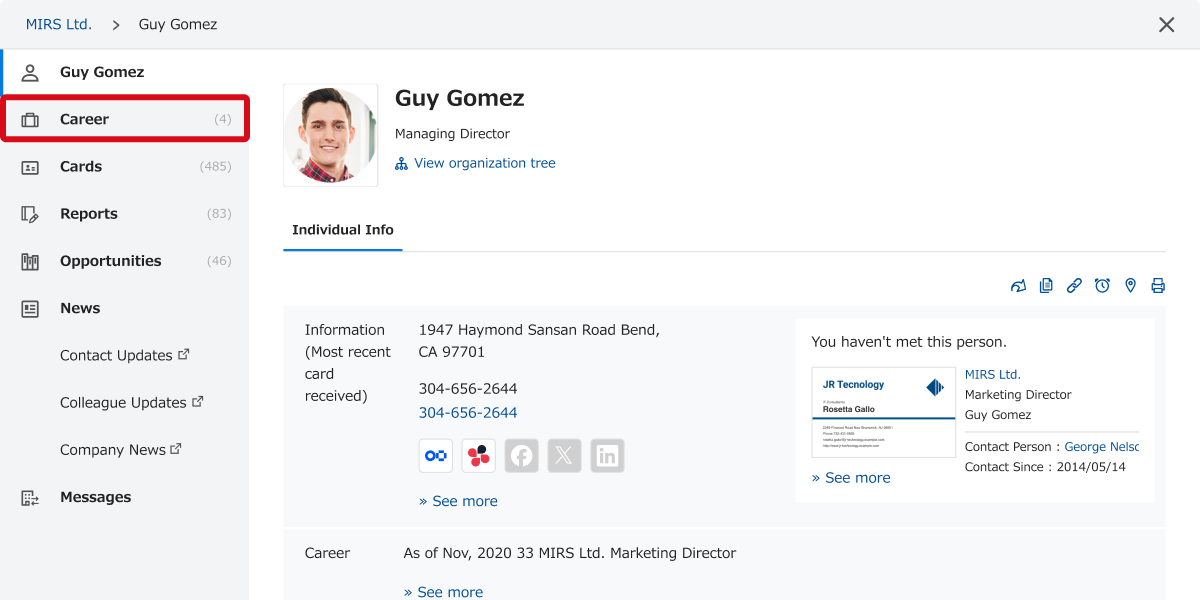
2. Set as resigned
You can do this from the "..." menu.
*All users who have exchanged cards with the contact will be notified.
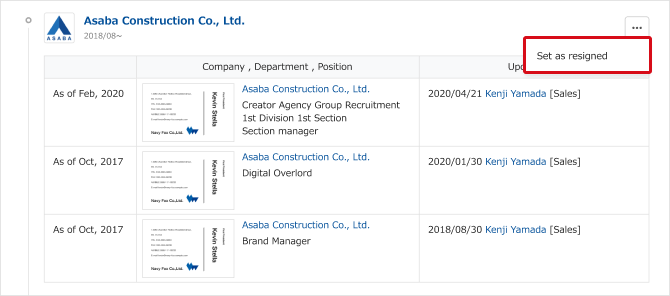
Undo resignation
1. Go to career page
On the profile page of the target person, go to "Career".
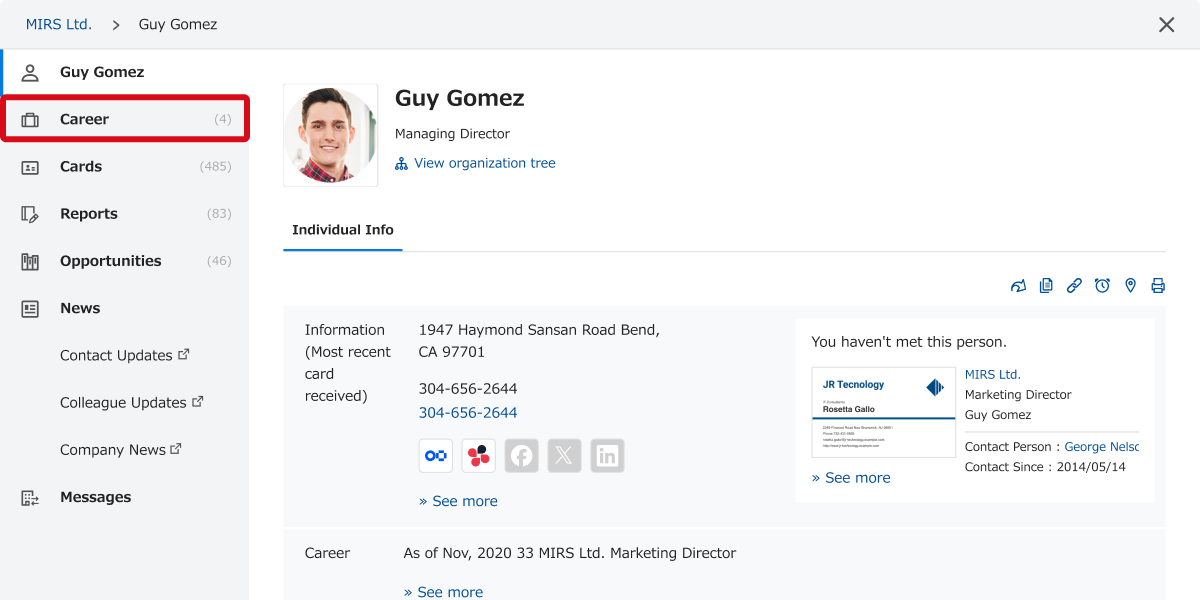
2. Undo resignation
You can do this from the "..." menu.
*All users who have exchanged cards with the contact will be notified.
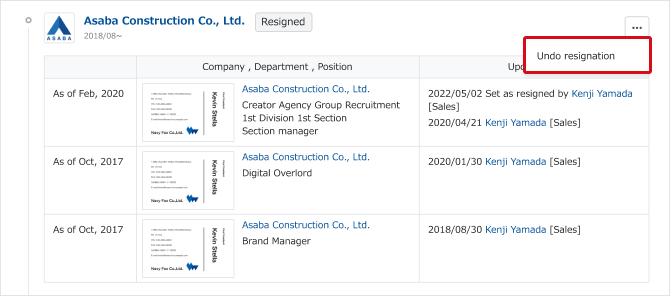
If a new card from the same company is added for a resigned contact, the resignation will automatically be undone.
Contacts set as resigned can be excluded from the recipients.
Setting a contact to resigned
1. Go to career page
Access profile page you want to set as resigned.
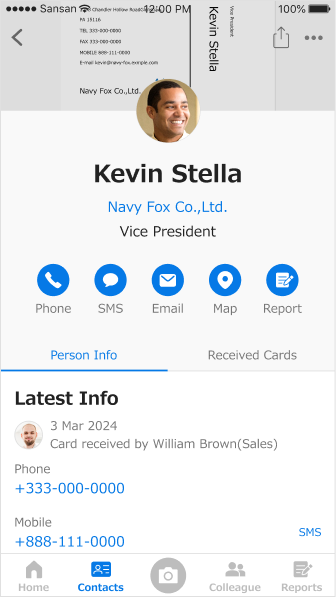
2. Set as resigned
Tap 「…」in the upper right to set as resigned.
*All users who have exchanged cards with the contact will be notified.
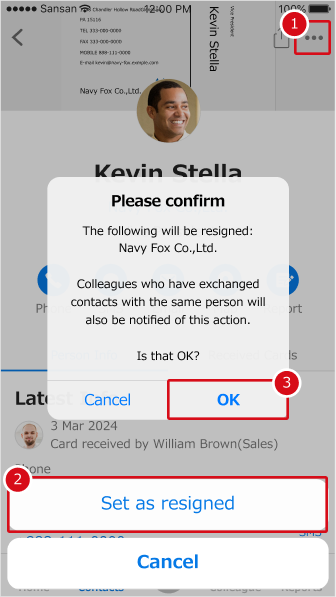
Undo resignation
1. Go to career page
Access profile page you want to set as resigned.
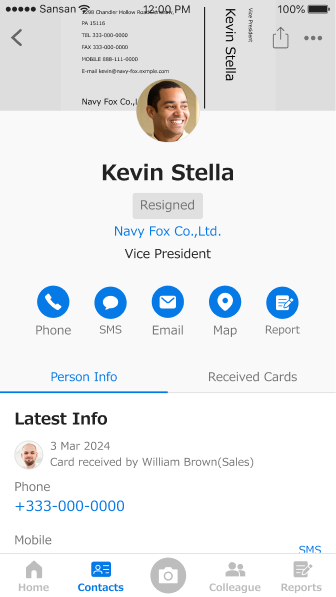
2. Undo resignation
Tap 「…」in the upper right to undo resignation.
*All users who have exchanged cards with the contact will be notified.
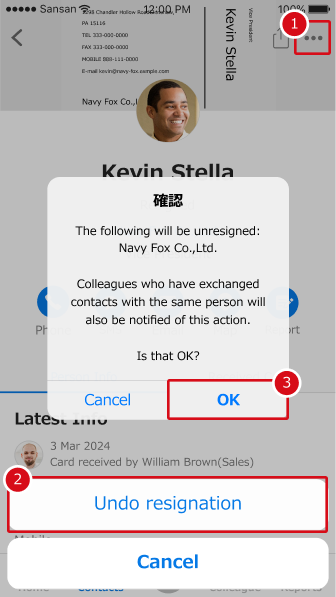
If a new card from the same company is added for a resigned contact, the resignation will automatically be undone.
Contacts set as resigned can be excluded from the recipients.
Setting a contact to resigned
1. Go to career page
Access profile page you want to set as resigned.
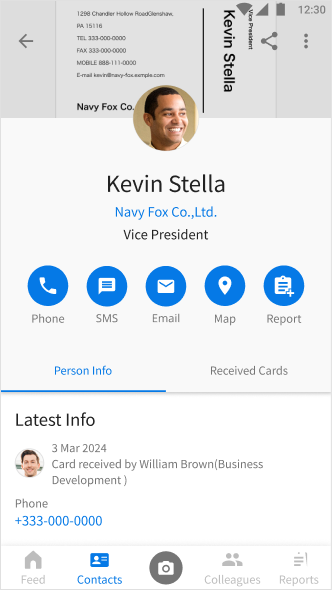
2. Set as resigned
Tap 「…」in the upper right to set as resigned.
*All users who have exchanged cards with the contact will be notified.
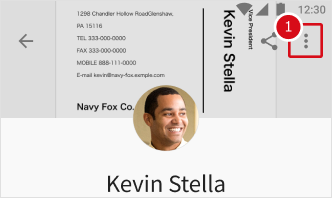
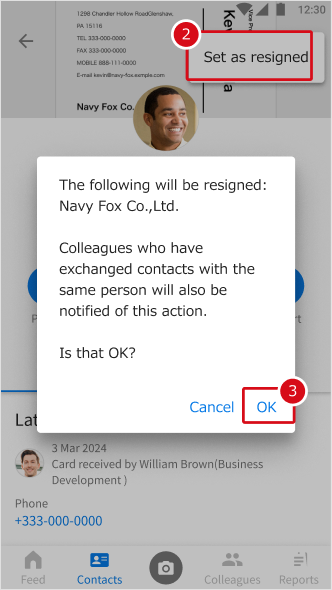
Undo resignation
1. Go to career page
Access profile page you want to set as resigned.
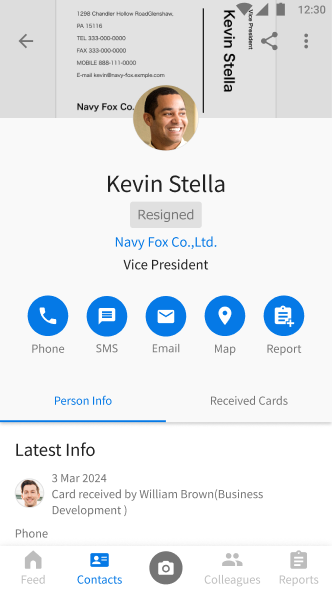
2. Undo resignation
Tap 「…」in the upper right to undo resignation.
*All users who have exchanged cards with the contact will be notified.
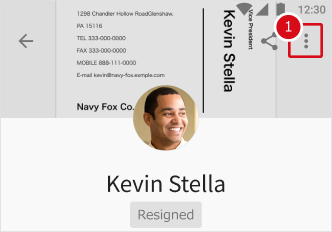
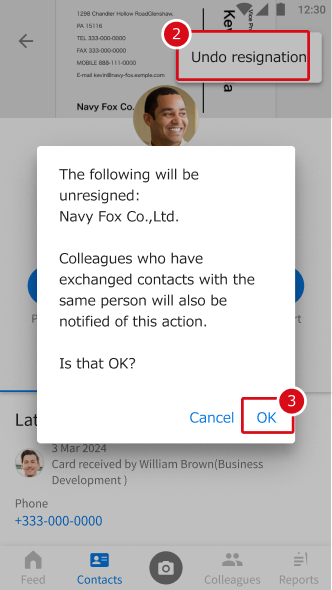
If a new card from the same company is added for a resigned contact, the resignation will automatically be undone.
Contacts set as resigned can be excluded from the recipients.