1. Click "Admin settings" > "Security settings", then click the Virtual Cards tab.
2. Check or uncheck the box according to whether you want to enable or disable Virtual Cards.
3. Click "Save".
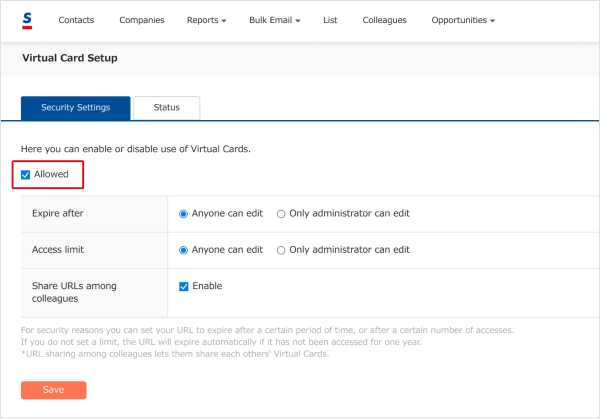
Setting usage permissions
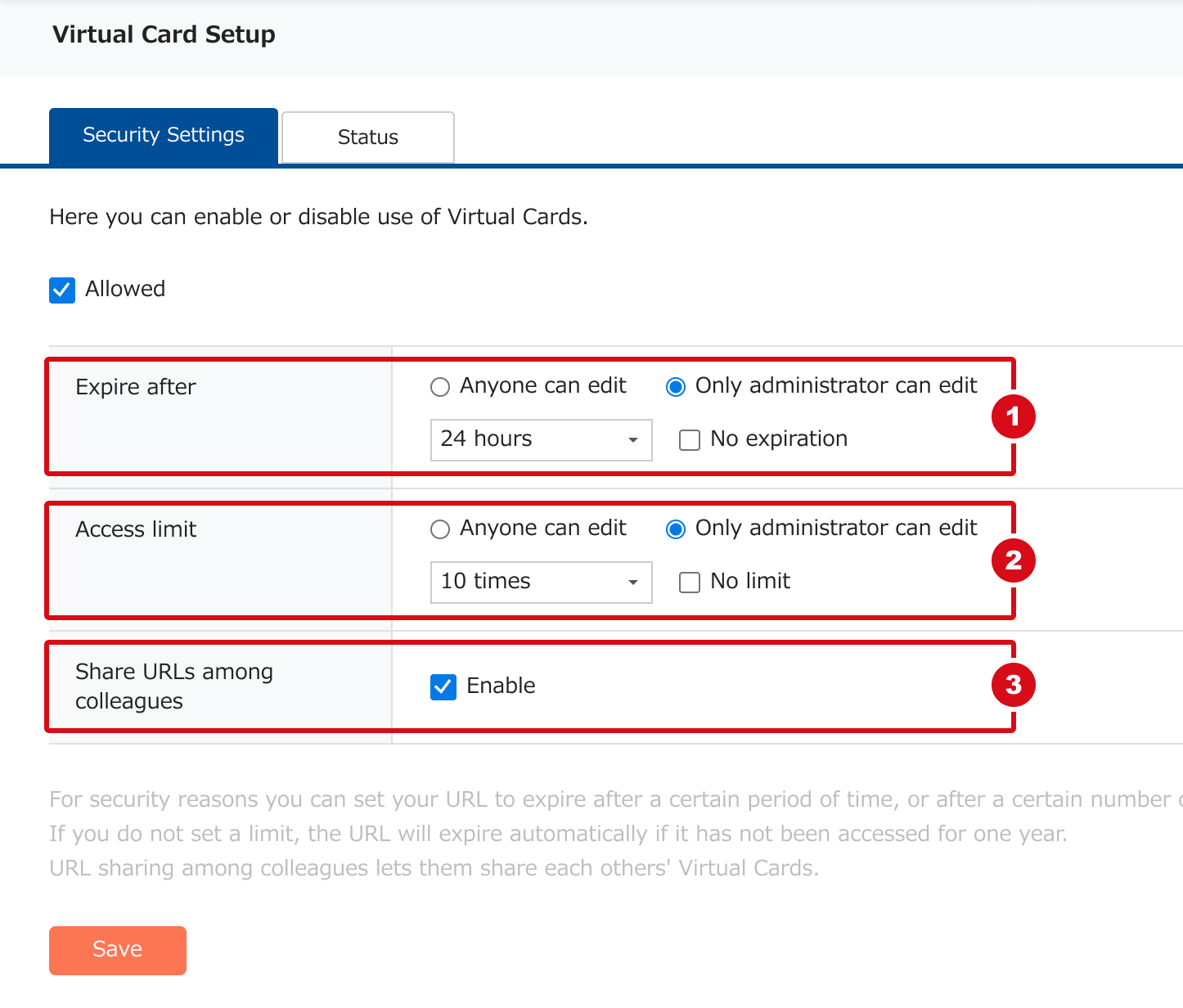
① Expire after
When "Anyone can edit" is selected, each user can choose from "None", "24 hours", "3 days", "7 days" or "30 days" when issuing the URL.
If set to "Only administrator can edit", administrators can choose from "24 hours", "3 days", "7 days" or "30 days". Checking "No expiration" sets the expiration date to "None" for all users.
② Access limit
When "Anyone can edit" is selected, each user can choose from "None", "10 times", "30 times", or "50 times" for accesses.
If set to "Only administrator can edit", administrators can choose from "10 times", "30 times", or "50 times" for accesses. Checking "No limit" sets the number receivable to "None" for all users.
③ Share URLs among colleagues
Put a check by “Enable” to let colleagues share their Virtual Cards with each other from the Colleagues* and profile screens.
*This is a paid option. Please contact your sales representative for details.