You can either set up their Virtual Card using their email address or profile business card. Once you complete the setup, the Virtual Card link will automatically be generated for them.
Steps
1. Click on 'Status'.
2. Select the users you want to set Virtual Cards for.
Please be sure not to select users who've already set their Virtual Card, as their current Virtual Card will be overwritten.
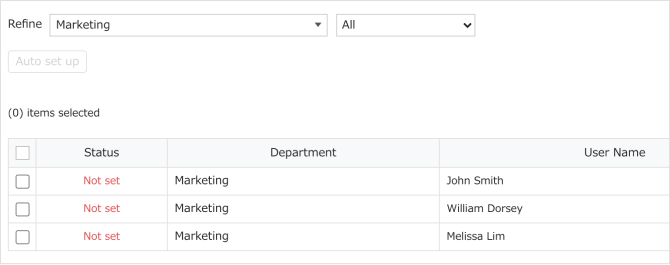
3. Select the setup method.

If you select 'From their email address', we'll automatically allocate the user's most recent card which has the same email as their Sansan account.
Click 'Start' to initiate the setup. Each user will be notified once the setup is complete.
If you select 'From their profile'
4. Their Virtual Card will be automatically generated based on the info set by the admin in [Profile Settings].
If you need to edit user profiles, you can see how to do that here.
N.B. Only one user's Virtual Card will be previewed.

5. Click 'OK'.
N.B.
If a user updates their Virtual Card by themselves after setup, the card set by the admin will be overwritten.
Auto set up Virtual Cards
You can automate Virtual Card setup for users.
Registered cards that match the user's login email address will be automatically set as their Virtual Card. If there is no matching card, it will be left unset.
Please note that users will still have to issue the URL themselves.
1. Click on 'Status'.
2. Click on 'Auto set up'.
3. After you've read the precautions, click 'OK'.