Conditions
- Email Function access required.
Steps
1. Go to bulk email screen by clicking Bulk Email then Compose/Edit.
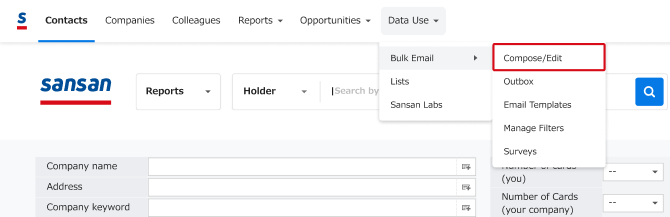
2. There are 3 ways in which to send bulk emails. Select one to proceed.
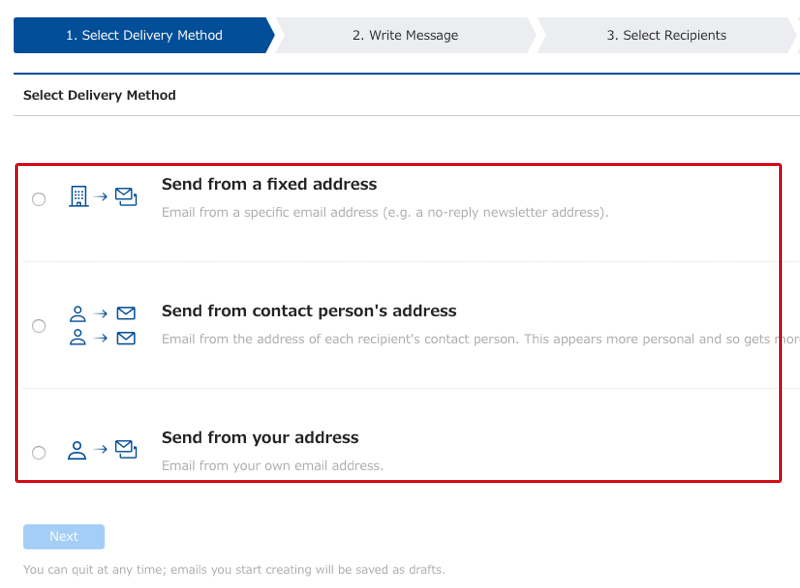
3. Select HTML for email format.
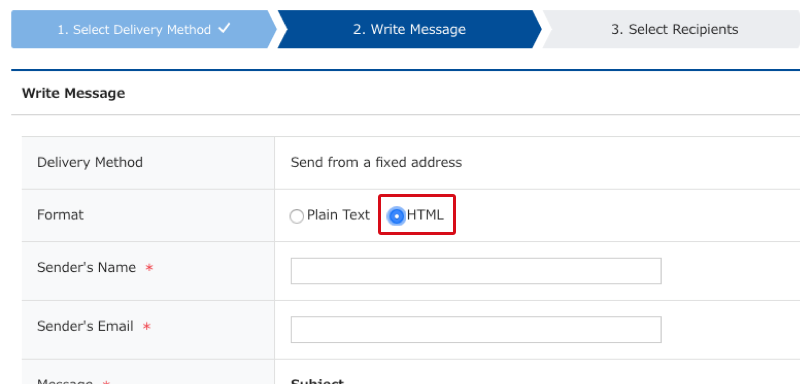
4. You can either create the email directly by using the editor, or pasting HTML code.
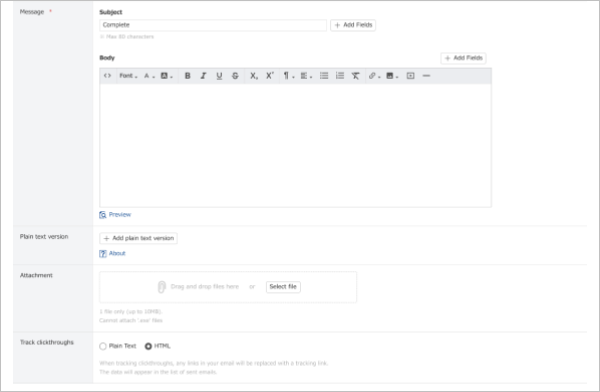
Uploaded images are only valid for 6 months.
You can choose to add a plain text version as well.
5. You can preview the details entered, and send yourself a test email.
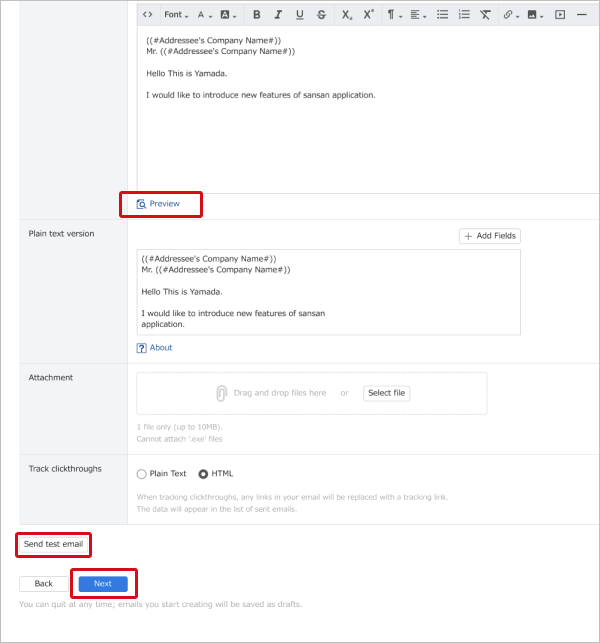
For the next steps, go to Create recipient list.
Using the editor
Menu buttons
 |
For coding directly in HTML |
 |
Choose font and size |
 |
Choose bold, italic, and underline |
 |
Choose text and background color |
 |
Choose subscript or superscript |
 |
Remove formatting |
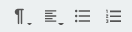 |
Choose formatting, alignment, or lists |
 |
Add and remove links |
Inserting images
You can upload images or link to them via URL.

Use Upload Image if you have the image file, then Select file.

To insert an image from a website, use From URL and copy in the image link.

Line breaks
Press Enter on your keyboard to start a new line with a space added between lines (<p> tag in HTML).
Press Shift+Enter to start a new line with no line spacing (<br> tag in HTML).
N.B.
- Emails sent according to the steps shown may be received in a different format, depending on the recipient's email software or browser.
- If inappropriate tags, e.g., in Javascript, are attached they will be removed automatically.