【Summary】
With detailed searches, you can set multiple conditions for the searches you do. Here we will introduce how to do more detailed searches for things besides "Company", "Name", and "e-mail".
【Main Points】
・For multiple specifications, you can use up to 1000 different keywords. For example, you cannot do a search for 1001 e-mail addresses, nor can you do a search for 1000 addresses and one company.
・Items that return perfect matches are only "e-mail" and "Business Card ID". Searches for other items will return partial matches. For example, if you put "Kyo" in the Address item, both "Kyoto" and "Tokyo" will come up as matches.
Search procedure
1. Choose "Advanced" from the side of the search panel.

2. Enter keywords for each item, and business cards that match these conditions will be found.
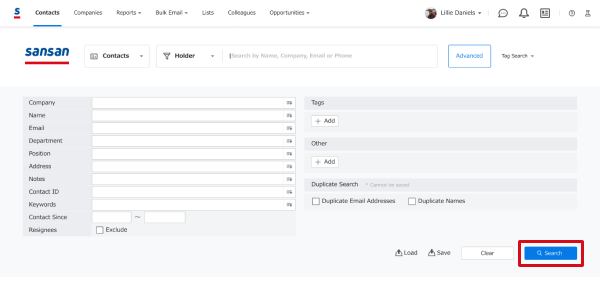
Multiple specifications (Or searches, And searches)
Each item can be set with multiple specifications (Or searches, And searches).
* Not searches cannot be performed.
1. Click on the  for each item.
for each item.

2. Enter using either commas or with line breaks. Pressing "Go" will bring you back to the detail screen, so please click "Search".
* If spaces are input, they will be read as And searches, so please input without spaces.

Note: Items that can be specified for searches
You can also search by date received or by date scanned (registered).
● Left side of the screen
In addition to holder of business card, "Company", "Name", "e-mail", "Department", "title", "Address", "Company keyword", "Business Card ID", "Resignees", and "Received on" can also be set for searches.
● Right side of the screen
Search by tags.

* Search by "Other items"
Other items that can be used for searches are as follows: [Company Name (English)] [Company Name (Kana)] [Name (Kana)] [TEL - (1)] [TEL - (2)] [FAX (1)] [Mobile Phone (1)] [Email (1)] [Country] [Automatically Added Notes] [Title] [Report Memo] [Location] [Relationship (From -To)] [VP (From -To)] [Importance] [Contact Type] [Contact Importance] [File Output Complete] [Undelivered Flag (Email)] [Undelivered Flag (Address)] [Undelivered Flag (TEL)] [Undelivered Flag (FAX)] [Connect to Salesforce.com] [Non-enterable character "●"] [Written Date] [Updated Date] [Date] [Last Contacted Date][Contact Inbox][Virtual Card][Manually Created Contacts][Contacts from Contact Updates]

*Display options
・Business cards with the same email addresses: If you put a check in here before you perform the search, only cards with the same email addresses will be extracted. Business cards with the same person's name: If you put a check in here before you perform the search, only cards with the same names will be extracted.

*Call up search conditions used before / Save search conditions
If you save and register search conditions you often use, it will save you some time the next time you want to do a similar search.
