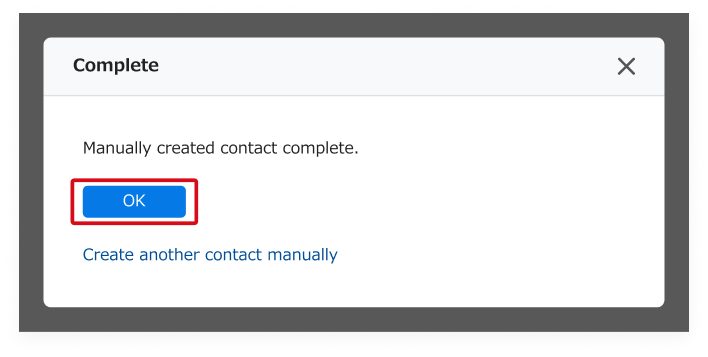Summary
If you would like to register a person into Sansan that you have not exchanged business cards with, you can manually create a business card for them.
Here we will show you how to register business card data without scanning a business card.
See here if you want to use an email signature instead of typing it in manually.
Note
-You will not be charged when registering business cards through means other than scanners or phone cameras.
-Unlike scanned business cards, there will be no images for business cards registered this way.
-If there is a large amount of data you would like to register, you can also do an import of a CSV file.
-Based on a business card registered this way, a notification will come out in "Colleague Updates".
A "Contact Updates" notification will not be sent out.
Procedure
1. Click on "Create contact", then on "Enter manually".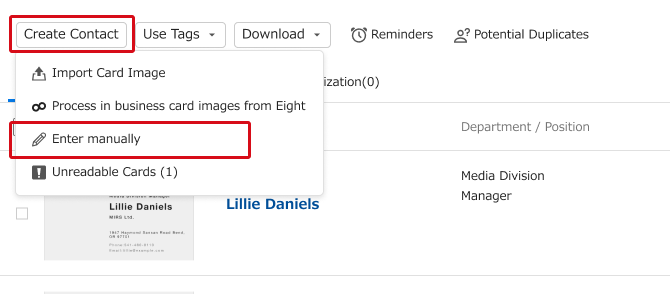
2. In the "Create Card" screen, input the necessary information.
Regarding "Address 2", "Company", "Others" and "Access", change the tabs and input this information. Company, first name, or last name must be entered. After input, click on the "Create" button.
3. After creating the new card, select an action.
If you want to finish new card creation, click the "OK" button.