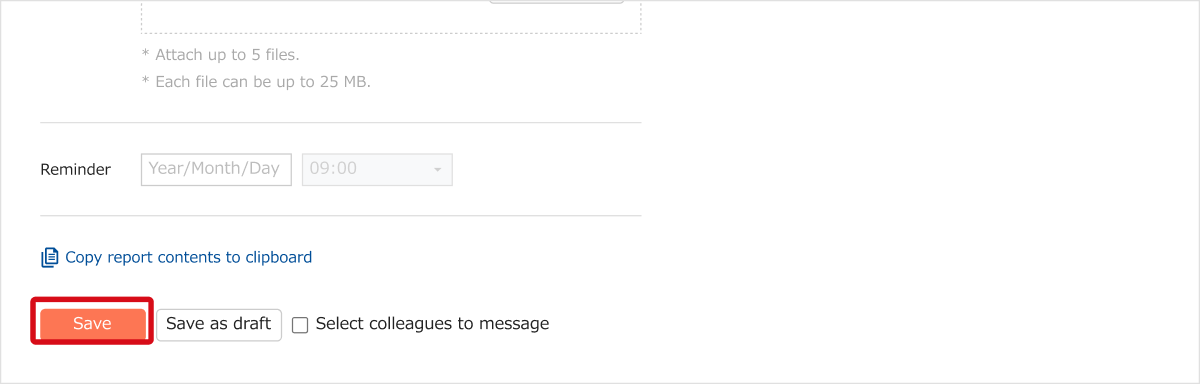Here we will show how to register contact reports.
Note
-When creating Report, you can import events from Google Calender.
-Categories can be customized.
-The template for Memo can be set.
-You can set Reminder emails to be sent to you at specified times for your next actions connected to the Report created.
Automatically created reports
- From the Web or Mobile App, a report with the type "Email Sent" is auto-created when you click on the email address or mail icon and start the mailing function.
- From the Mobile App, a report with the type "Call Made" is auto-created when you click on the phone number or phone icon.
- A report with the type "Contact Since" is auto-created when a card is scanned via the Sansan scanner or Mobile App
Create from "Report"
1. From "Reports", click on "Create Reports". (This can also be done from "Create Report" on the Details about this person screen.)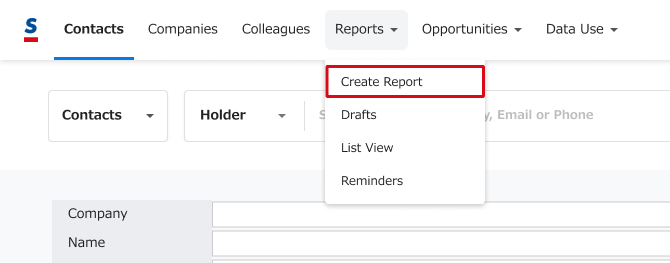
2. Register the external members. Click on "Select Members".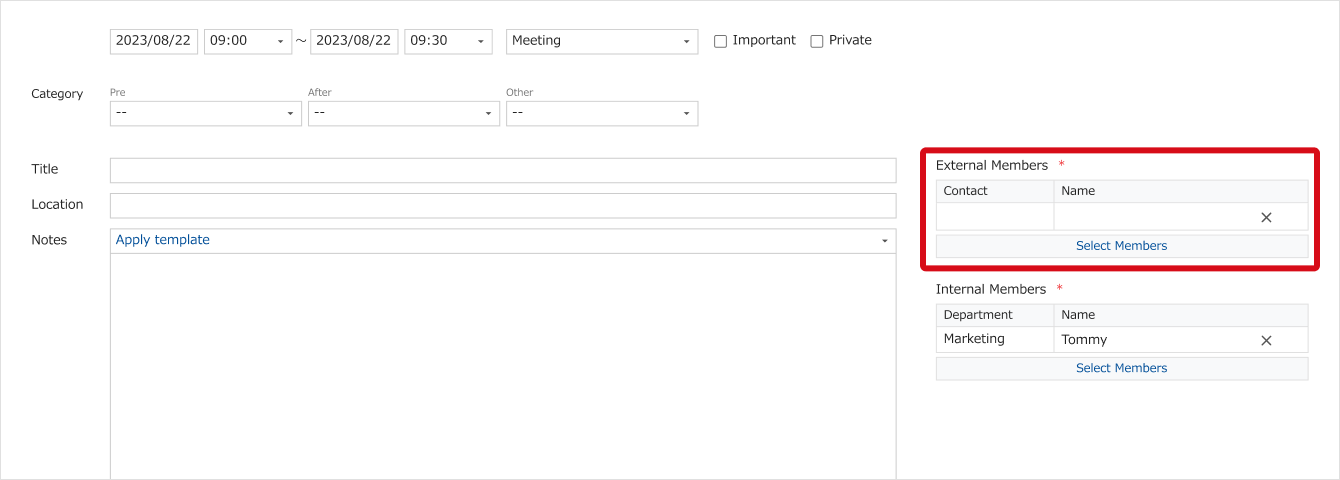
Create from contact list
1. From your contact list, put a check next to the relevant contact.
2. Click the "Create new report" button.
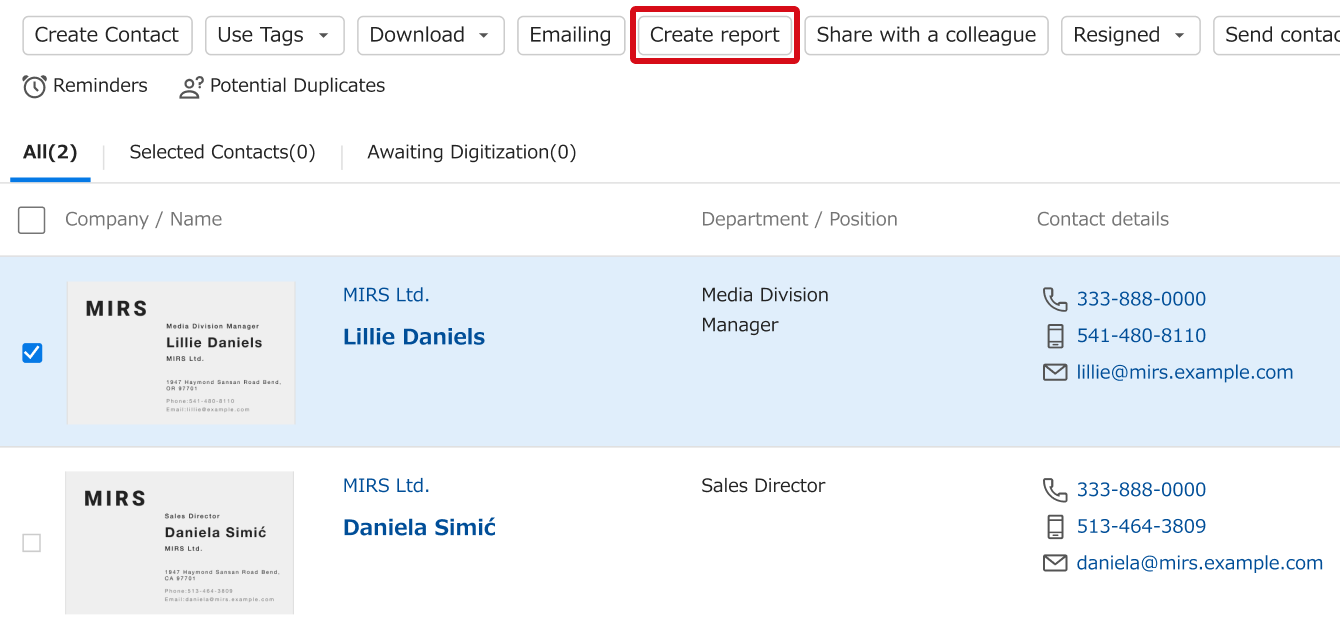
Procedure
1. Register the internal members. Click on "Select Members".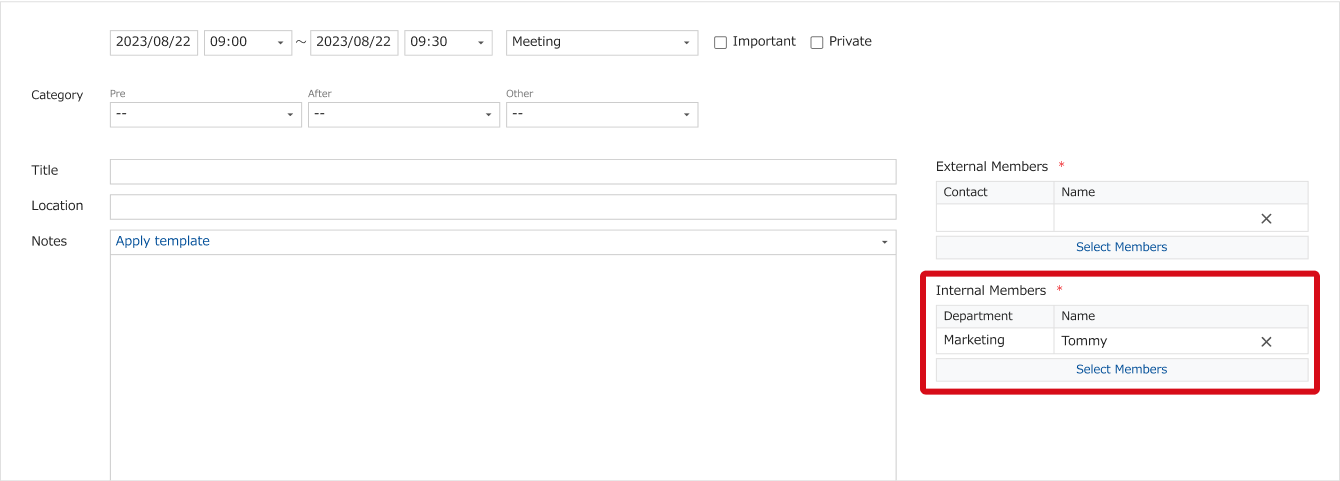
2. From the screen for selecting external members, if you put a check to the left of business cards, they will automatically be displayed in the external member area.
If there was an external member whose business card you did not receive and thus do not have business card data for, click on "Create Card" and create one for them. If later you do receive this person's business card and put it into Sansan, the Report information will be connected to the newest business card.
3. If you put a check to the left of the user inside your company who attended, their names will automatically be displayed in the internal member area.
After choosing, you can close this screen by pressing the close button. (The user doing the registration will automatically be selected.)
4. Input each item, and then click "Save".
Once saved, colleagues who attended will be notified of your report.