Here we will show how to remove tags attached to a business card.
Note
Multiple tags cannot be removed from a business card in one operation.
Tags include the concept of owners. The creator of a tag is the owner of the tag. The name appearing in parentheses after a tag name in the Manage Tags screen or the Business card detail screen is the owner of the tag.
Example: 02. Sales manager list (Kenji Yamada)
Procedure
1. Search for the card with the tag that you would like to remove. Put a check in the checkbox next to the card. If you would like to remove the tag from all the search result cards, put a check in the area at the below image marked with the red box.
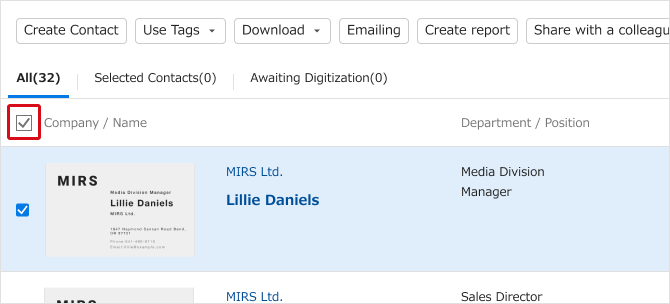
2. Click on "Use Tag" icon, and then on "Remove Tag from All Selected Cards"

3. From the pulldown, select the tag you would like to remove, and then click on "Remove".