You can edit or delete Opportunity masters from the Opportunity master list.
Steps
Steps for editing Opportunity masters
1.The Opportunity master list can be seen from "Admin Settings", "(Opportunity Master) List View".
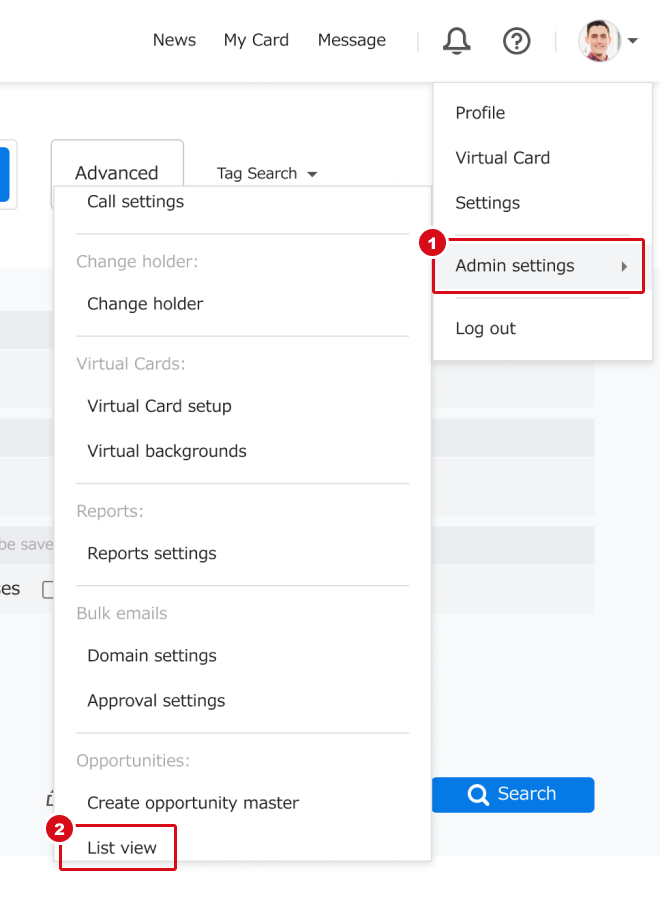
2. Click on "Edit".

3. In Basic settings, the Opportunity master name and description can be changed.

4. In Item Settings, choose items to be use from the pull down, then click on "Set" and the item will be added. If you wish to change an existing item, click on "Modify Settings".If you do not wish to use this item, click on "Remove".
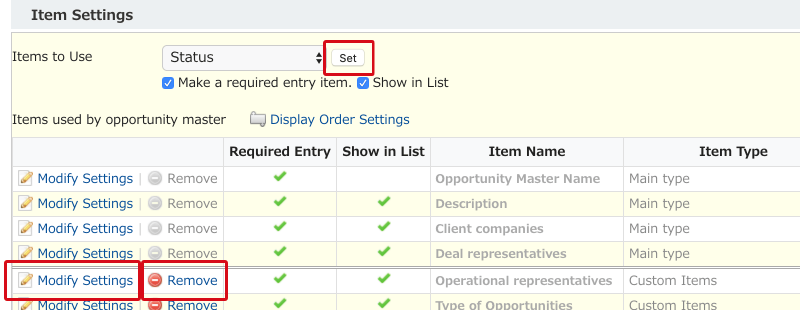
5. In Access Control, Department and users who can use this Opportunity can be added. Select the department and user name, and then click on "Add". By clicking on "Delete", they will be removed. For download settings, you can select from "Administrator Only", "All Authorized Users", or "Do Not Allow".

6. In Email notification settings, Click on "Create Notification Setting".

7. Conditions for sending notifications can be chosen from "Create opportunity" "Update opportunity" "Delete opportunity" "Update set type" and "Set type value". The recipients of the notification can be chosen to be "Everyone with access permission" "department" "user" and "person in charge".

8. When you have finished editing the contents, click "Save". The change will be applied to Opportunities already registered with the Opportunity master in question. If you have deleted items, these contents will all be deleted from already registered Opportunities.

Steps for deleting Opportunity masters
1.The Opportunity master list can be seen from "Admin Settings", "(Opportunity Master) List View".
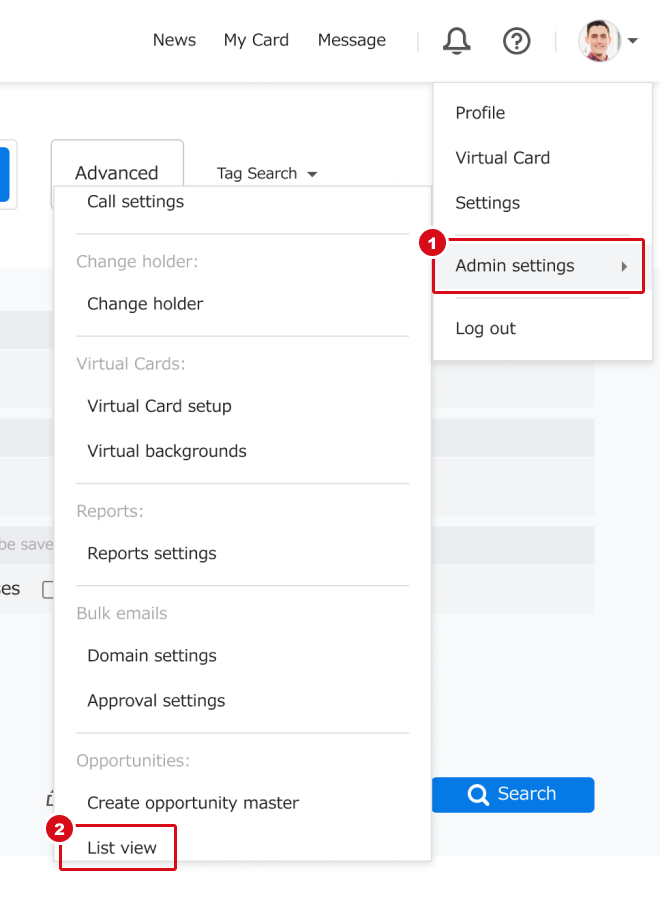
2. Click on "Delete".

3. A confirmation dialog will come up; press "OK".Please be aware that when you delete a Opportunity master, all Opportunities registered with this Opportunity master will also be deleted.