Zapier is a service that automatically links processes of many kinds of web services.
Zapier sites:
https://zapier.com/
https://zapier.com/help/
Points to be aware of
- Zapier is not a service provided by Sansan. We cannot handle questions regarding the usage of Zapier.
- Sansan provides the linking option with Zapier free of charge, however, in some cases this linking may incur charges in Zapier. For more details, please check Zapier's website.
- Because users with permission to connect with Zapier will be able to send business card information registered in Sansan freely to other web services, please use it in accordance with your company's security policy.The provision of personal and other related information happening through accessing external services, using services, and downloading (exporting) business card data,is to be done by the judgment and under the responsibility of your company, and as such, Sansan can in no way take any responsibility for this.
Image of linking

Procedure
(Summary of procedure)
1. From Sansan: Issue an API key for linking with Zapier from Sansan
2. From Zapier: Input the API key issued from Sansan into Zapier and set detailed tasks.
Procedure from Sansan
From "Settings", click on "Zapier". Issue API key for Zapier.
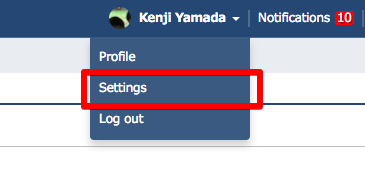


* Only users given permission by the administrator to link with Zapier can do so. For how to give permissions, see here.
If you are issuing an API key for Zapier for other users, go to "Admin Settings", "Integration with Other Services", "Zapier", and then issue the API key. (This function can only be done by administrators.)
Procedure from Zapier
* For details about how to do settings, please contact Zapier.
1. Create a Zap.

2. Set the API key issued from Sansan.

3. Set the range for business cards to be output. If you would like to only output business cards that you are the holder of, select "Me". If you would like to output business cards held by yourself and others, select "Anyone in My Team".

4. After setting the task details, this procedure is finished.