Here we will show you how to select multiple digitization languages when scanning in your cards.
Points
You can't select multiple digitization languages if your scanner app is earlier than ver. 3.0, so please scan each side of your cards separately.
For those using ver. 3.1 and above
Procedure
This setting will only apply and be reflected on the Tablet PC on which the setting is done.
If you are using multiple tablets, please do the settings on each tablet as necessary.
Setting the default.
1. Touch "Menu", then "Settings", then "Language To Transcribe".
2. Select a language, and then press the "Update" button at the bottom right of the screen.
3. Scan business cards as usual.
Selecting the language when scanning
1. Tap the edit (pencil) icon
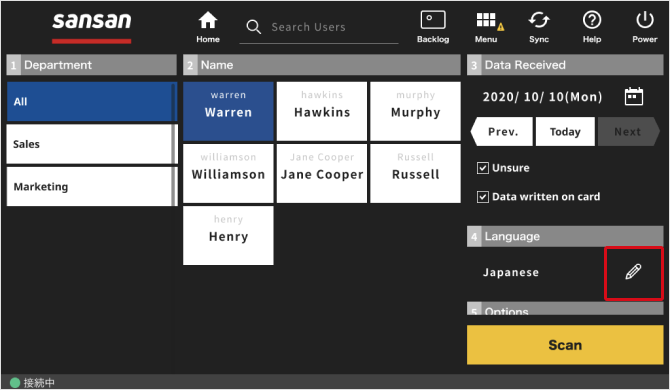
2. Select the input language or use "Set 2 languages", make your selections, and click "Set".
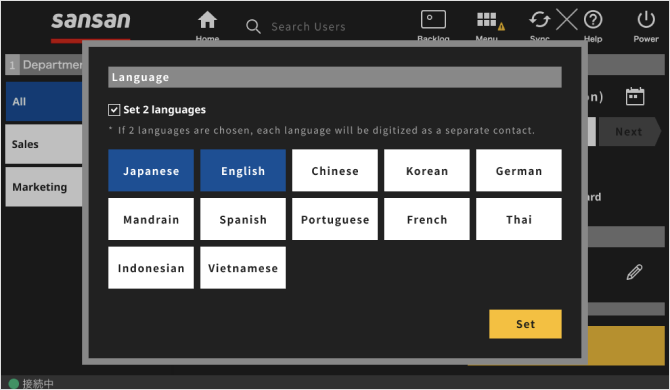
For those using ver. 3.0 and earlier
We highly recommend updating to ver. 3.1, but if you are still using ver. 3.0 or below, please scan each side of your cards separately.
Click here to learn more about multiple digitization languages.
Turning on Transcribe Both Sides as a default
If you do the settings below and then scan, data will be sent to Transcribe Both Sides at all times.
1. Touch "Menu", then "Settings".
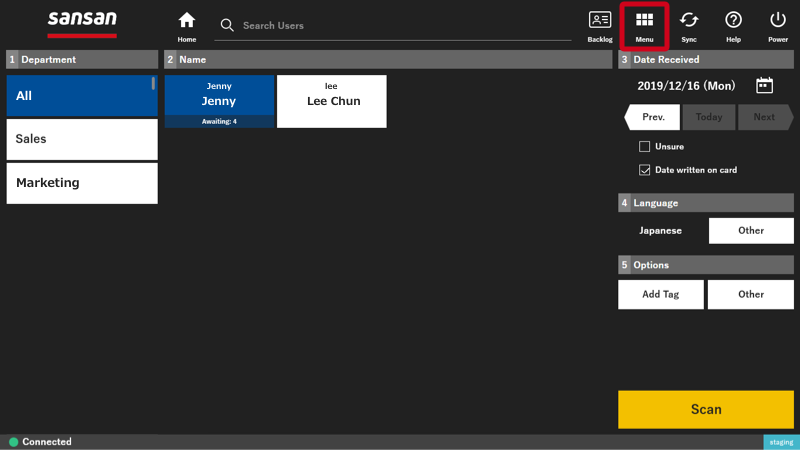
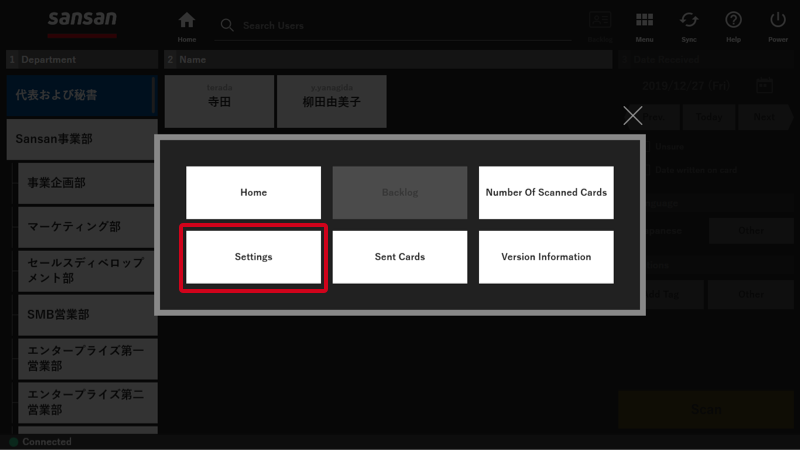
2. Select YES for [Split card].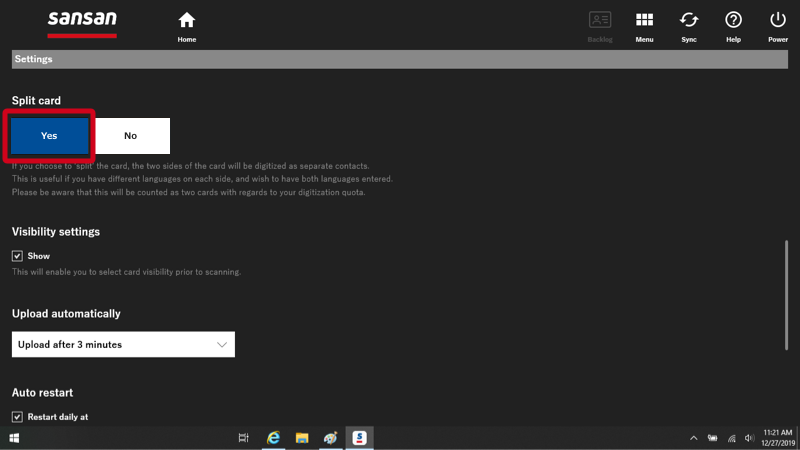
3. Scan business cards as usual.
Nothing changes with the scanning procedure. Please scan without worrying about which side is the front or the back.
Turning on or off Transcribe Both Sides for each scan
If you would like to change the settings each time you scan, please use the procedure below.
1. After selecting the user who will scan, touch "Other" in Options. The "Split card" can be set to YES or No.
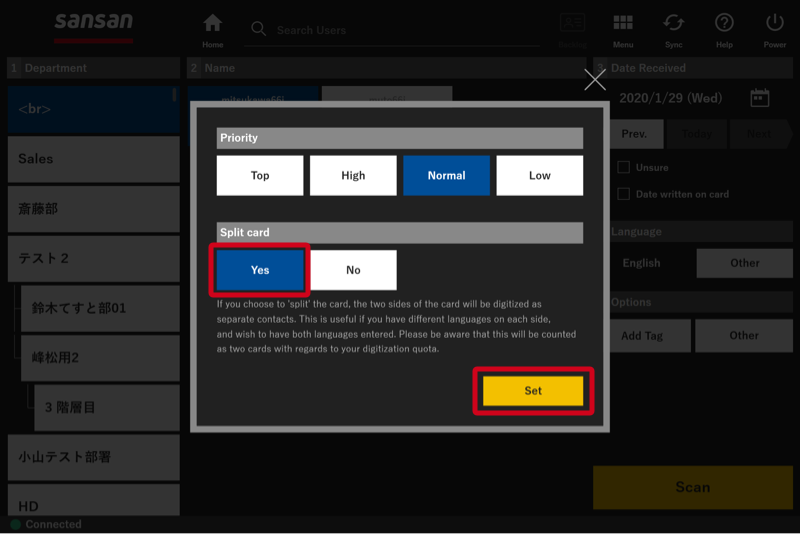
2. When you press the "Scan" button, you can scan as usual.
Nothing changes with the scanning procedure. Please scan without worrying about which side is the front or the back.