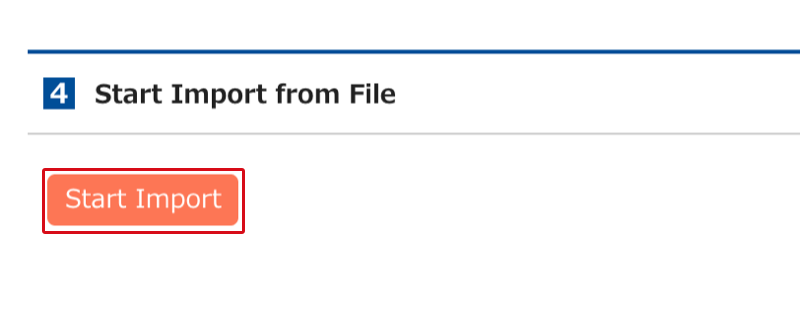You can change access privileges among departments in bulk via CSV file import. Read here to find out how make changes individually.
Requirements
Admin privileges are required to use this feature.
What to do
1. Click "Admin settings">"Access privilege settings"

2. Click "Import from File"
*Be sure to use the import format file provided on the next page. Note “Download File" option is for export only and uses a different format.

3. Click "Download File”.

4. Select the separator/delimiter for the CSV file and click "Download”.

5. Edit the exported file.

Refer to the input rules for each field below.
| Field | Required | Input rules | Notes |
|---|---|---|---|
| Department ID | ✔ | ・Set by the system to identify the department. Do not edit this. | |
| Department name | ✔ | ・Displayed in the order defined on the hierarchy/order settings page. Do not edit this. | |
| Access privilege pattern name | ✔ | ・This is the access privilege held by the accessing department. Enter the pattern name you want to change. | ・An error will occur if the entered pattern name is incorrect. ・Read here for how to create a new pattern. |
6. Select the file you created or edited.

7. Review the file contents.
The first few rows will be shown. Check for any issues with the content or separators/delimiters. If needed, revise the file and upload again.

8. Click "Start import”.