This provides instructions for working with Gmail in Google Workspace and Contact Inbox in Google Cloud and Google Workspace.
Refer to this help page as well.
Contents
- Integration overview
- 1. Using Google Cloud
- 2. Using the Google Workspace Console
- 3. Contact Inbox settings in Sansan
Integration overview
The overview is as follows.

1. Using Google Cloud
In Google Cloud, issue the service account key file (in JSON format) to be used for this function. Also, activate the Gmail API.
1-1. Log in to Google Cloud(https://console.cloud.google.com/).
1-2. Click "Select a project" then "NEW PRJECT".
You can also use a project that you've already created.
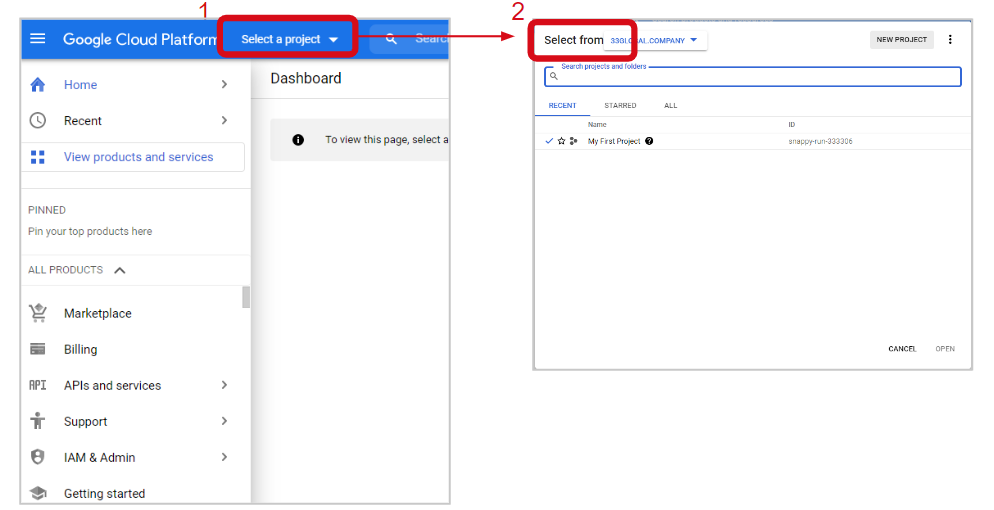
1-3. Enter any "Project name", specify the "Organisation" and "Location", and click "CREATE”.

1-4. Select the created project.

1-5. Select "Service Accounts" from "IAM & Admin" on the left menu.

1-6. Select "+ CREATE SERVICE ACCOUNT" on the menu.

1-7. Enter the "Service account name" and select DONE.

1-8. Select "..." and then "Manage Keys”.

1-9. Select "ADD KEY" > "Create new key" > "JSON" > "CREATE" to create a private key.

1-10. Your private key will be downloaded to your PC.

1-11. Enter "gmail api" in the search box and select "Gmail API”.

1-12. Click "ENABLE".

2. Using the Google Workspace Console
Delegate domain-wide permissions and allow the organization's admins to access user data for service accounts.
2-1. Access Google Workspace (https://admin.google.com/AdminHome).
From the left menu, Show more> Security > Overview > API controls.

2-2. Delegate domain-wide permissions to a service account.
Select "MANAGE DOMAIN WIDE DELEGATION" at the bottom of the page.

2-3. Click "Add new" for the API client.

2-4. Open the JSON file saved in 1-10 in a text editor, and copy and paste the "Client ID".
*After opening the JSON file, do not overwrite the file as it may change the format.
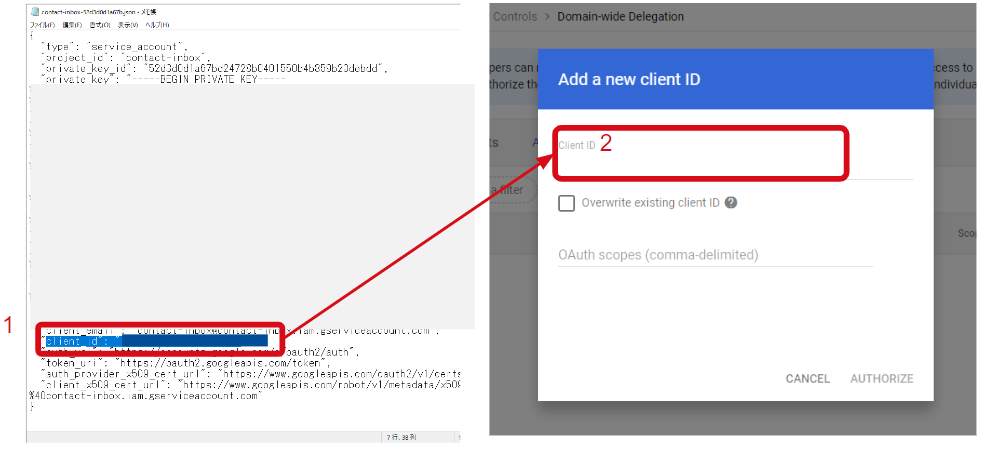
2-5. Copy and paste "https://www.googleapis.com/auth/gmail.readonly" and click "AUTHORIZE".

3. Contact Inbox settings in Sansan
Save the service account key file (JSON format) in the Sansan admin screen.
Enable Contact Inbox and turn on user integration.
See here for detailed instructions.
*The issued service account key file (JSON) can also be used to enable Smart Activity Management.
Go here for detailed instructions.