You can easily edit the information on your Virtual Card. Here's how.
*Note that edits to the card in your contacts will not be reflected in your Virtual Card.
1. Click Username then Virtual Card.

2. Click Change.

3. Click the image of the card you want to edit (needs to have been scanned in advance).

4. Click the Card Information icon.

5. Click Edit and enter the corrections.

6. Click on the Save button.
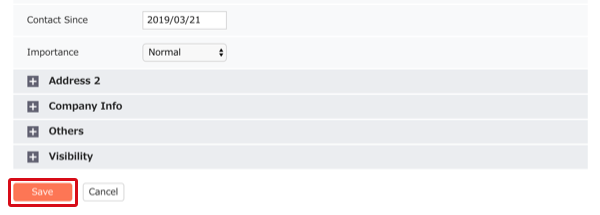
7. Close the details window and again click Change.

8. Select the edited card and click the Save button.
*Even if the relevant card is already selected, the correction will be reflected in the Virtual Card by again clicking the Save button.

1. Tap the "View card info" button on the home screen.
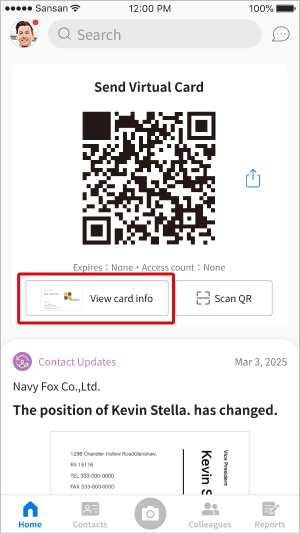
2. Tap "Change card".
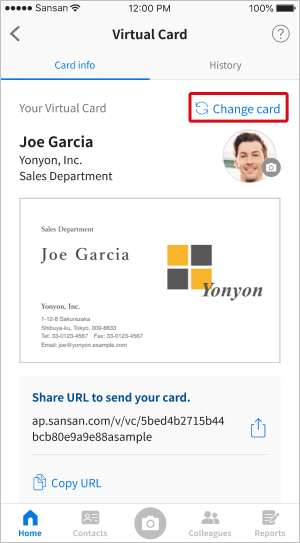
3. Tap the card you want to edit.
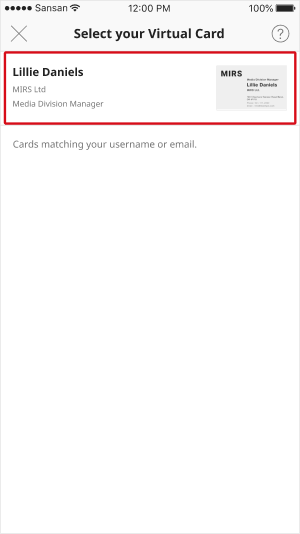
4. Tap "Edit".
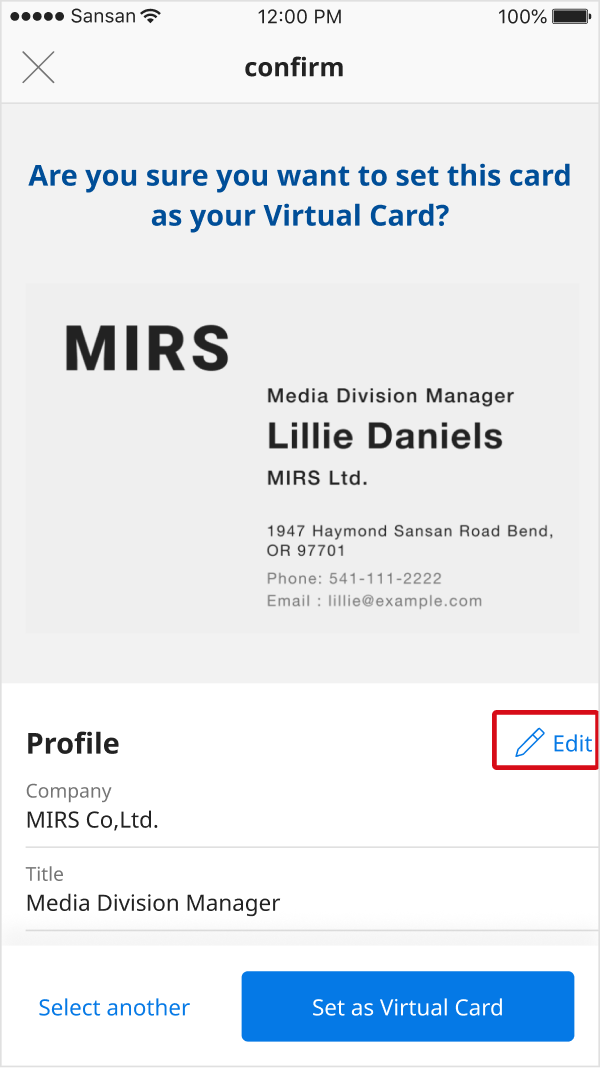
5. Save when you're done.
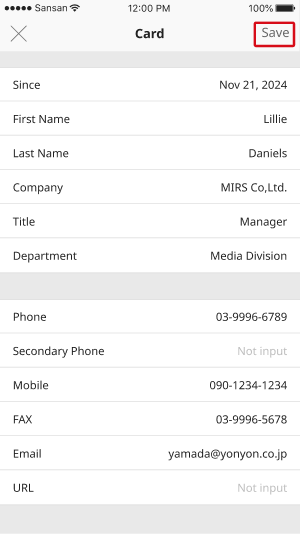
6. Tap "Set as Virtual Card".
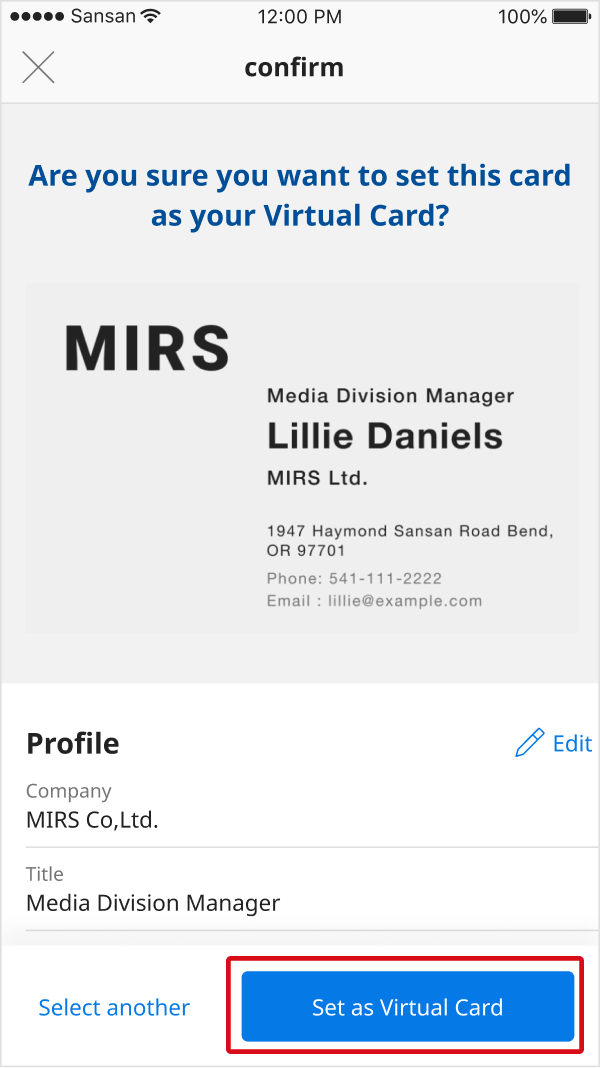
7. Tap "OK".
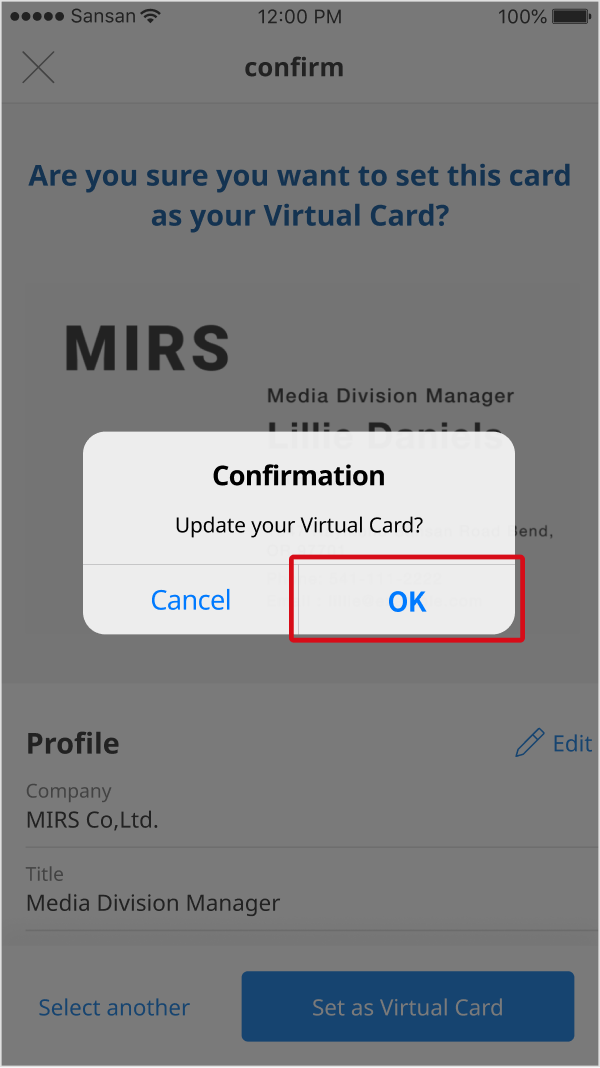
1. Tap the "View card info" button on the home screen.
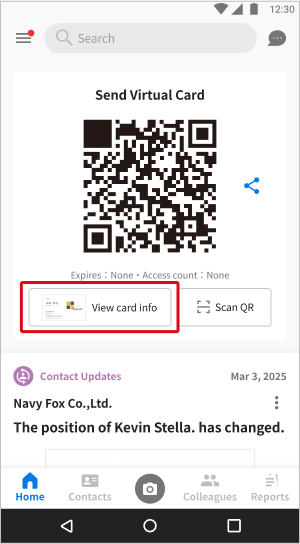
2. Tap "Change card".
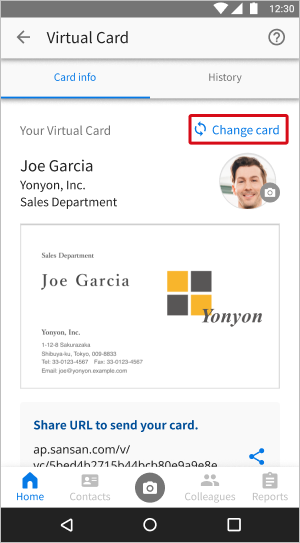
3. Tap the card you want to edit.
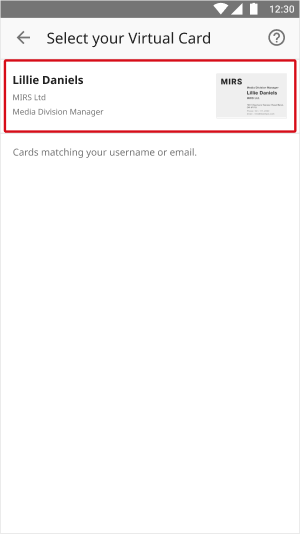
4. Tap "Edit".
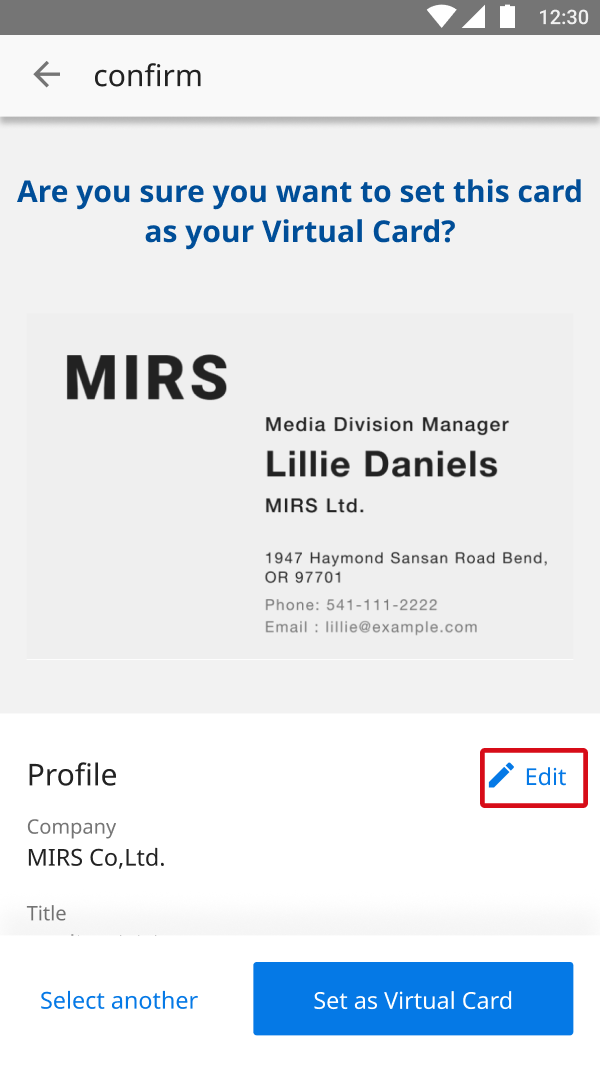
5. Save when you're done.
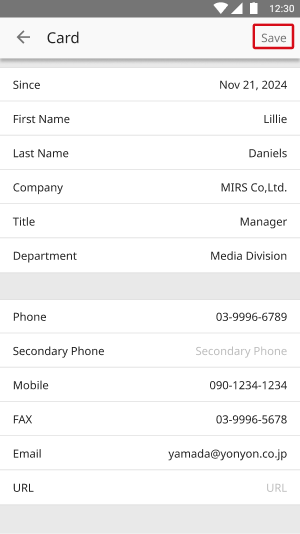
6. Tap "Set as Virtual Card".
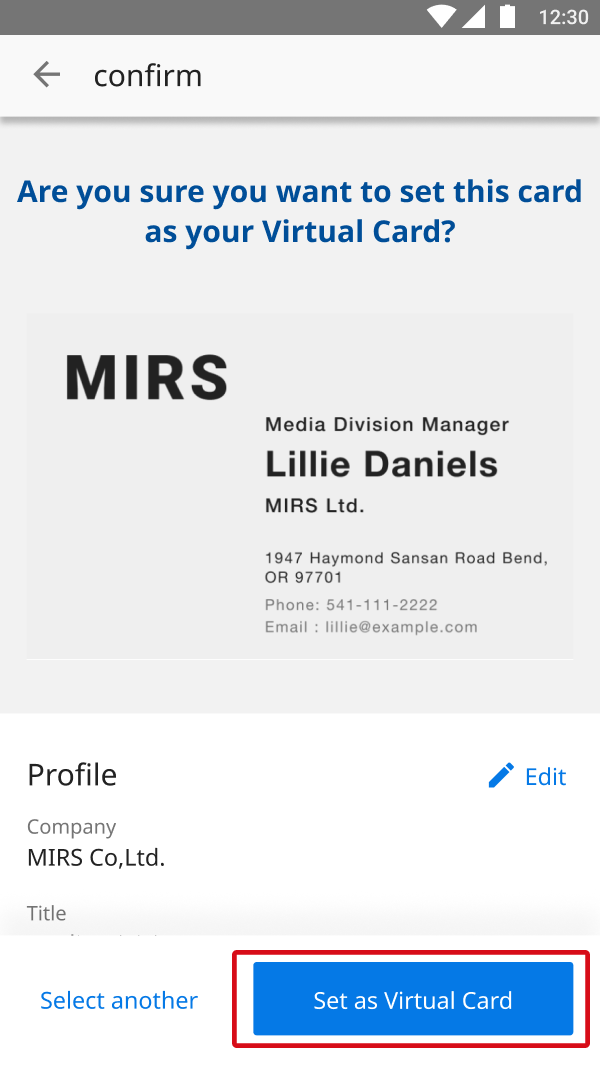
7. Tap "OK".
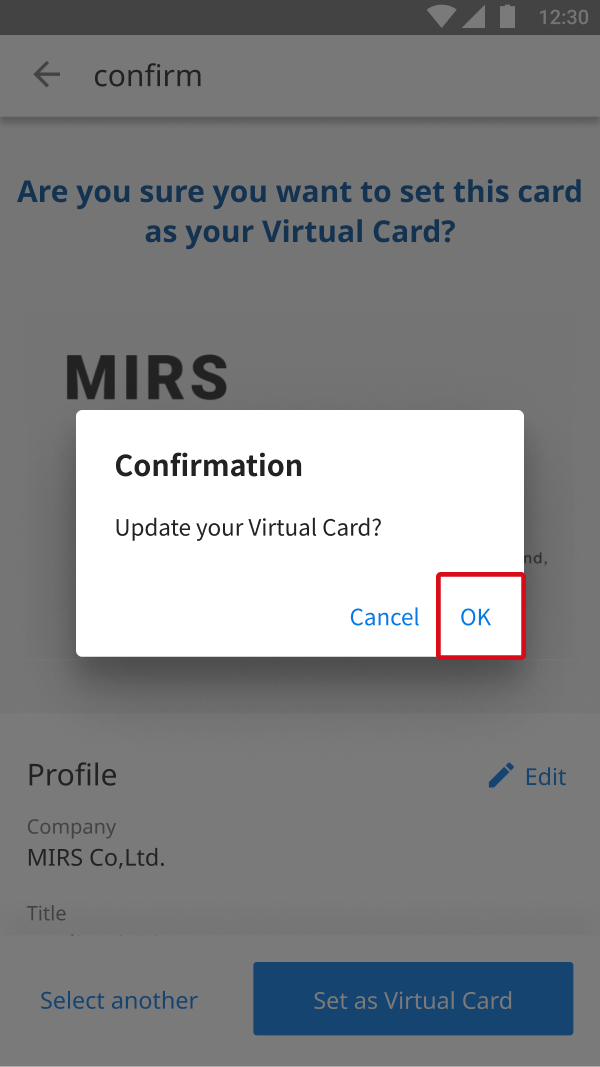
*iPhone is a trademark of Apple Inc. registered in the United States and other countries and regions. The iPhone trademark is used under license from AIPHONE CO., LTD.
*Android is a trademark of Google LLC.
*QR Code is a registered trademark of DENSO WAVE INCORPORATED.