This section describes the process when using Risk Assessment.
You need to subscribe to use this feature and then be designated as a risk check manager.
- More about Risk Intelligence powered by LSEG here
- More about Risk Intelligence powered by KYCC here
- Go here for details about risk check managers
Items
1. Checking the list for assessment required
Based on the scanned information, the risk database set for use is searched and auto-screening takes place. All results are shown in the list of required assessments. We recommend checking this list on a regular basis.
Accessing the list from the menu
From the top right menu, go to Risk Assessment.

Accessing from a notification
If any potential risks are found concerning scanned cards, the following morning a notification will be sent to all appointed risk check managers.
・ In Sansan
When logged in to Sansan, click on the notification to access the list.

・By email
Click on the URL in the email you received to access the list.

*All cards scanned either via the Sansan scanner or Sansan Mobile App are subject to risk assessment.
*Only risk check managers can access this.
*If a risk check manager has not decided on assessment, it will appear in the “Assessment required” list.If it has been assessed, it will be moved to “History”.
2. Performing risk assessment
Items
Auto-screened companies are grouped into three categories on the list.
Perform assessment based on these.
| Risk | Auto-screening found a risk. The risk should be identified and assessed. |
| No risk found | Auto-screening found no risk. If you see no potential issues, you can pass this counterparty.You can also set up auto-assessment here . |
| Risk unclear | Auto-screening of input contacts couldn’t be performed. Run a risk search before doing the assessment. Go here for more information on risk search.
*Risk can be unclear for several reasons. *1: For contacts to be digitized, see the list of those that go toward the digitization quota. |

Before assessment
① Filter:You can narrow down the list of those needing assessment.
| ② Risk information: | If a risk is detected, "Available" will be shown and the details can be checked. Confirm that the information detected matches the counterparty. |
③ Assess:You can do an assessment from here.
*Companies: Shown if you've started using Risk Intelligence powered by LSEG
*Leadership risk: Shown if you've started using Risk Intelligence powered by KYCC

During assessment
| ④ Text to show in company details: | Comments you enter will be shown in the company details along with the assessment results. Go here for more information. |
| ⑤ Remarks: | You can add comments on the assessment. This will not be made available to general users. |

3. Notifications
1. Notification in Sansan to contact owner
After assessment,all holders of the subject contact will be notified only if a contact is rated as Failed.

*If cards from a company assessed as Failed at least once are scanned again, no further
notifications will be sent to risk check managers to assess the Failed company. All
cardholders of the relevant company will be notified if a company is Failed.
2. Company details
The risk assessment results are shown in all users' company details.
General users can check assessment results from the company details without having to
contact the risk check manager. Toggling display on and off and text can be changed from this setting .
- Passed
This is shown when the counterparty has passed risk assessment.

- Failed
This is shown when the counterparty has failed risk assessment.
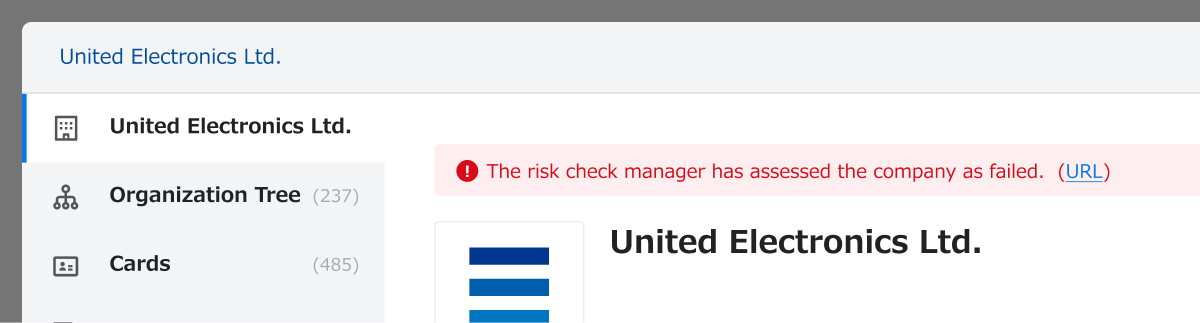
- Assessing
This is shown when auto-screening has added the counterparty to those needing assessment.
In the settings, you can choose to hide this.

- Not yet assessed
This is shown when no auto-screening or risk assessment has been performed.
In the settings, you can choose to hide this.

4. History list
Parties from the list of those needing to be assessed will be added to the History list after being checked.
You can do the following using that list.
- Edit Passed/Failed and comments
- Check the update date for risk information
- Delete assessed companies
- Download assessed companies

FAQ
Q. There are 0 risks but companies/CEOs are on the assessment list.
A. Because of Refinitiv, KYCC, or Sansan database updates, there is the possibility of
companies or CEOs being on this list despite showing 0 risks.
Q: Are manually entered or imported cards assessed?
A: No, they aren't. Only cards that are part of your monthly usage quota, as described on this help page , will be subject to screening.
Q: What should I do if I've deleted a company from the assessed list?
A: You can do any of the following:
- Re-scan cards from the same company
- Use the bulk assessment function
- Use the risk search function to find a contact and then do a new risk assessment
Q: What is the risk information update date?
A: This is the date when Refinitiv or KYCC updated the risk information for a counterparty that was moved to History.
Risk assessment can be checked even after the decision to pass or fail.
Q: Can I do a risk check without using a business card?
A: If you activate the risk search function, a risk search form will appear on the Risk Assessment screen.
That lets you search for a specific company or person.
There's a limit on how many searches can be done at no charge. Please check here before enabling the function.
Related information
More about Risk Intelligence powered by LSEG here
More about Risk Intelligence powered by KYCC here
Access permissions here