Summary
Here's what to do if you get the error message "The ScanSnap is turned off" when using the Sansan scanner.
*These steps are also effective if you don't get this particular message but you cannot scan or the scanner is not responding.
Procedure
iX500
1. Make sure the Wi-Fi switch (1) on the back of the scanner is set to Off.
2. Unplug the power cords (2, 3) on the scanner/tablet and the adapter (4) and then plug them back in.
3. Unplug the USB cable (5) on the scanner and plug it back in, and use a different USB port on the tablet.
*If you use a docking station, remove and re-attach the tablet (6).
4. Close the scanner cover (7), wait 5 seconds, then re-open it.
5. Restart the tablet (8).
Press the [Power] button in the top right of the scanner app screen and select [Reboot Windows].
If the touch panel doesn't respond, press and hold the power switch until the unit turns off, and then restart it. Click here for more on how to do this.
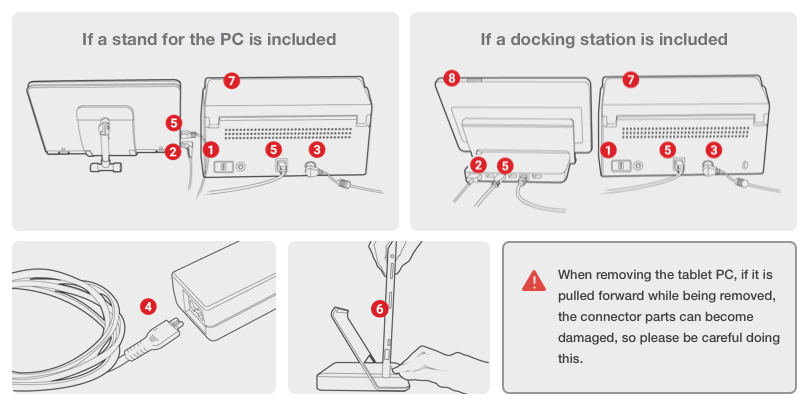
iX1500
1. Unplug the power cords (1, 2) on the scanner/tablet and the adapter (3) and then plug them back in.
2. Unplug the USB cable (4) on the scanner and plug it back in, and use a different USB port on the tablet. *If you use a docking station, remove and re-attach the tablet.
3. Close the scanner cover (5), wait 5 seconds, then re-open it.
4. Restart the tablet. Press the [Power] button in the top right of the scanner app screen and select [Reboot Windows]. If the touch panel doesn't respond, press and hold the power switch (8) until the unit turns off, and then restart it. Click here for more on how to do this.
