Here, we'll explain how to get your contacts into Sansan by importing data from a CSV file.
To transfer contacts from programs such as Excel, you need to clean up and prepare the CSV file by following a specified format before you can begin.
Things to note
- You must be an administrator to import contacts.
- Imported contacts do not count towards your digitization quota.
- Imports can take some time to complete. An email will be sent when processing is finished.
- Maximum number of contacts you can import at a time is 100,000, i.e. 100,000 rows in a CSV file.
- Maximum file size that can be imported at one time is 50 MB.
- Business card images cannot be imported.
- A dedicated format must be used for import.
- See[here] for details about recognition the same person when importing.
- See[here]for common errors and solutions when importing.
- See[here] for importing Eight data.
Step by step
1. Click Admin Settings then Import Card Data.
2. Click Download Format to download a Sansan-specific CSV file.

3. Enter the contact data on the second row onward in the downloaded CSV file and save it. Do not edit the first row.
See [here] for input rules.
4. Click Select file and select the CSV file you saved.
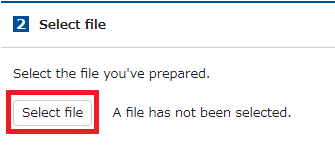
Make sure characters appear normally and there are no errors.

5. Tags for import are automatically added.
Click to add any additional tags.You can also create a new tag when adding.
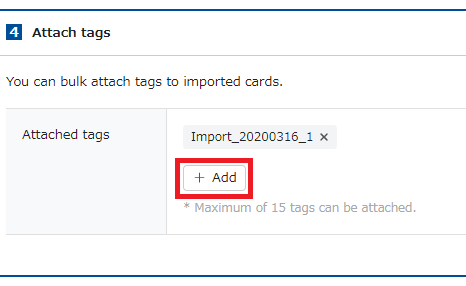


6. Click Begin import and you'll see the import status.

As a general guide, it takes about 30 minutes to process 10,000 contacts (depending on system load). Please note that it may take some time for importing to finish depending on Sansan’s total processing load.
An email is sent when the processing is complete. Only the user doing the importing can download any error data.
Import statuses
| Status | Meaning |
|---|---|
| Waiting for Process to Start | Waiting for import to start running. Depending on the volume of your CSV file and server traffic, you may experience this status for a sustained period of time. |
| Importing | Import is in progress. Time taken depends on the volume of your CSV file and other users' import status. |
| Completed | Import has been completed successfully. You will receive an email about this. |
| Error,Partial error | Import has finished but errors in data resulted in unsuccessful import of some contacts. You will receive an email about this. |
A tag called [Import_yyyymmdd_xx] is automatically added to the imported contact data to help with searching.
Supplementary Information
Rules on preparing CSV file for import
| Items | Mandatory | Usable Character Types | Maximum Characters | Supplementary Information |
|---|---|---|---|---|
| Card Holder User ID | ○ | Alphabets, numbers, symbols | 20 | User importing the data needs to be appointed. |
| Received on | Numbers, forward slash (/), en dash (-) | 10 |
|
|
| Tags | All |
50 |
To attach multiple tags, separate tag names by semicolons. |
|
| Company Name | ○(*1) | All | 250 | If company name is in English on the card, enter in this field. |
| Company Name (English) | Alphabets, numbers, symbols | 250 |
Use when the company name can be read in English. |
|
| Company Name (Phonetic) | Other than control characters such as tabs and line feed codes | 250 |
|
|
| Department Name | All | 250 | - | |
| Title | All | 250 | - | |
| First Name | ○(*1) | All | 250 | - |
| Last Name | ○(*1) | All | 250 | - |
| First Name (Phonetic) | Other than control characters such as tabs and line feed codes | 250 | - | |
| Last Name (Phonetic) | Other than control characters such as tabs and line feed codes | 250 | - | |
| Zip Code (1) | Numbers, en dash (-),spaces | 10 excluding hyphens and spaces |
Zip Codes are imported without hyphens and spaces. |
|
| Address (1) [All] | All | Up to 250 characters for each item after itemization. | Address lines are not separated automatically. | |
| Address (1) [Prefecture] | All | 250 | "Address (1) [All]", if entered at the same time, will result in an error. | |
| Address (1) [City] | All | 250 | "Address (1) [All]", if entered at the same time, will result in an error. | |
| Address (1) [Street and Number] | All | 250 | "Address (1) [All]", if entered at the same time, will result in an error. | |
| Address (1) [Building] | All | 250 | "Address (1) [All]", if entered at the same time, will result in an error. | |
| TEL-1 (1) | Numbers, plus (+), en dash (-), open parenthesis ((), close parenthesis ()), period (.) | 30 | Open parenthesis ((), close parenthesis ()) and period (.) are automatically converted and saved as hyphens. e.g. 0120.1111.2222 will become 0120-1111-2222 * Phone line titles such as "Main" and "Extension" will not be imported. * Hyphens (-) and periods (.) at the beginning or the end will not be imported. * Parentheses are only registered if they are used in pairs. * Pluses (+) are only imported if they appear at the beginning of text. | |
| TEL-2 (1) | Numbers, plus (+), en dash (-), open parenthesis ((), close parenthesis ()), period (.) | 30 | Same as "TEL-1(1)". | |
| FAX (1) | Numbers, plus (+), en dash (-), open parenthesis ((), close parenthesis ()), period (.) | 30 | Same as "TEL-1(1)". | |
| Mobile Phone (1) | Numbers, plus (+), en dash (-), open parenthesis ((), close parenthesis ()), period (.) | 30 | Same as "TEL-1(1)". | |
| Email (1) | Alphabets, numbers, symbols | 250 | Use correct email address format. | |
| URL (1) |
Alphabets, numbers, symbols |
250 |
Only website addresses starting with http://, https:// or ftp:// are registered. |
|
| Zip Code (2) | Numbers, en dash (-),spaces | 10 excluding hyphens and spaces | Zip Codes are imported without hyphens and spaces. | |
| Address (2) [All] | All | Up to 250 characters for each item after itemization. | Address lines are not separated automatically. | |
| Address (2) [Prefecture] | All | 250 | "Address (2) [All]", if entered at the same time, will result in an error. | |
| Address (2) [City] | All | 250 | "Address (2) [All]", if entered at the same time, will result in an error. | |
| Address (2) [Street and Number] | All | 250 | "Address (2) [All]", if entered at the same time, will result in an error. | |
| Address (2) [Building] | All | 250 | "Address (2) [All]", if entered at the same time, will result in an error. | |
| TEL-1 (2) | Numbers, plus (+), en dash (-), open parenthesis ((), close parenthesis ()), period (.) | 30 | Same as "TEL-1(1)". | |
| TEL-2 (2) | Numbers, plus (+), en dash (-), open parenthesis ((), close parenthesis ()), period (.) | 30 | Same as "TEL-1(1)". | |
| FAX (2) | Numbers, plus (+), en dash (-), open parenthesis ((), close parenthesis ()), period (.) | 30 | Same as "TEL-1(1)". | |
| Mobile Phone (2) | Numbers, plus (+), en dash (-), open parenthesis ((), close parenthesis ()), period (.) | 30 | Same as "TEL-1(1)". | |
| Email (2) | Alphabets, numbers, symbols | 250 | Use correct email address format. | |
| URL (2) | Alphabets, numbers, symbols | 250 | Only website addresses starting with http://, https:// or ftp:// are registered. | |
| Memo | All | 2,000 | - |
*1 Company name, first name or last name is a mandatory field.