Here we will explain some points to be aware of when scanning cards with the Sansan Scanner.
See here for how to scan cards with the mobile app.
1. Scanning past cards
If you remember when you received the card: Tap the calendar icon and select the date
If you don't remember: Select "Unsure"
If there is a handwritten date on the card: Select "Date written on card"
Example: 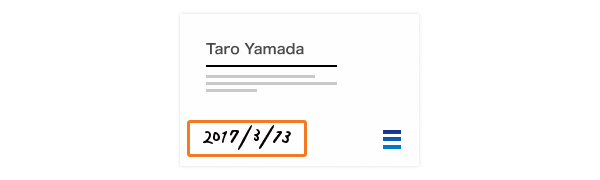
Please note that if only the month and date is written, it will not be input. Learn morehere
2. Selecting multiple digitization languages
Both sides of your cards will be scanned, but only one side will be digitized. If you would like to use the data on both sides of the card (for example, if the card is in both Japanese and English), then please select 2 digitization languages.
N.B.
If 2 languages are chosen, each language will be digitized as a separate contact. Please be aware that if you exceed the card limit of your contract, you will be charged extra fees. (Blank cards will be added to the count as well).
2 cards will be created - one with Japanese on the front, and another with English on the front. 
2 cards will be created even when there are multiple languages on only one side. 
Please also note that even if the card only has 1 language on it, if you select 2 languages, 2 contacts will be created. Be sure to double check the number of languages you've selected.
Steps
1. Set up
Tap the pencil icon on the home screen. 
Select 'Set 2 languages'. Then, select the languages for your cards to be digitized in.

You can also set 2 languages as the default setting from Menu > Settings > Default digitization languages. 

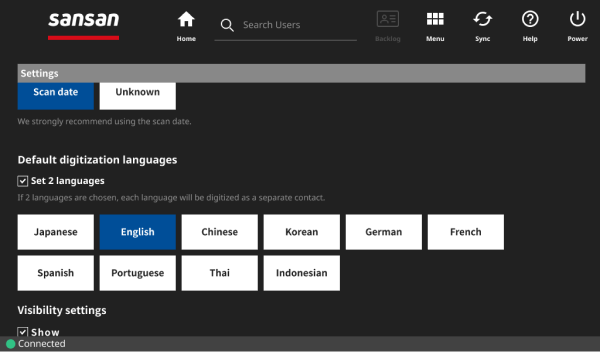
2. Scan in your cards
Things to note
Handwritten dates
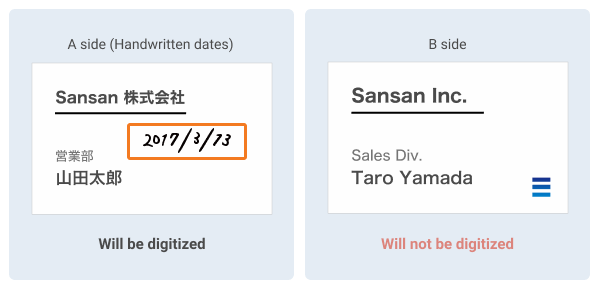
The side with no handwrtitten date will be digitized in Sansan without the date.
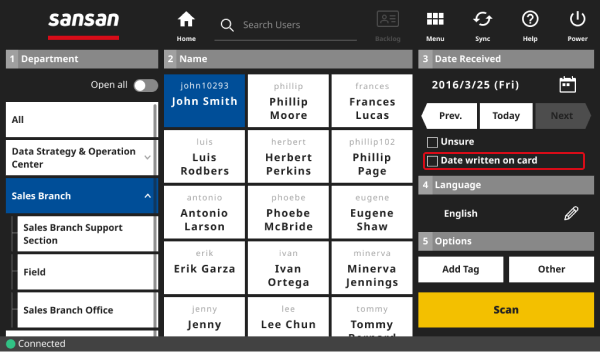
When two sides act as one card

In this case, we recommend you don't digitize in multiple languages.
Cards that could not be digitized can be checked in Sansan under "Awaiting Digitization".