Here we will show what to do if the Scanner App cannot connect to the network.
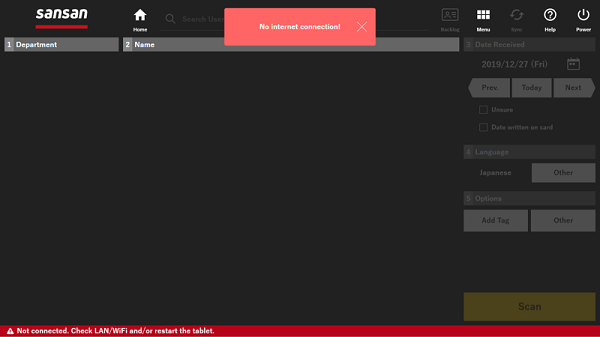
If you are using wired LAN
First check the cable connections and the network settings.
1. Try pressing "Sync" to see if the display changes to "Connected".
2. Please try disconnecting and reconnecting the cables and the docking station, and then restarting the Tablet PC. For more information, see here.
3. Try switching the LAN cables from another PC in the same hub to see if you can connect with those.
4. After checking the network environment, if necessary, perform settings.
If you are using wireless LAN
Try resetting the wireless LAN.
1. If wired LAN is connected, disconnect it.
2. Try pressing "Sync" to see if the display changes to "Connected".
3. Please try disconnecting and reconnecting the cables and the docking station, and then restarting the tablet PC. For more information, see here.
4. Reset the wireless LAN connection.
From "Control Panel", "Network and Sharing Center", "Change Adapter Settings", right click on the enabled wireless LAN, disable the wireless LAN, and then reenable it.
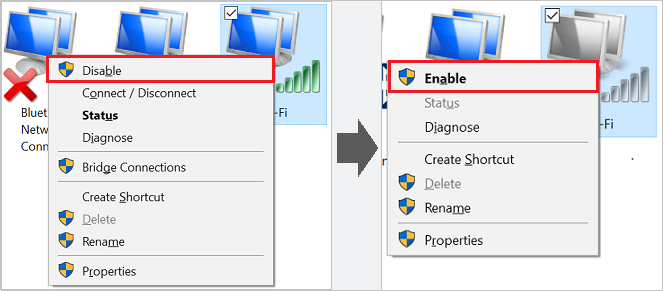
5. After having checked your network, please do settings as necessary.