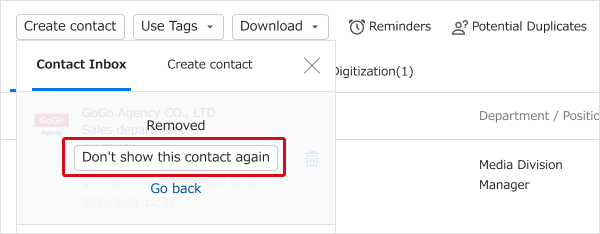Contact Inbox automatically extracts signatures from incoming Gmail or Microsoft Outlook emails and displays them as contact suggestions. You can choose which suggestions import into Sansan.
Admins need to set up this feature before it can be used.
・Gmail™ (Google Workspace™ ) setup details are here.
・Outlook (Microsoft 365 Exchange) setup details are here.
・New contact suggestions will be shown for 30 days.
・Please note that contacts imported with this feature will count towards your digitization quota.
Contents
How it works
Contact Inbox automatically extracts signatures from incoming emails and displays them as contact suggestions.
Conditions for determining contact suggestions include:
- An extracted email address, company name, or first or last name
- The recipient (To) line contains the integrated user (Cc and Bcc are excluded)
- An email is replied to
- The same contact is not in My Data
- The same contact suggestion is not already suggested
Steps
Add a contact
If your admin has enabled Contact Inbox, a tab with the number of suggested contacts will appear in the Create contact button. Select those you want to import.
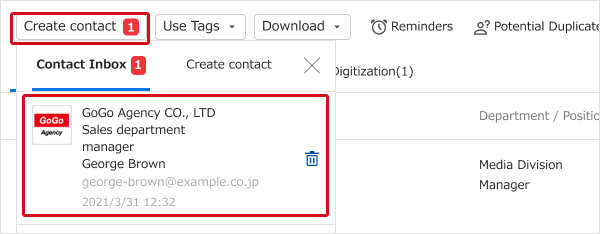
The contact editing screen will be shown. Select "View source email“ to see where the suggestion came from. "Did you mean: XXXXX" will be shown if there is similar data. Click to view and correct as necessary. Click "Add to contacts” when you're done editing.
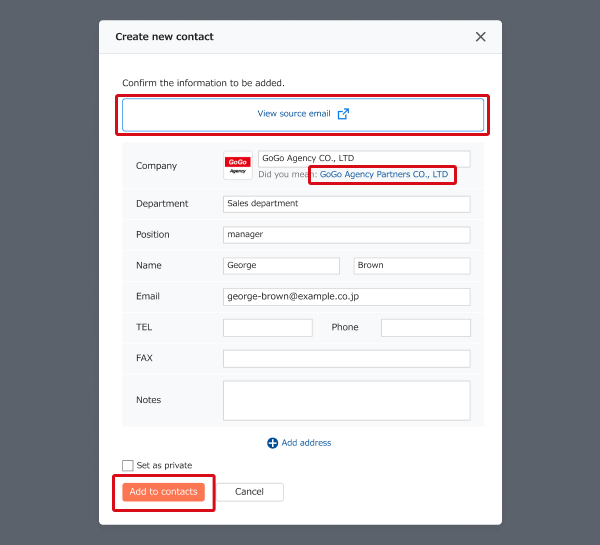
Click 'Check now' to view the contact you added.
Since contacts added via Contact Inbox won't have an 'received on' date, you should switch the contact list display to 'date added'.
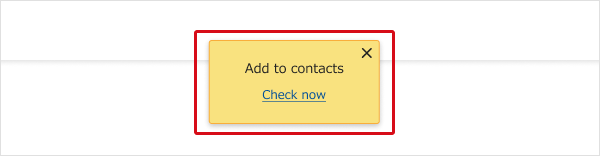
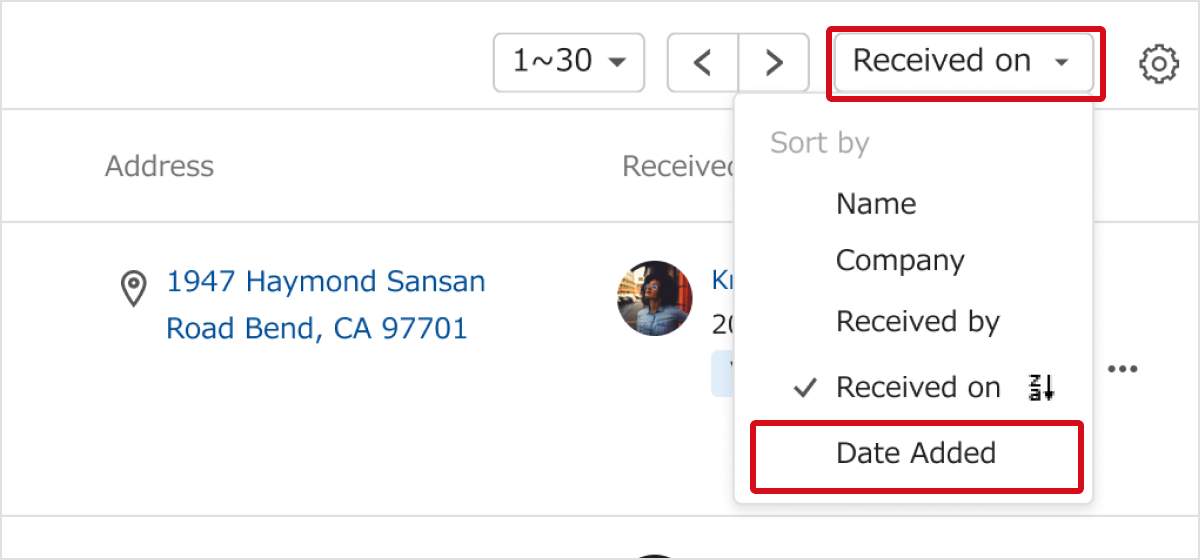
Added contacts will be identified as being from your Contact Inbox.
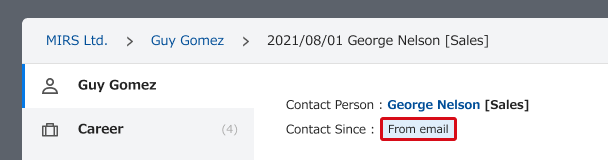
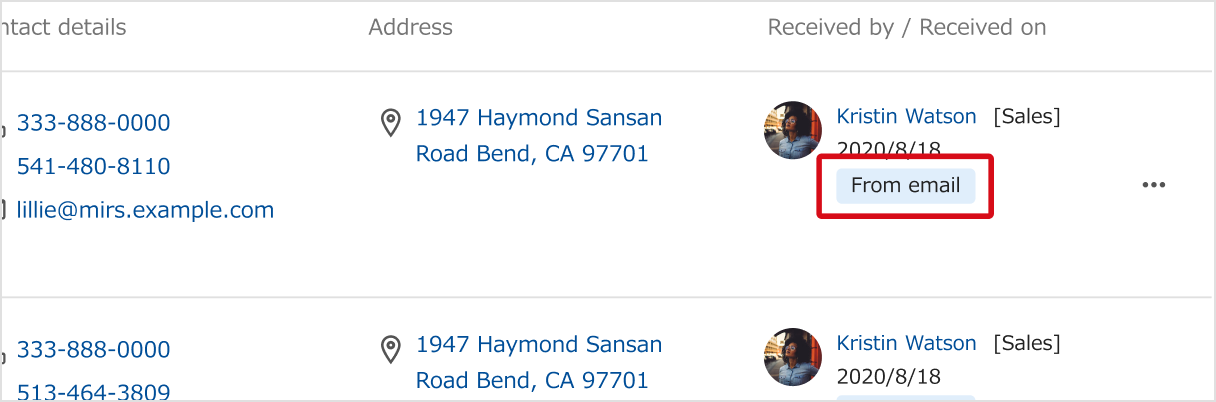
Remove a contact suggestion
If you're not interested in a suggestion, click the trash icon to remove it.
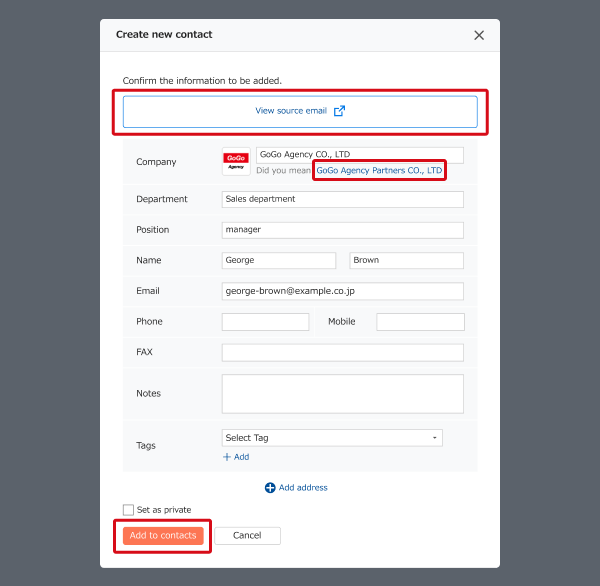
You can also choose not to show the same contact again (same email address will no longer be suggested).